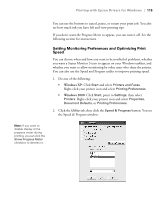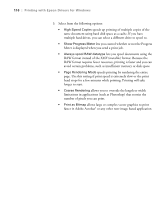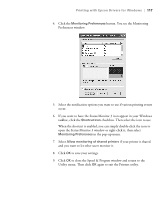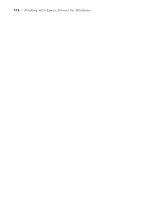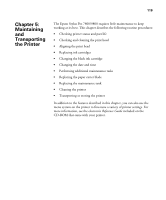Epson Stylus Pro 7800 Professional Edition Printer Guide - Page 120
Checking Printer Status and Part Life, Printing Status Information
 |
View all Epson Stylus Pro 7800 Professional Edition manuals
Add to My Manuals
Save this manual to your list of manuals |
Page 120 highlights
120 | Maintaining and Transporting the Printer Note: You can replace the ink cartridges, cutter blade, and maintenance tank yourself. Other printer parts need to be replaced by an authorized Epson service technician. Checking Printer Status and Part Life Using the control panel, you can check the amount of ink remaining, the total number of prints, and the status of your cutter blade, maintenance tank, and other printer parts. You can print out a status check or view the printer's status on the LCD display. Printing Status Information The status check sheet shows some of the current default settings, the amount of ink remaining in each cartridge, the page count, and the status of various printer parts. Follow these steps to print the status check sheet: 1. Make sure paper is loaded in the printer. 2. Press the Menu button. 3. Press the d button to highlight TEST PRINT, then press Menu. 4. Press d to highlight STATUS SHEET, then press Menu. You see PRINT. 5. Press to start printing. The amount of ink left or the component life is indicated as follows: E*****F = 100-81% of ink or service life remaining E**** F = 80-61% E*** F = 60-41% E** F = 40-21% E* F = 20-11% % = less than 10% of ink or service life remaining 5-120