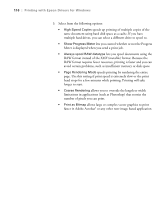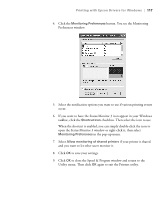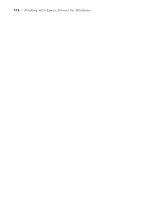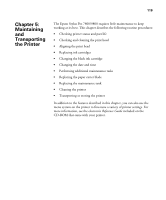Epson Stylus Pro 7800 Professional Edition Printer Guide - Page 121
Viewing Status Information, Maintaining and Transporting the Printer
 |
View all Epson Stylus Pro 7800 Professional Edition manuals
Add to My Manuals
Save this manual to your list of manuals |
Page 121 highlights
Maintaining and Transporting the Printer | 121 Viewing Status Information To view printer status information instead of printing it, follow these steps: 1. Press the Menu button. 2. Press the d button until PRINTER STATUS is highlighted, then press Menu. 3. Do one of the following: • To check the firmware version, press Menu again. When done, press the l button. • To check the number of pages that can be printed with each ink cartridge, press d to highlight PRINTABLE PAGES, then press Menu. Press d to view the number of pages remaining for each cartridge. When done, press the l button. This option must be enabled using maintenance mode on the printer's control panel. See page 136 for instructions. • To check the amount of ink left, press d to highlight INK LEVEL, then press Menu. The status of the first cartridge is displayed, using the E*****F symbols described on page 120. Continue pressing d to see the status of the remaining cartridges. When done, press the l button. • To check how much of the maintenance tank has been used, press d to highlight MAINTENANCE TANK, then press Menu. The status of the tank is displayed, using the E*****F symbols described on on page 120. As the tank is filled, the percentage drops. When done, press the l button. • To check the amount of ink used (in milliliters) and paper used (in centimeters), press d to highlight USAGE COUNT, then press Menu. Clear this setting with the CLEAR USAGE COUNT option. You can change the units of measurement from centimeters to inches and feet using maintenance mode on the printer's control panel. See page 136 for instructions. 5-121