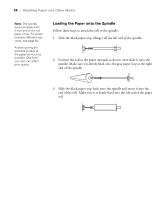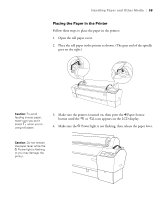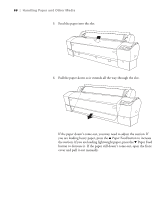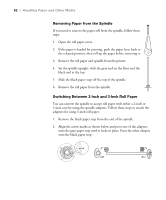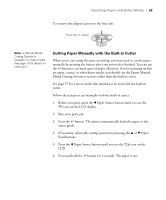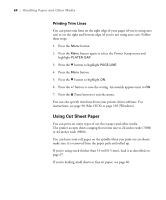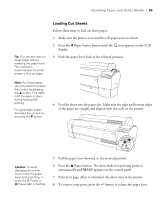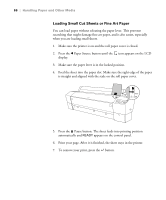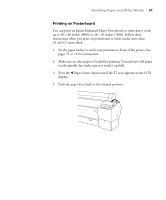Epson Stylus Pro 7800 Professional Edition Printer Guide - Page 63
Cutting Paper Manually with the Built-in Cutter, Run your print job.
 |
View all Epson Stylus Pro 7800 Professional Edition manuals
Add to My Manuals
Save this manual to your list of manuals |
Page 63 highlights
Handling Paper and Other Media | 63 To remove the adapters, press on the four tabs. Press tabs to release Note: A Manual Media Cutting System is available for heavy media. See page 10 for details on ordering it. Cutting Paper Manually with the Built-in Cutter When you're not using the auto cut setting, you may need to cut the paper manually by pressing the button after your print job is finished. You can use the button to cut most types of paper. However, if you're printing on fine art paper, canvas, or other heavy media, you should use the Epson Manual Media Cutting System or scissors rather than the built-in cutter. See page 57 for a list of media that should not be used with the built-in cutter. Follow these steps to cut manually with the built-in cutter: 1. Before you print, press the l Paper Source button until you see the icon on the LCD display. 2. Run your print job. 3. Press the button. The printer automatically feeds the paper to the cutter guide. 4. If necessary, adjust the cutting position by pressing the u or d Paper Feed buttons. 5. Press the l Paper Source button until you see the LCD. icon on the 6. Press and hold the button for 3 seconds. The paper is cut. 2-63