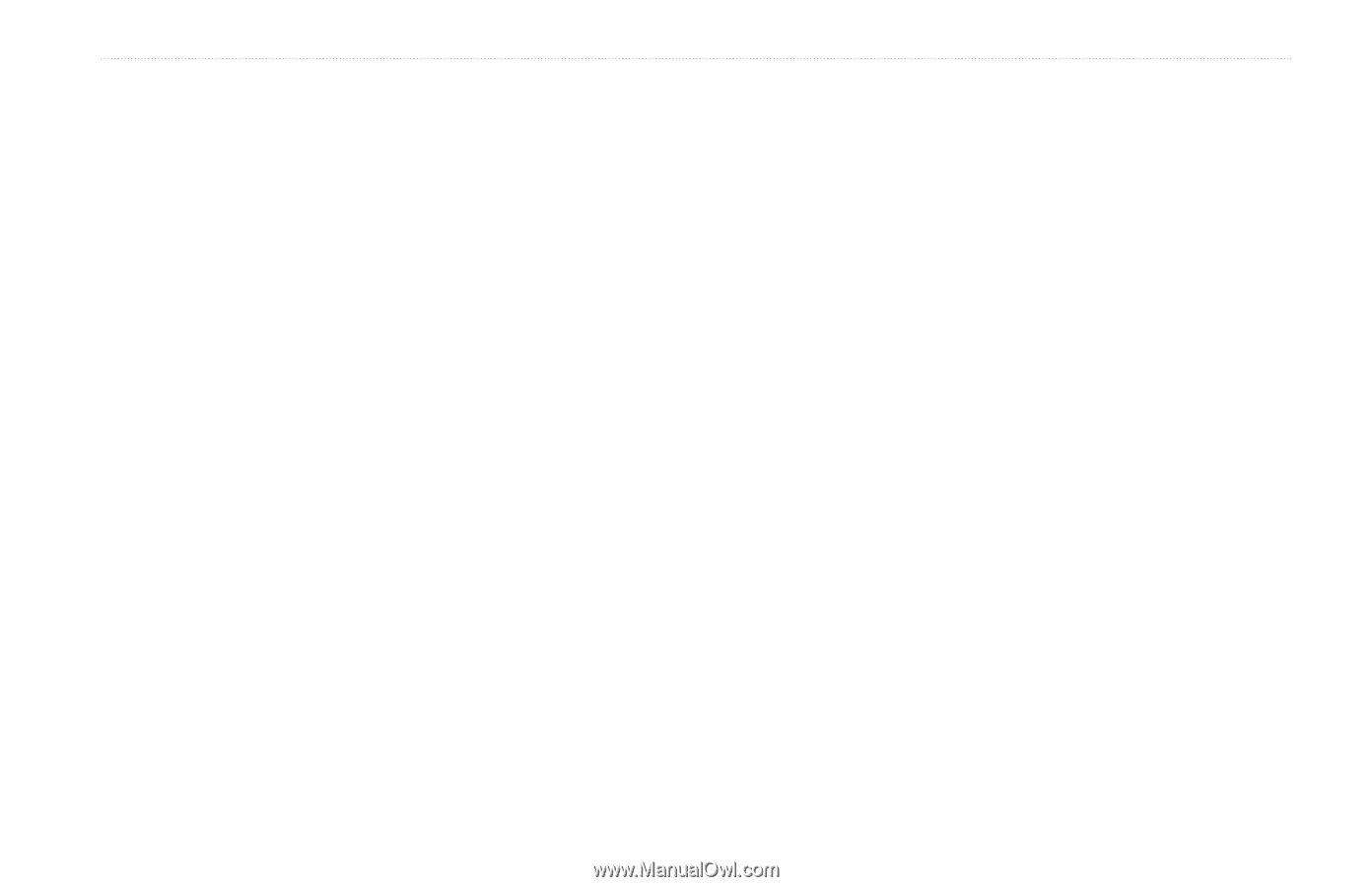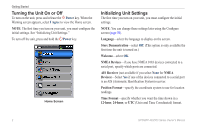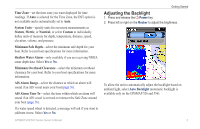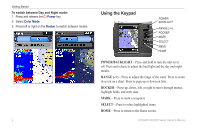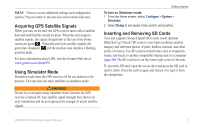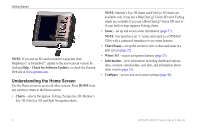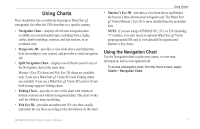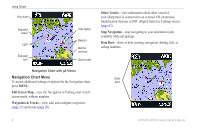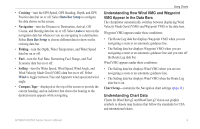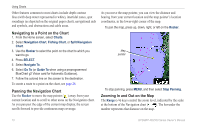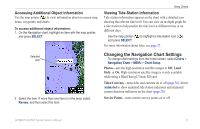Garmin GPSMAP 527 Owner's Manual - Page 13
Using Charts, Using the Navigation Chart
 |
View all Garmin GPSMAP 527 manuals
Add to My Manuals
Save this manual to your list of manuals |
Page 13 highlights
Using Charts Your chartplotter has a worldwide basemap or BlueChart g2 cartography for either the USA shoreline or a specific country. • Navigation Chart-displays all relevant navigation data available on your preloaded maps, including buoys, lights, cables, depth soundings, marinas, and tide stations, in an overhead view. • Perspective 3D-provides a view from above and behind the boat (according to your course), and provides a visual navigation aid. • Split Navigation Chart-displays two different zoom levels of the Navigation chart at the same time. Mariner's Eye 3D charts and Fish Eye 3D charts are available only if you use a BlueChart g2 Vision SD card. Fishing charts are available if you use a BlueChart g2 Vision SD card or if your built-in map supports Fishing charts. • Fishing Chart-provides a view of the chart with enhanced bottom contours and without navigational data. This chart works well for offshore deep-sea fishing. • Fish Eye 3D-provides an underwater 3D view that visually represents the sea floor according to the information on the chart. Using Charts • Mariner's Eye 3D-provides a view from above and behind the boat as a three-dimensional navigation aid. The BlueChart g2 Vision Mariner's Eye 3D is more detailed than the preloaded data. Note: If you are using a GPSMAP 421, 521, or 526 (including "s" models), you must insert an optional BlueChart g2 Vision preprogrammed SD card to view detailed Navigation and Mariner's Eye charts. Using the Navigation Chart Use the Navigation chart to plan your course, to view map information, and as a navigational aid. To access a Navigation chart, from the Home screen, select Charts > Navigation Chart. GPSMAP 400/500 Series Owner's Manual 7