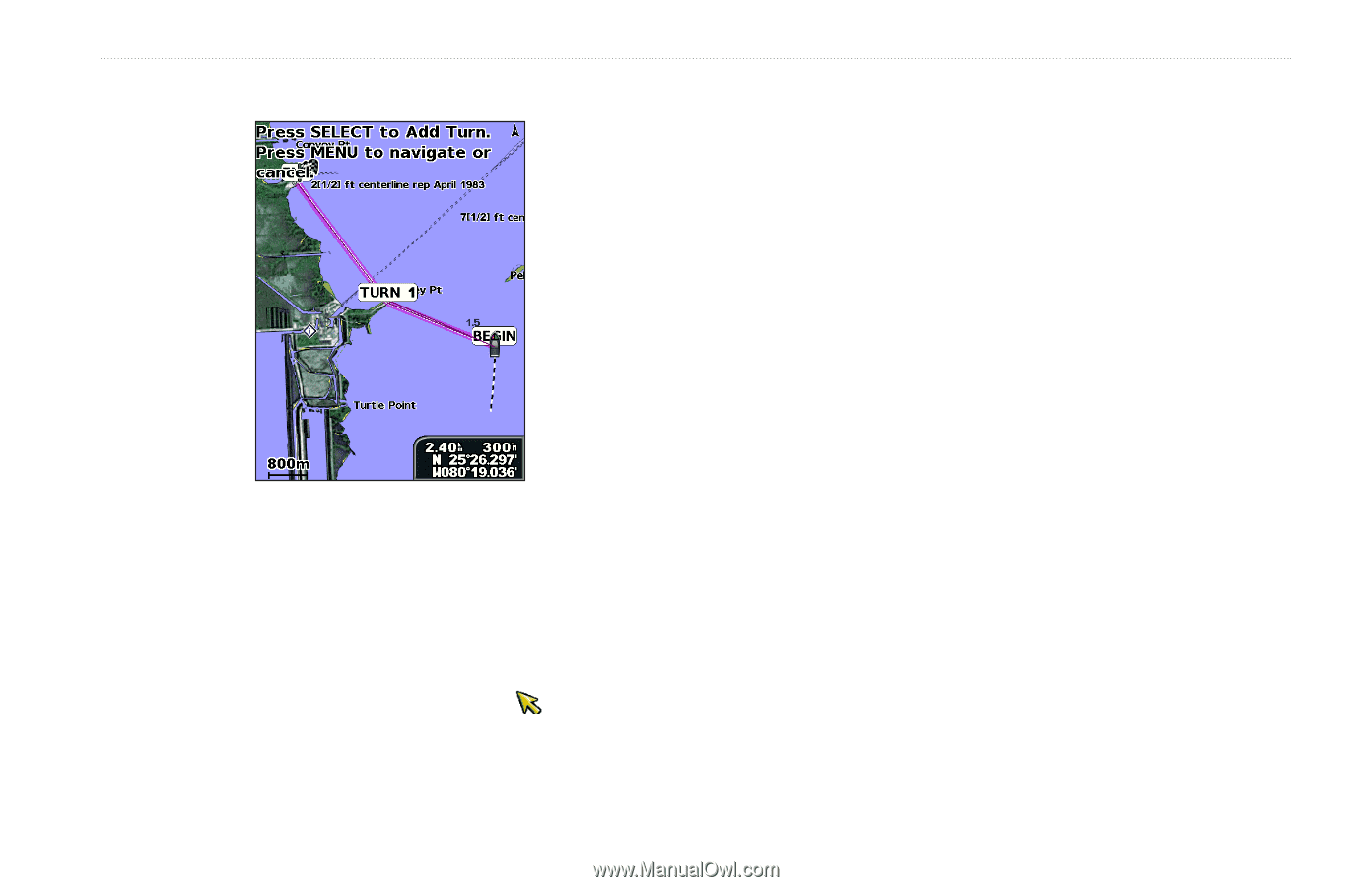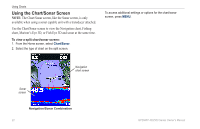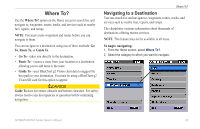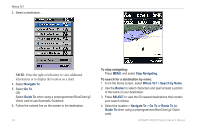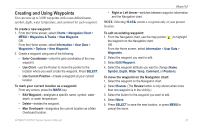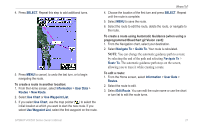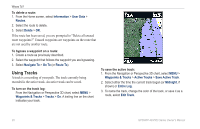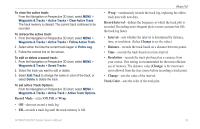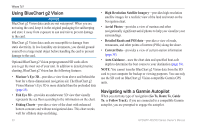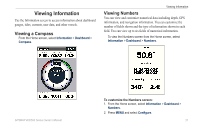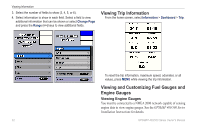Garmin GPSMAP 527 Owner's Manual - Page 33
Navigate To, Route To, SELECT, Information, User Data, Routes, New Route, Use Chart, Use Waypoint List
 |
View all Garmin GPSMAP 527 manuals
Add to My Manuals
Save this manual to your list of manuals |
Page 33 highlights
4. Press SELECT. Repeat this step to add additional turns. 5. Press MENU to cancel, to undo the last turn, or to begin navigating the route. To create a route in another location: 1. From the Home screen, select Information > User Data > Routes > New Route. 2. Select Use Chart or Use Waypoint List. 3. If you select Use Chart, use the map pointer ( ) to select the initial location at which you want to start the new route. If you select Use Waypoint List, select the first waypoint on the route. Where To? 4. Choose the location of the first turn and press SELECT. Repeat until the route is complete. 5. Select MENU to save the route. 6. Select the route to edit the route, delete the route, or navigate to the route. To create a route using Automatic Guidance (when using a preprogrammed BlueChart g2 Vision card): 1. From the Navigation chart, select your destination. 2. Select Navigate To > Guide To. Your route is calculated. NOTE: You can change the automatic guidance path to a route by selecting the end of the path and selecting Navigate To > Route To. The automatic guidance path stays on the screen, allowing you to trace it while creating a route. To edit a route: 1. From the Home screen, select Information > User Data > Routes. 2. Select the route to edit. 3. Select Edit Route. You can edit the route name or use the chart or turn list to edit the route turns. GPSMAP 400/500 Series Owner's Manual 27