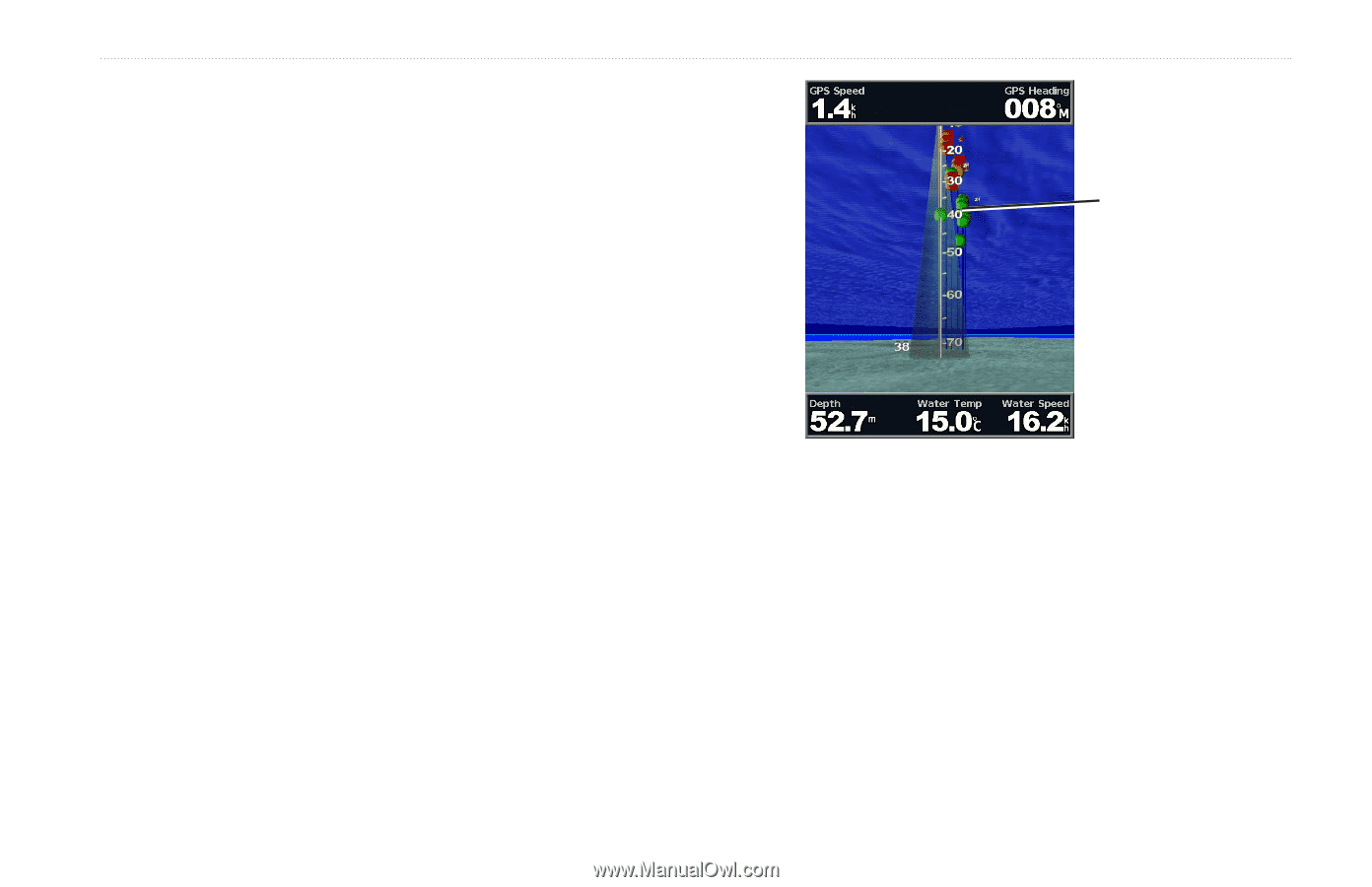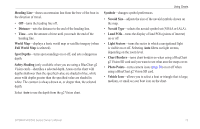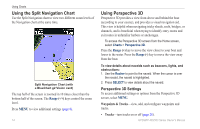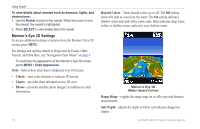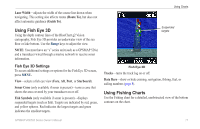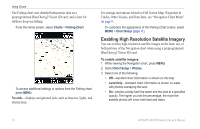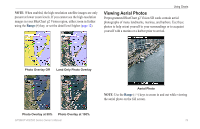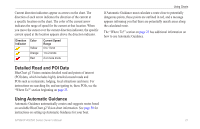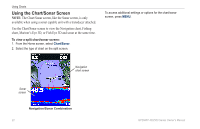Garmin GPSMAP 527 Owner's Manual - Page 23
Using Fish Eye 3D, Using Fishing Charts, Fish Eye 3D Settings
 |
View all Garmin GPSMAP 527 manuals
Add to My Manuals
Save this manual to your list of manuals |
Page 23 highlights
Lane Width-adjusts the width of the course line drawn when navigating. This setting also affects routes (Route To), but does not affect automatic guidance (Guide To). Using Fish Eye 3D Using the depth contour lines of the BlueChart g2 Vision cartography, Fish Eye 3D provides an underwater view of the sea floor or lake bottom. Use the Range keys to adjust the view. Note: You must have an "s" series unit (such as a GPSMAP 526s) and a transducer wired through a marine network to receive sonar information. Fish Eye 3D Settings To access additional settings or options for the Fish Eye 3D screen, press MENU. View-selects a fish eye view (Fore, Aft, Port, or Starboard). Sonar Cone (only available if sonar is present)-turns a cone that shows the area covered by your transducer on or off. Fish Symbols (only available if sonar is present)-displays suspended targets (such as fish). Targets are indicated by red, green, and yellow spheres. Red indicates the largest targets and green indicates the smallest targets. Using Charts Suspended targets Fish Eye 3D Tracks-turns the track log on or off. Data Bars-show or hide cruising, navigation, fishing, fuel, or sailing numbers (page 8). Using Fishing Charts Use the Fishing chart for a detailed, unobstructed view of the bottom contours on the chart. GPSMAP 400/500 Series Owner's Manual 17