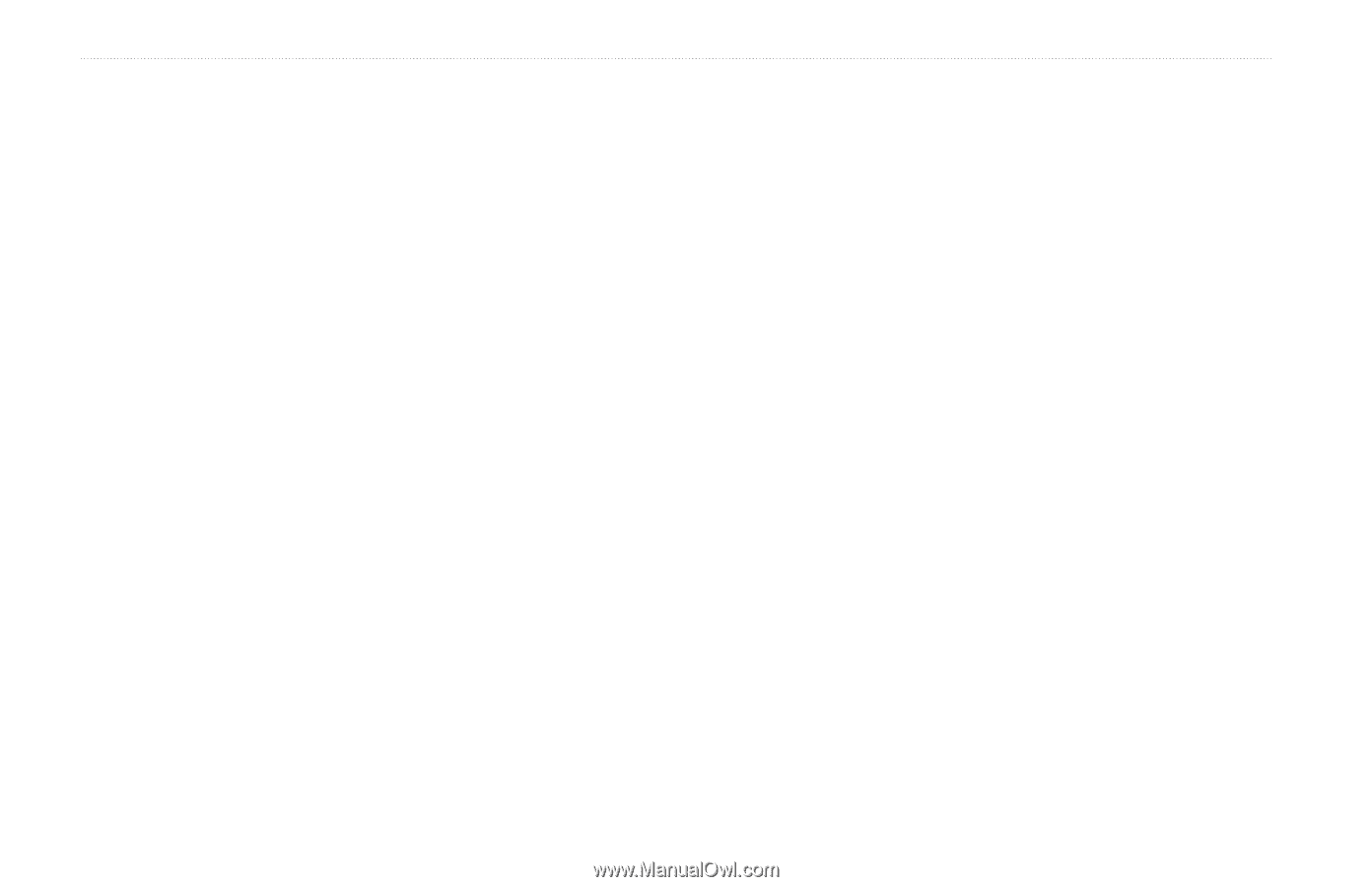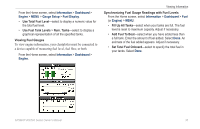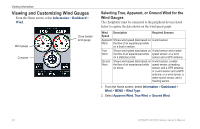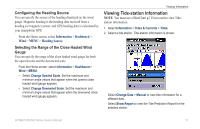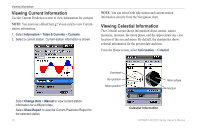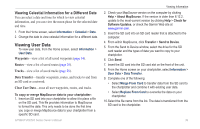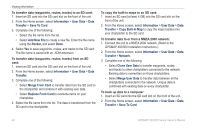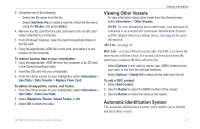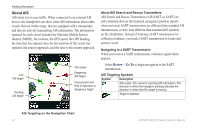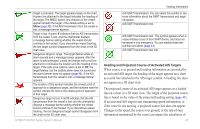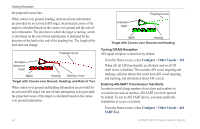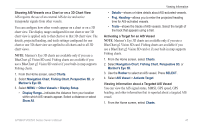Garmin GPSMAP 527 Owner's Manual - Page 46
Information, User Data, Transfer, Save To Card, Add New File, Merge From Card, Copy Built-In Map
 |
View all Garmin GPSMAP 527 manuals
Add to My Manuals
Save this manual to your list of manuals |
Page 46 highlights
Viewing Information To transfer data (waypoints, routes, tracks) to an SD card: 1. Insert an SD card into the SD card slot on the front of the unit. 2. From the Home screen, select Information > User Data > Data Transfer > Save To Card. 3. Complete one of the following: • Select the file name from the list. • Select Add New File to create a new file. Enter the file name using the Rocker, and select Done. 4. Select Yes to save waypoints, routes, and tracks to the SD card. The file name is saved with an .ADM extension. To transfer data (waypoints, routes, tracks) from an SD card: 1. Insert an SD card into the SD card slot on the front of the unit. 2. From the Home screen, select Information > User Data > Data Transfer. 3. Complete one of the following: • Select Merge From Card to transfer data from the SD card to the chartplotter and combine it with existing user data. • Select Replace From Card to overwrite items on your chartplotter. 4. Select the file name from the list. The data is transferred from the SD card to the chartplotter. To copy the built-in maps to an SD card: 1. Insert an SD card (at least 4 GB) into the SD card slot on the front of the unit. 2. From the Home screen, select Information > User Data > Data Transfer > Copy Built-In Map to copy the maps loaded onto your chartplotter to the SD card. To transfer data to or from a NMEA 2000 network: 1. Connect the unit to a NMEA 2000 network. (Refer to the GPSMAP 400/500 Installation Instructions.) 2. From the Home screen, select Information > User Data > Data Transfer > Network. 3. Complete one of the following: • Select Clone User Data to transfer waypoints, routes, and tracks to other chartplotters connected to the network. Existing data is overwritten on those chartplotters. • Select Merge User Data to transfer data between all the chartplotters connected to the network. Unique data is combined with existing data on every chartplotter. To back up data to a computer: 1. Insert an SD card into the SD card slot on the front of the unit. 2. From the Home screen, select Information > User Data > Data Transfer > Save To Card. 40 GPSMAP 400/500 Series Owner's Manual