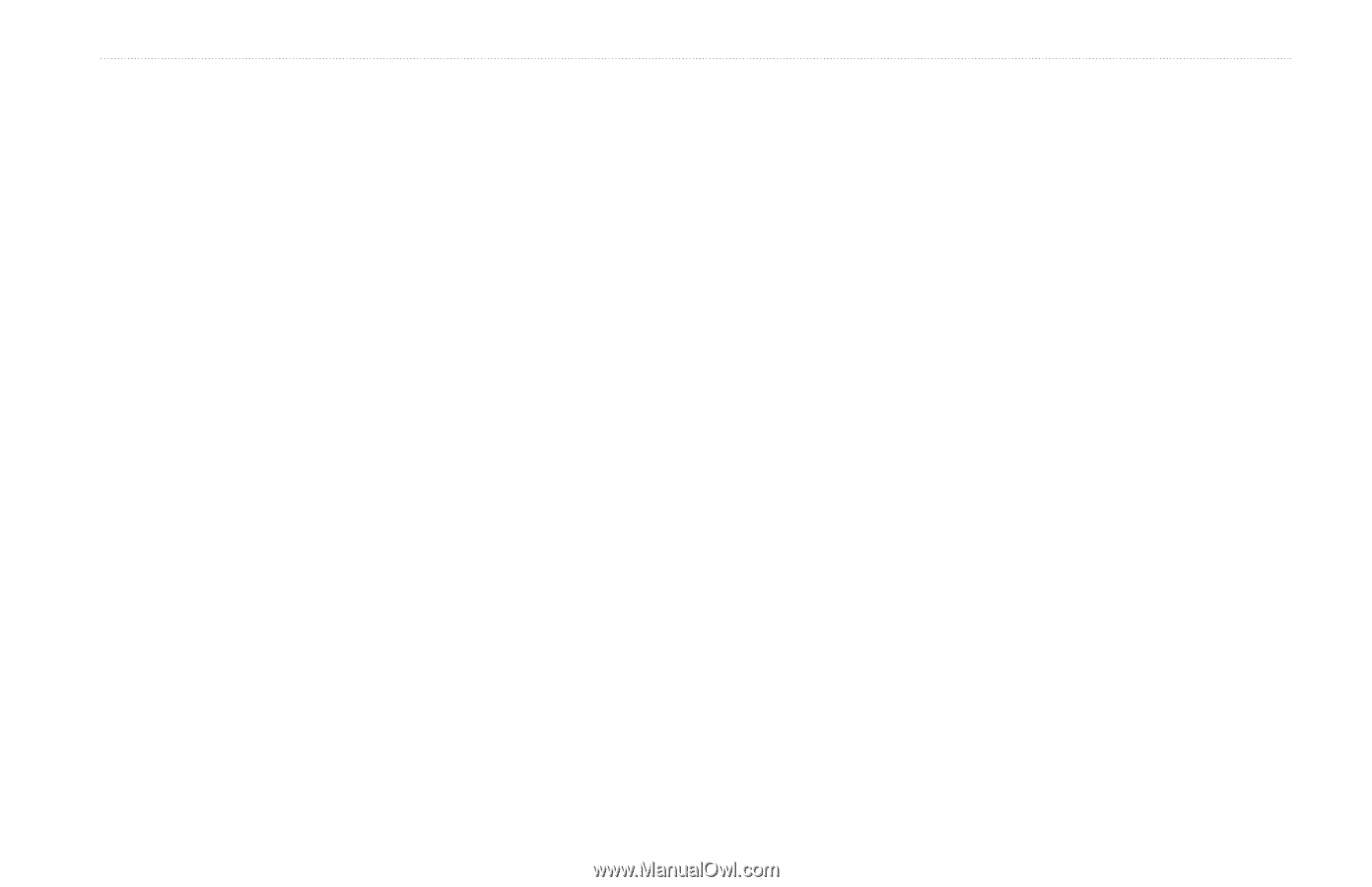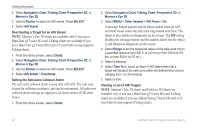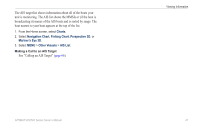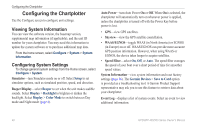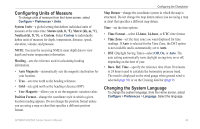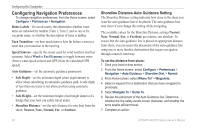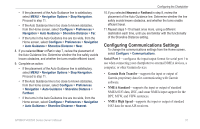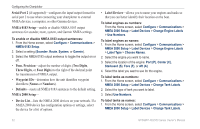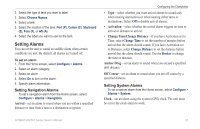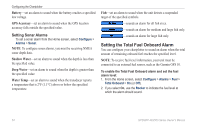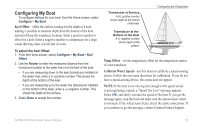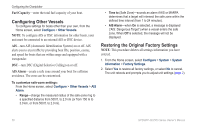Garmin GPSMAP 527 Owner's Manual - Page 57
Configuring Communications Settings, Serial Port 1, Garmin data TransFer, NMEA StanDarD
 |
View all Garmin GPSMAP 527 manuals
Add to My Manuals
Save this manual to your list of manuals |
Page 57 highlights
• If the placement of the Auto Guidance line is satisfactory, select MENU > Navigation Options > Stop Navigation. Proceed to step 11. • If the Auto Guidance line is too close to known obstacles, from the Home screen, select Configure > Preferences > Navigation > Auto Guidance > Shoreline Distance > Far. • If the turns in the Auto Guidance line are too wide, from the Home screen, select Configure > Preferences > Navigation > Auto Guidance > Shoreline Distance > Near. 8. If you selected Near or Far in step 7, review the placement of the Auto Guidance line. Determine whether the line safely avoids known obstacles, and whether the turns enable efficient travel. 9. Complete an action: • If the placement of the Auto Guidance line is satisfactory, select MENU > Navigation Options > Stop Navigation. Proceed to step 11. • If the Auto Guidance line is too close to known obstacles, from the Home screen, select Configure > Preferences > Navigation > Auto Guidance > Shoreline Distance > Farthest. • If the turns in the Auto Guidance line are too wide, from the Home screen, select Configure > Preferences > Navigation > Auto Guidance > Shoreline Distance > Nearest. Configuring the Chartplotter 10. If you selected Nearest or Farthest in step 9, review the placement of the Auto Guidance line. Determine whether the line safely avoids known obstacles, and whether the turns enable efficient travel. 11. Repeat steps 1-10 at least once more, using a different destination each time, until you are familiar with the functionality of the Shoreline Distance setting. Configuring Communications Settings To change the communications settings from the Home screen, select Configure > Communications. Serial Port 1-configures the input/output format for serial port 1 to use when connecting your chartplotter to external NMEA devices, a computer, or other Garmin devices. • Garmin Data Transfer-supports the input or output of Garmin-proprietary data for communicating with Garmin software. • NMEA Standard-supports the input or output of standard NMEA 0183 data, DSC, and sonar NMEA input support for the DPT, MTW, and VHW sentences. • NMEA High Speed-supports the input or output of standard 0183 data for most AIS receivers. GPSMAP 400/500 Series Owner's Manual 51