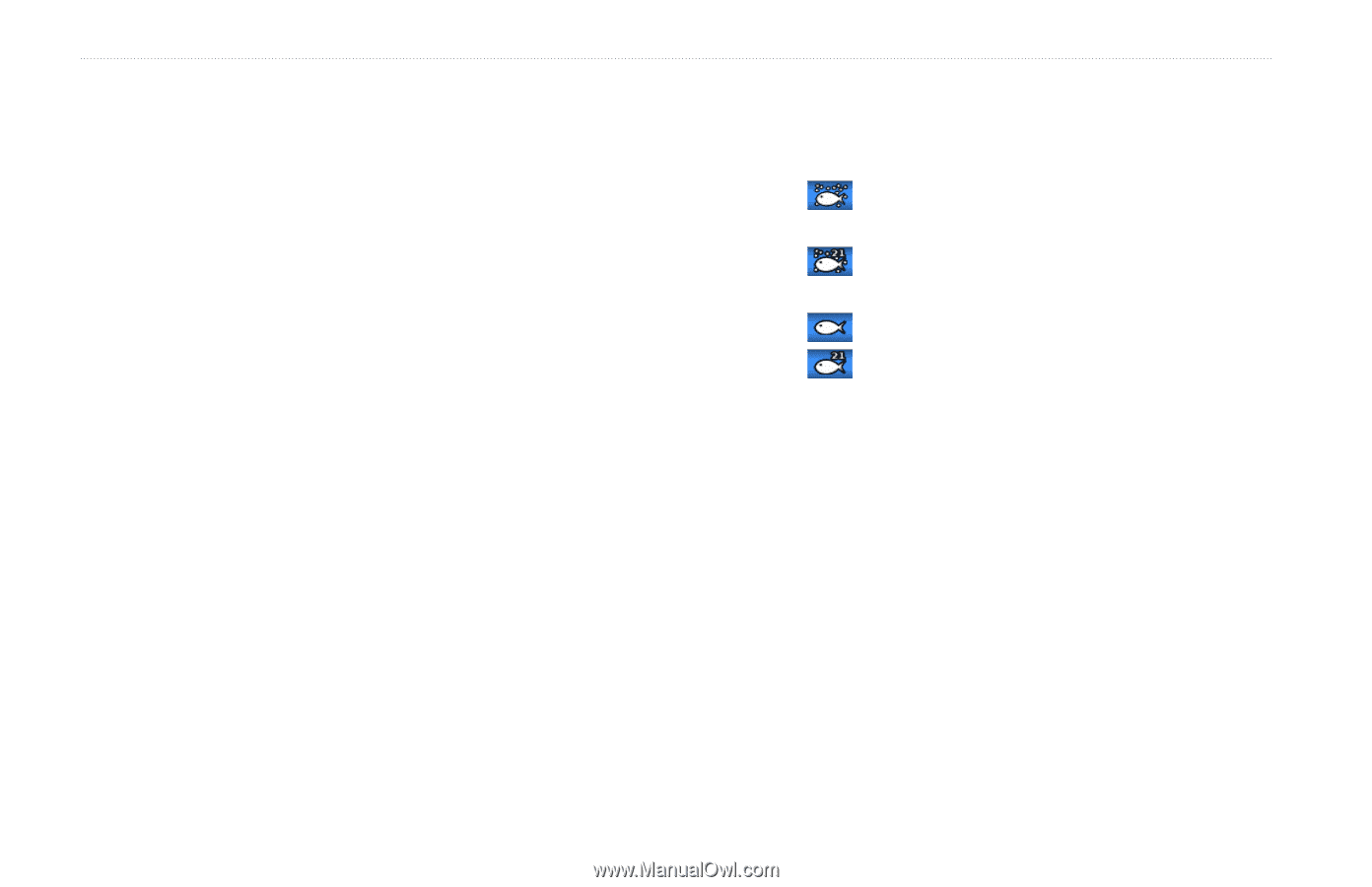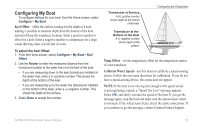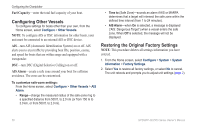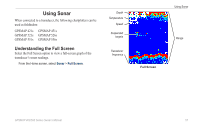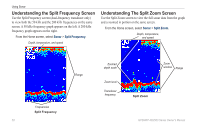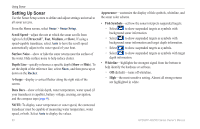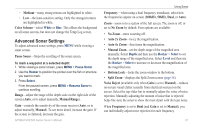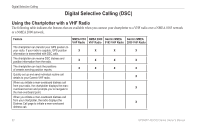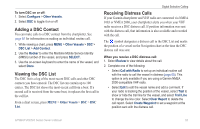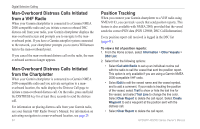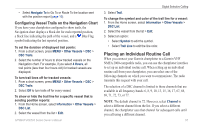Garmin GPSMAP 527 Owner's Manual - Page 66
Setting Up Sonar, Scroll SpeeD, Ultrascroll, MeDium, SurFace Noise, depth Line, A-Scope, data bars
 |
View all Garmin GPSMAP 527 manuals
Add to My Manuals
Save this manual to your list of manuals |
Page 66 highlights
Using Sonar Setting Up Sonar Use the Sonar Setup screen to define and adjust settings universal to all sonar screens. From the Home screen, select Sonar > Sonar Setup. Scroll Speed-adjust the rate at which the sonar scrolls from right to left (Ultrascroll™, Fast, Medium, or Slow). If using a speed-capable transducer, select Auto to have the scroll speed automatically adjust to the water speed of your boat. Surface Noise-show or hide the sonar returns near the surface of the water. Hide surface noise to help reduce clutter. Depth Line-quickly reference a specific depth (Show or Hide). To set the depth of the reference line, select Show, and then press up or down on the Rocker. A-Scope-display a vertical flasher along the right side of the screen. Data Bars-show or hide depth, water temperature, water speed (if your transducer is capable), battery voltage, cruising, navigation, and the compass tape (page 9). Note: To display water temperature or water speed, the connected transducer must be capable of measuring water temperature, water speed, or both. Select Auto to display the values. 60 Appearance-customize the display of fish symbols, whiteline, and the sonar color scheme. • Fish Symbols-set how the sonar interprets suspended targets. ◦◦ Select to show suspended targets as symbols with background sonar information. ◦◦ Select to show suspended targets as symbols with background sonar information and target depth information. ◦◦ Select to show suspended targets as symbols. ◦◦ Select to show suspended targets as symbols with target depth information. • Whiteline-highlights the strongest signal from the bottom to help identify the hardness or softness. ◦◦ Off (default)-turns off whiteline. ◦◦ High-the most-sensitive setting. Almost all strong returns are highlighted in white. GPSMAP 400/500 Series Owner's Manual