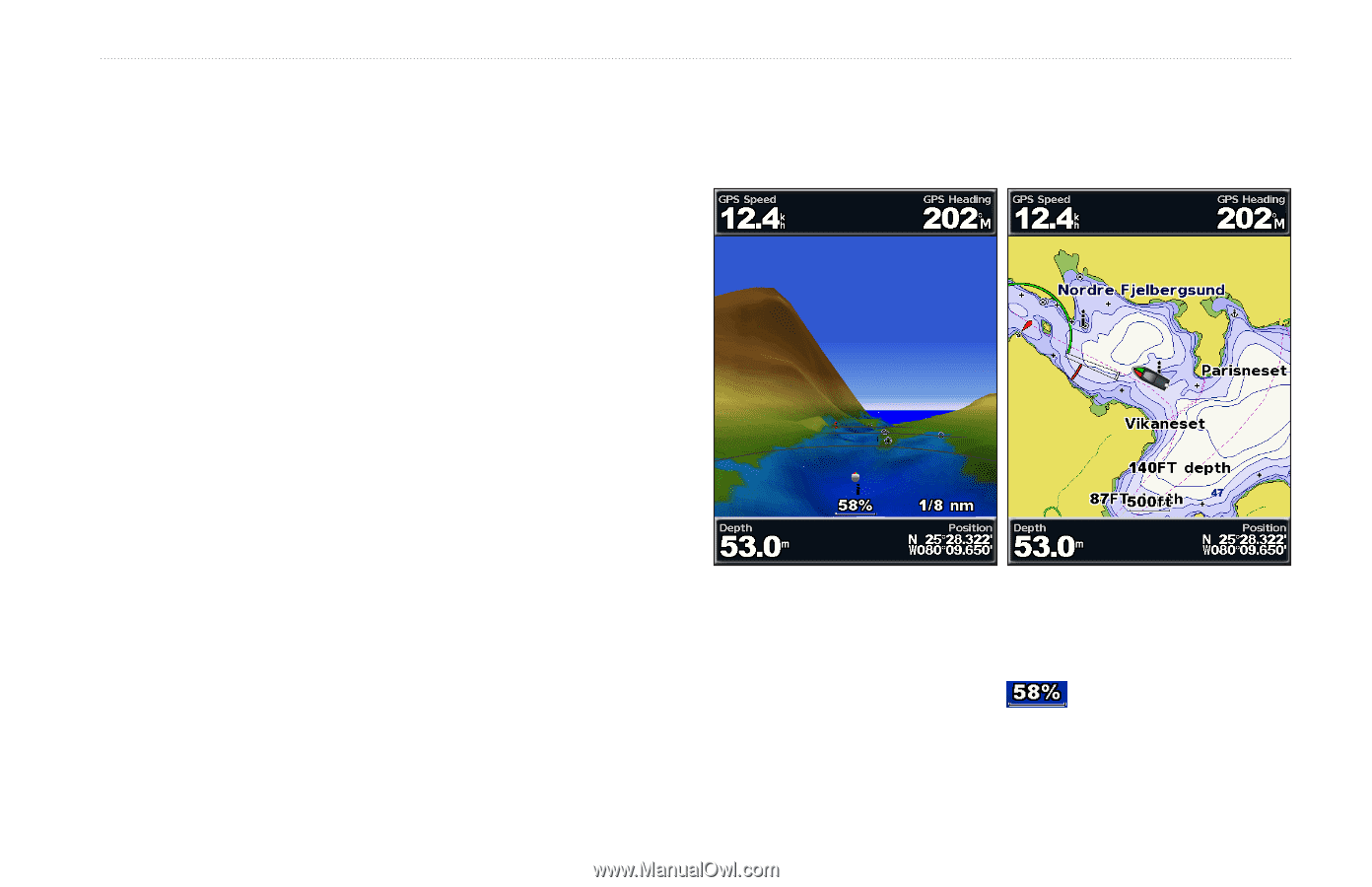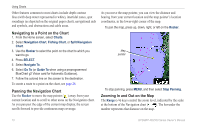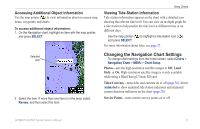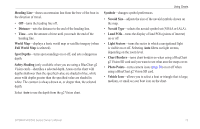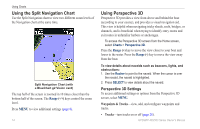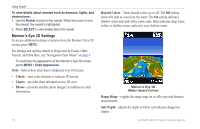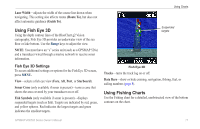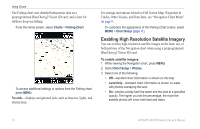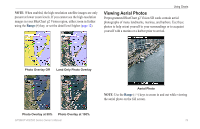Garmin GPSMAP 527 Owner's Manual - Page 21
Using Mariner’s Eye 3D, WaYpoints, New WaYpoint, Active Tracks, SaveD Tracks, Other Vessels
 |
View all Garmin GPSMAP 527 manuals
Add to My Manuals
Save this manual to your list of manuals |
Page 21 highlights
• Waypoints-view, sort, or filter existing waypoints, or create new ones. • New Waypoint-create and edit a new waypoint. • Active Tracks-manage tracks (page 28). • Saved Tracks-view a list of tracks that have been saved. Other Vessels-view information about other vessels. To view information about other vessels, your unit must be connected to an external AIS (Automatic Identification System) or DSC (Digital Selective Calling) device (page 62). Data Bars (page 8)-show or hide the numbers for cruising, navigation, fishing, fuel, sailing, or the compass tape (page 9). Chart Appearance-customize the Perspective 3D chart. • Range Rings-toggles the range rings on or off to provide distance measurement. • Lane Width-adjusts the width of the course line drawn when navigating. This setting also affects routes (Route To), but does not affect automatic guidance (Guide To). Using Mariner's Eye 3D A BlueChart g2 Vision SD card offers Mariner's Eye 3D that provides a detailed three-dimensional view from above and behind the boat (according to your course), and provides a visual navigation GPSMAP 400/500 Series Owner's Manual Using Charts aid. This view is helpful when navigating tricky shoals, reefs, bridges, or channels, and is beneficial when trying to identify entry routes and exit routes in unfamiliar harbors or anchorages. Mariner's Eye 3D Navigation Chart Press the Range (+) key to move the view closer to your boat and lower to the water. Press the Range (-) key to move the view away from the boat. The scale ( ) temporarily appears at the bottom of the screen. 15