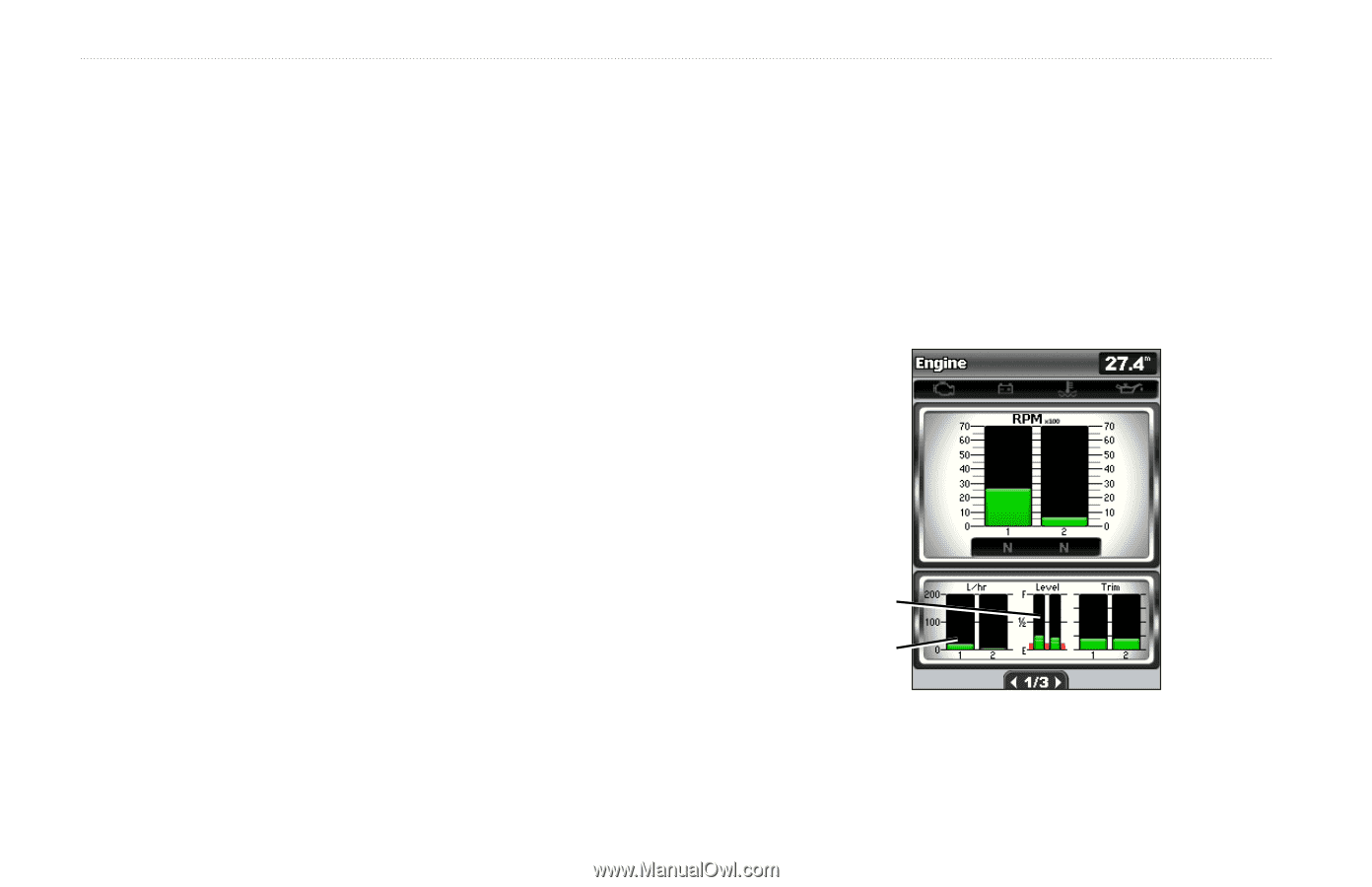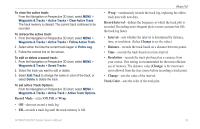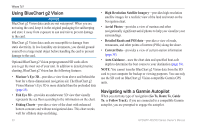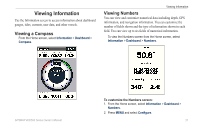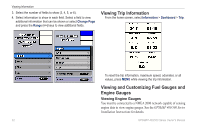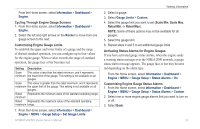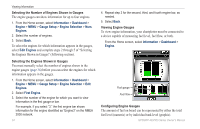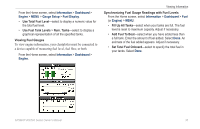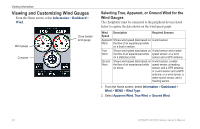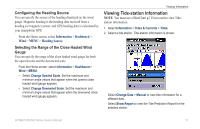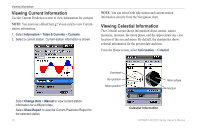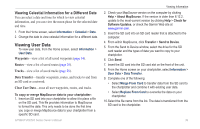Garmin GPSMAP 527 Owner's Manual - Page 40
EDit Engines, Selecting the Number of Engines Shown in Gauges, Viewing Engine Gauges
 |
View all Garmin GPSMAP 527 manuals
Add to My Manuals
Save this manual to your list of manuals |
Page 40 highlights
Viewing Information Selecting the Number of Engines Shown in Gauges The engine gauges can show information for up to four engines. 1. From the Home screen, select Information > Dashboard > Engine > MENU > Gauge Setup > Engine Selection > Num. Engines. 2. Select the number of engines. 3. Select Back. To select the engines for which information appears in the gauges, select Edit Engines and complete steps 2 through 5 of "Selecting the Engines Shown in Gauges" (following section). Selecting the Engines Shown in Gauges You must manually select the number of engines shown in the engine gauges (page 34) before you can select the engines for which information appears in the gauges. 1. From the Home screen, select Information > Dashboard > Engine > MENU > Gauge Setup > Engine Selection > Edit Engines. 2. Select First Engine. 3. Select the number of the engine for which you want to view information in the first gauge or bar. For example, if you select "3," the first engine bar shows information for the engine identified as "Engine3" on the NMEA 2000 network. 34 4. Repeat step 3 for the second, third, and fourth engine bar, as needed. 5. Select Back. Viewing Engine Gauges To view engine information, your chartplotter must be connected to a device capable of measuring fuel level, fuel flow, or both. From the Home screen, select Information > Dashboard > Engine. Fuel gauge Fuel flow Configuring Engine Gauges The amount of fuel on board can be represented by either the total fuel level (numeric) or by individual tank level (graphic). GPSMAP 400/500 Series Owner's Manual