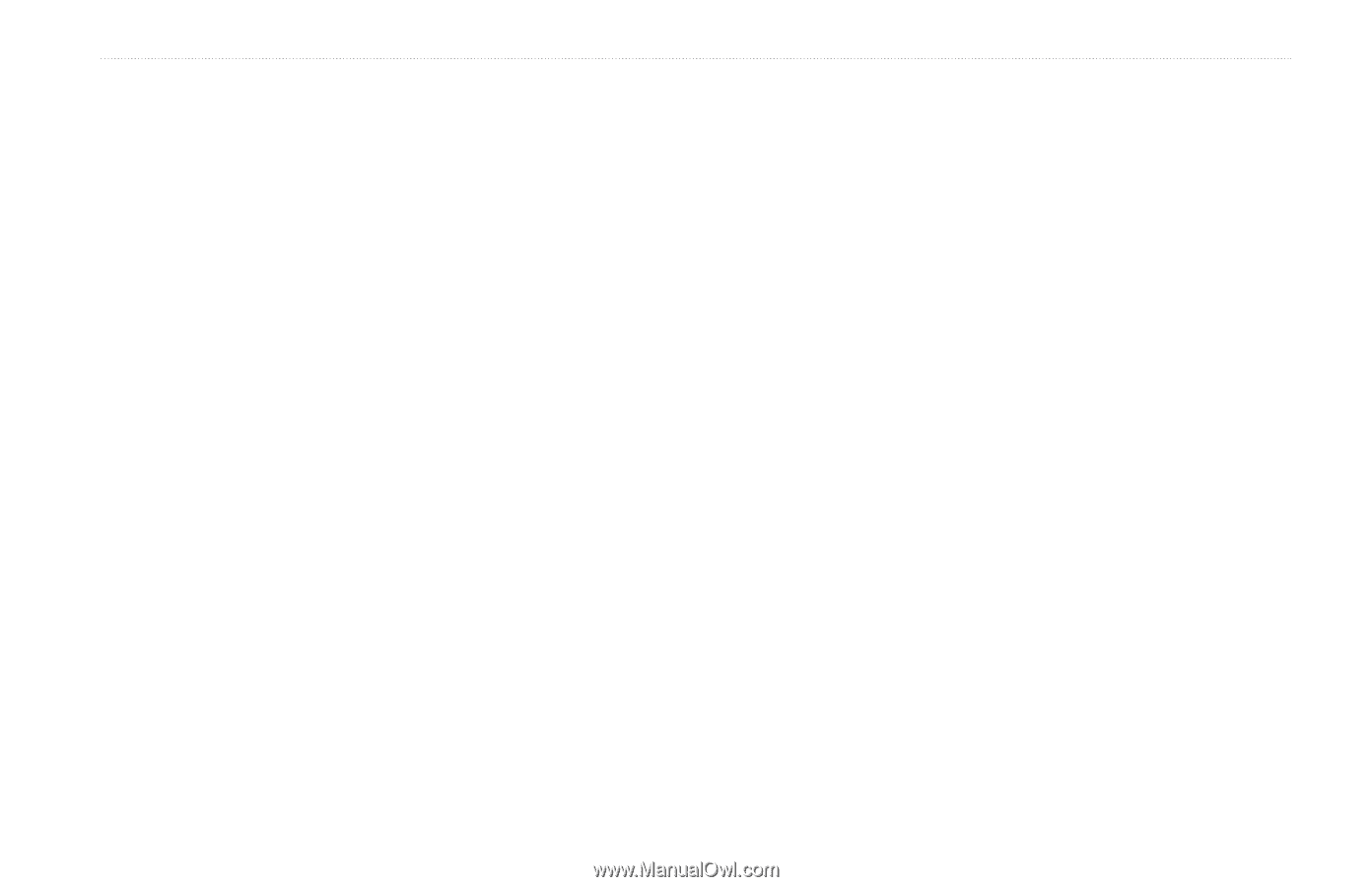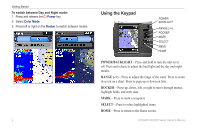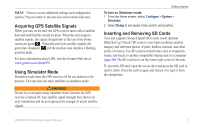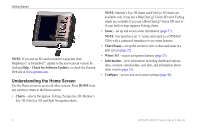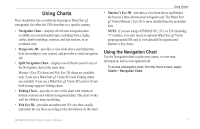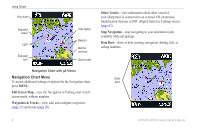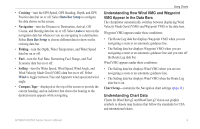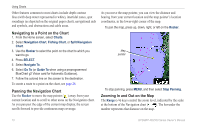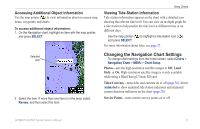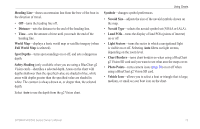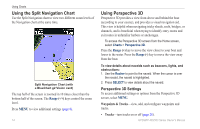Garmin GPSMAP 527 Owner's Manual - Page 15
Understanding How Wind VMG and Waypoint, VMG Appear in the Data Bars, Understanding Chart Data
 |
View all Garmin GPSMAP 527 manuals
Add to My Manuals
Save this manual to your list of manuals |
Page 15 highlights
• Cruising-turn the GPS Speed, GPS Heading, Depth, and GPS Position data bar on or off. Select Data Bar Setup to configure the data shown on the screen. • Navigation-turn the Distance to Destination, Arrival, Off Course, and Bearing data bar on or off. Select Auto to turn on the navigation data bar whenever you are navigating to a destination. Select Data Bar Setup to choose different data to show on the cruising data bar. • Fishing-turn the Depth, Water Temperature, and Water Speed data bar on or off. • Fuel-turn the Fuel Rate, Remaining Fuel, Range, and Fuel Economy data bar on or off. • Sailing-turn the Water Speed, Wind Speed, Wind Angle, and Wind Velocity Made Good (VMG) data bar on or off. Select Wind to toggle between True and Apparent wind speed and wind angle. • Compass Tape-displayed at the top of the screen to provide the current heading, and an indicator that shows the bearing to the desired course appears while navigating. Using Charts Understanding How Wind VMG and Waypoint VMG Appear in the Data Bars The chartplotter automatically switches between displaying Wind Velocity Made Good (VMG) and Waypoint VMG in the data bars. Waypoint VMG appears under these conditions: • The Route Leg data bar displays Waypoint VMG when you are navigating a route or an automatic guidance line. • The Sailing data bar displays Waypoint VMG when you are navigating a route or an automatic guidance line and you turn off the Route Leg data bar. Wind VMG appears under these conditions: • The Sailing data bar displays Wind VMG when you are not navigating a route or an automatic guidance line. • The Sailing data bar displays Wind VMG when the Route Leg data bar is on. Chart Setup-customize the Navigation chart settings (page 11). Understanding Chart Data Charts for BlueChart g2 and BlueChart g2 Vision use graphic symbols to denote map features that follow the standards for USA and international charts. GPSMAP 400/500 Series Owner's Manual 9