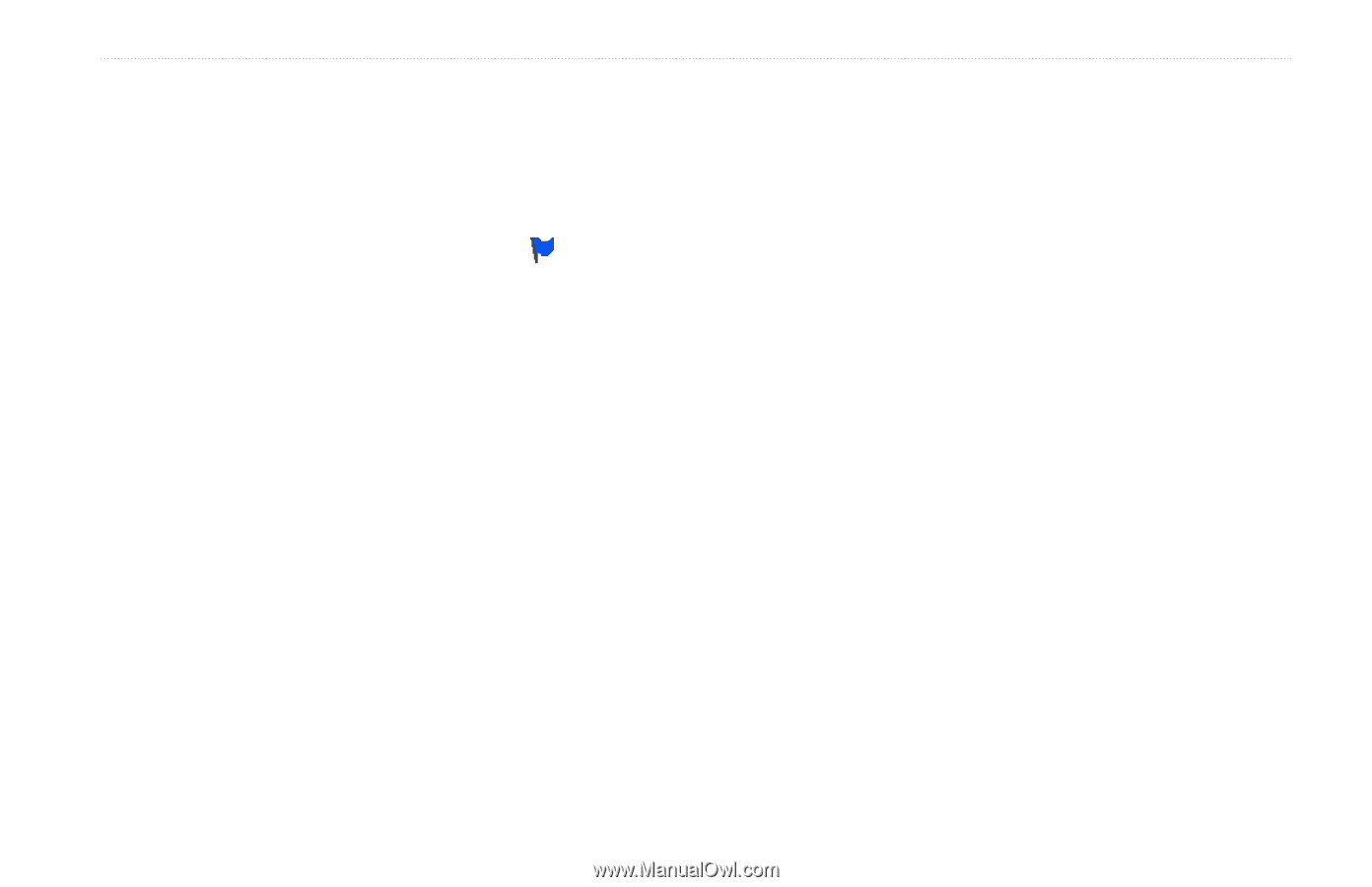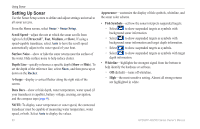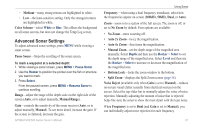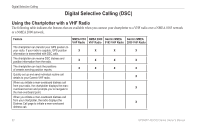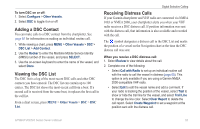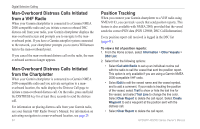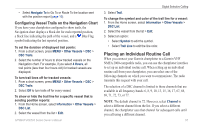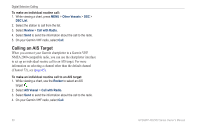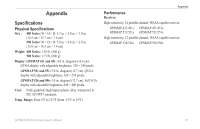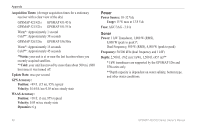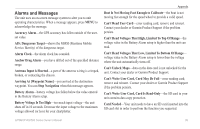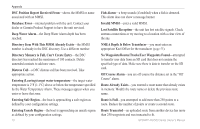Garmin GPSMAP 527 Owner's Manual - Page 71
Placing an Individual Routine Call, Configuring Vessel Trails on the Navigation Chart
 |
View all Garmin GPSMAP 527 manuals
Add to My Manuals
Save this manual to your list of manuals |
Page 71 highlights
• Select Navigate To to Go To or Route To the location sent with the position report (page 10). Configuring Vessel Trails on the Navigation Chart If you have your chartplotter configured to show trails, the Navigation chart displays a black dot for each reported position, a black line indicating the path of the vessel, and a Blue Flag symbol indicating the last reported position. To set the duration of displayed trail points: 1. From a chart screen, press MENU > Other Vessels > DSC > DSC Trails. 2. Select the number of hours to show tracked vessels on the Navigation chart. For example, if you select 4 Hours, all trail points (less than four hours old) for tracked vessels are displayed. To turn trail lines off for tracked vessels: 1. From a chart screen, press MENU > Other Vessels > DSC > DSC Trails. 2. Select Off to turn trails off for every vessel. To show or hide the trail line for a specific vessel that is sending position reports: 1. From the Home screen, select Information > Other Vessels > DSC List. 2. Select the vessel from the list > Edit. GPSMAP 400/500 Series Owner's Manual Digital Selective Calling 3. Select Trail. To change the symbol and color of the trail line for a vessel: 1. From the Home screen, select Information > Other Vessels > DSC List. 2. Select the vessel from the list > Edit. 3. Select an option: • Select Symbol to edit the symbol. • Select Trail Line to edit the line color. Placing an Individual Routine Call When you connect your Garmin chartplotter to a Garmin VHF NMEA 2000-compatible radio, you can use the chartplotter interface to set up an individual routine call. When setting up an individual routine call from your chartplotter, you can select one of the following channels on which you want to communicate. The radio transmits this request with your call. The selection of a DSC channel is limited to those channels that are available in all frequency bands: 6, 8, 9, 10, 13, 15, 16, 17, 67, 68, 69, 71, 72, 73, or 77. NOTE: The default channel is 72. However, select Channel to select a different channel from the list. If you select a different channel, the chartplotter uses that channel for subsequent calls until you call using a different channel. 65