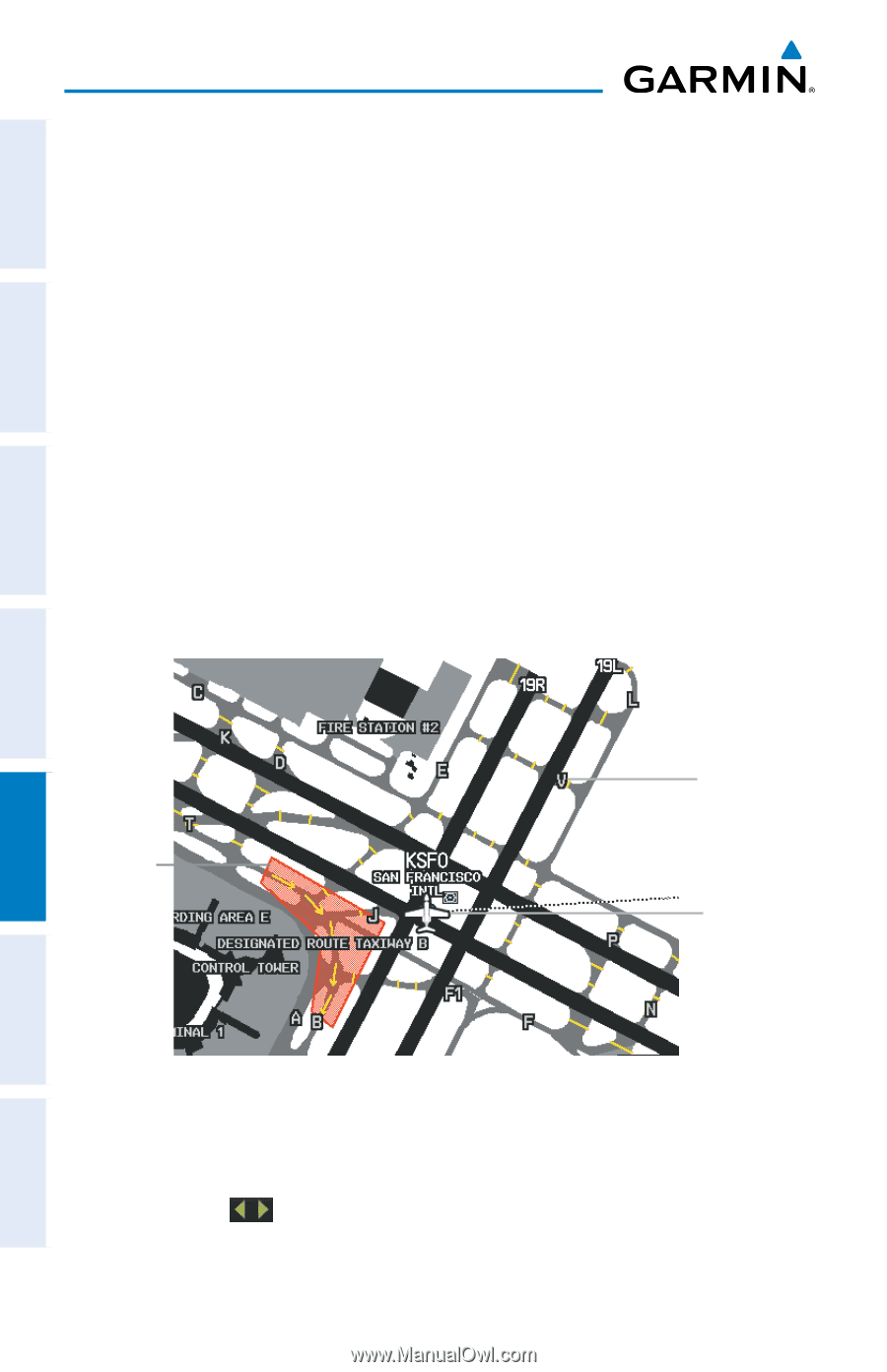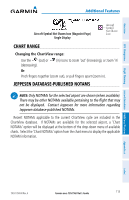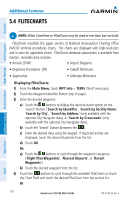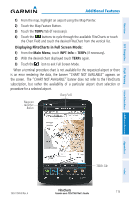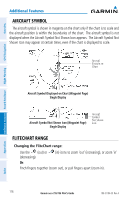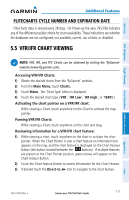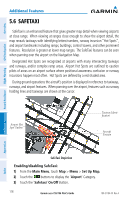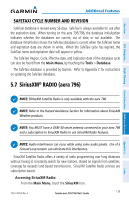Garmin aera 796 Pilot's Guide - Page 132
SafeTaxi, Enabling/disabling SafeTaxi
 |
View all Garmin aera 796 manuals
Add to My Manuals
Save this manual to your list of manuals |
Page 132 highlights
Overview GPS Navigation Additional Features Hazard Avoidance Flight Planning Additional Features 5.6 SAFETAXI SafeTaxi is an enhanced feature that gives greater map detail when viewing airports at close range. When viewing at ranges close enough to show the airport detail, the map reveals taxiways with identifying letters/numbers, runway incursion "Hot Spots", and airport landmarks including ramps, buildings, control towers, and other prominent features. Resolution is greater at lower map ranges. The SafeTaxi features can be seen when panning over the airport on the Navigation Map. Designated Hot Spots are recognized at airports with many intersecting taxiways and runways, and/or complex ramp areas. Airport Hot Spots are outlined to caution pilots of areas on an airport surface where positional awareness confusion or runway incursions happen most often. Hot Spots are defined by a red shaded area. During ground operations the aircraft's position is displayed in reference to taxiways, runways, and airport features. When panning over the airport, features such as runway holding lines and taxiways are shown at the cursor. Airport Hot Spot Outline Taxiway Identification Aircraft Position Appendices Index SafeTaxi Depiction Enabling/disabling SafeTaxi: 1) From the Main Menu, touch Map > Menu > Set Up Map. 2) Touch the buttons to display the 'Airport' Category. 3) Touch the 'Safetaxi' On/Off Button. 118 Garmin aera 795/796 Pilot's Guide 190-01194-00 Rev. A