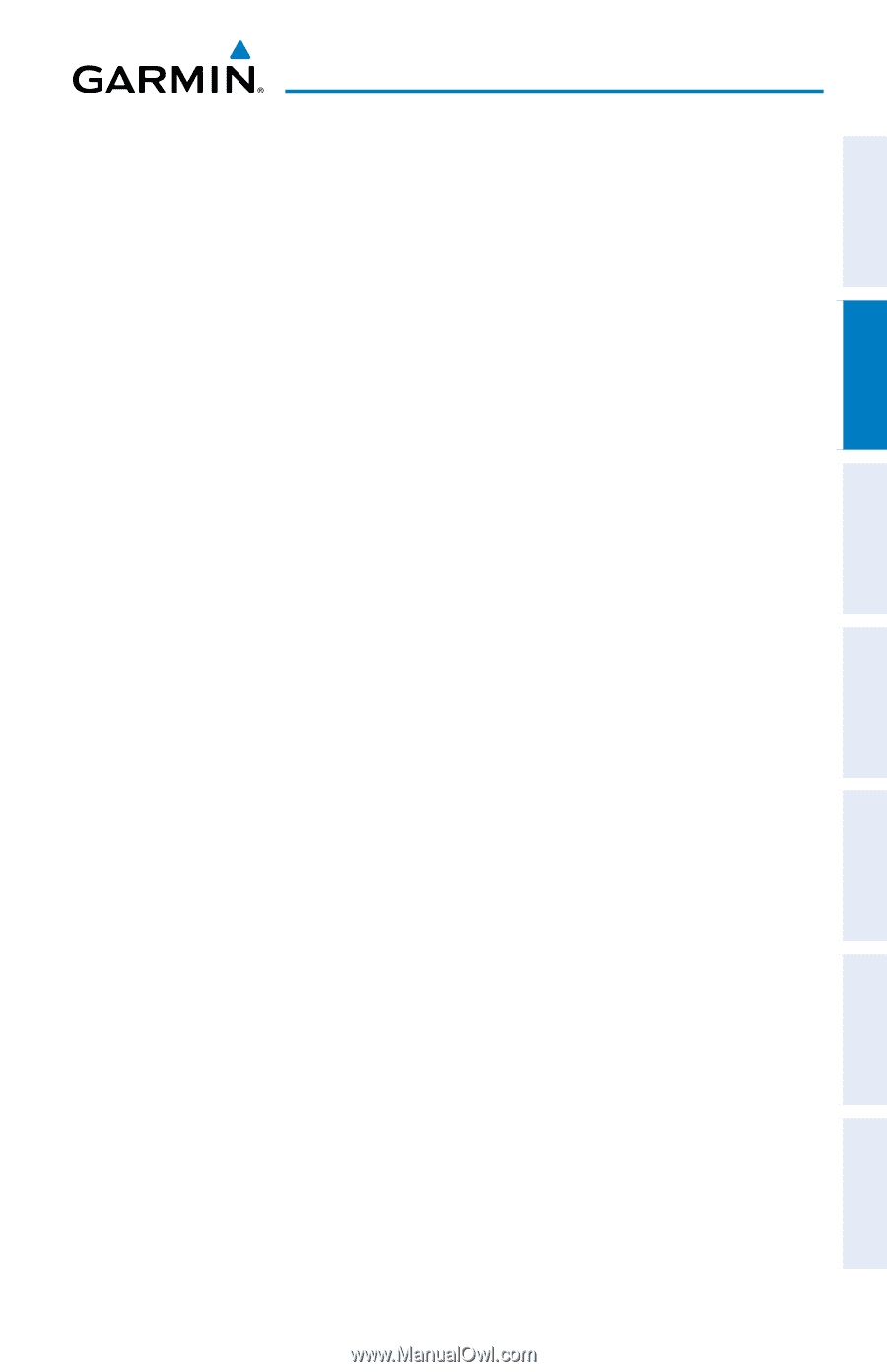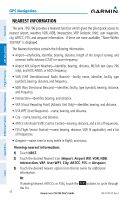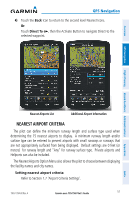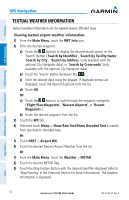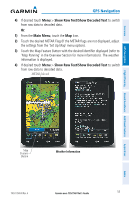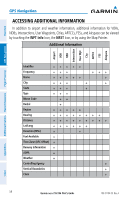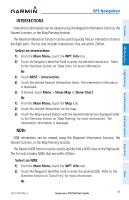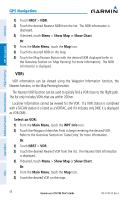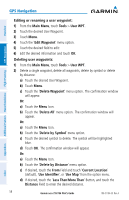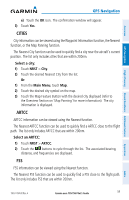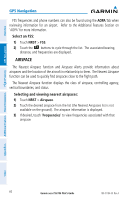Garmin aera 796 Pilot's Guide - Page 69
INTER S, Select an inter Select an NDB
 |
View all Garmin aera 796 manuals
Add to My Manuals
Save this manual to your list of manuals |
Page 69 highlights
Overview GPS Navigation Flight Planning Hazard Avoidance Additional Features GPS Navigation INTERSECTIONS Intersection information can be viewed using the Waypoint Information function, the Nearest function, or the Map Panning function. The Nearest Intersection function can be used to quickly find an intersection close to the flight path. The list only includes Intersections that are within 200nm. Select an intersection: 1) From the Main Menu, touch the WPT Info Icon. 2) Touch the Waypoint Identifier Field to enter the desired intersection. Refer to the Overview Section on 'Data Entry' for more information. Or: 1) Touch NRST > Intersection. 2) Touch the desired Nearest Intersection twice. The intersection information is displayed. 3) If desired, touch Menu > Show Map or Show Chart. Or: 1) From the Main Menu, touch the Map Icon. 2) Touch the desired Intersection on the map. 3) Touch the Map Feature Button with the desired intersection displayed (refer to the Overview Section on 'Map Panning' for more information). The intersection information is displayed. NDBS NDB information can be viewed using the Waypoint Information function, the Nearest function, or the Map Panning function. The Nearest NDB function can be used to quickly find a NDB close to the flight path. The list only includes NDBs that are within 200nm. Select an NDB: 1) From the Main Menu, touch the WPT Info Icon. 2) Touch the Waypoint Identifier Field to enter the desired NDB. Refer to the Overview Section on 'Data Entry' for more information. Or: Appendices Index 190-01194-00 Rev. A Garmin aera 795/796 Pilot's Guide 55