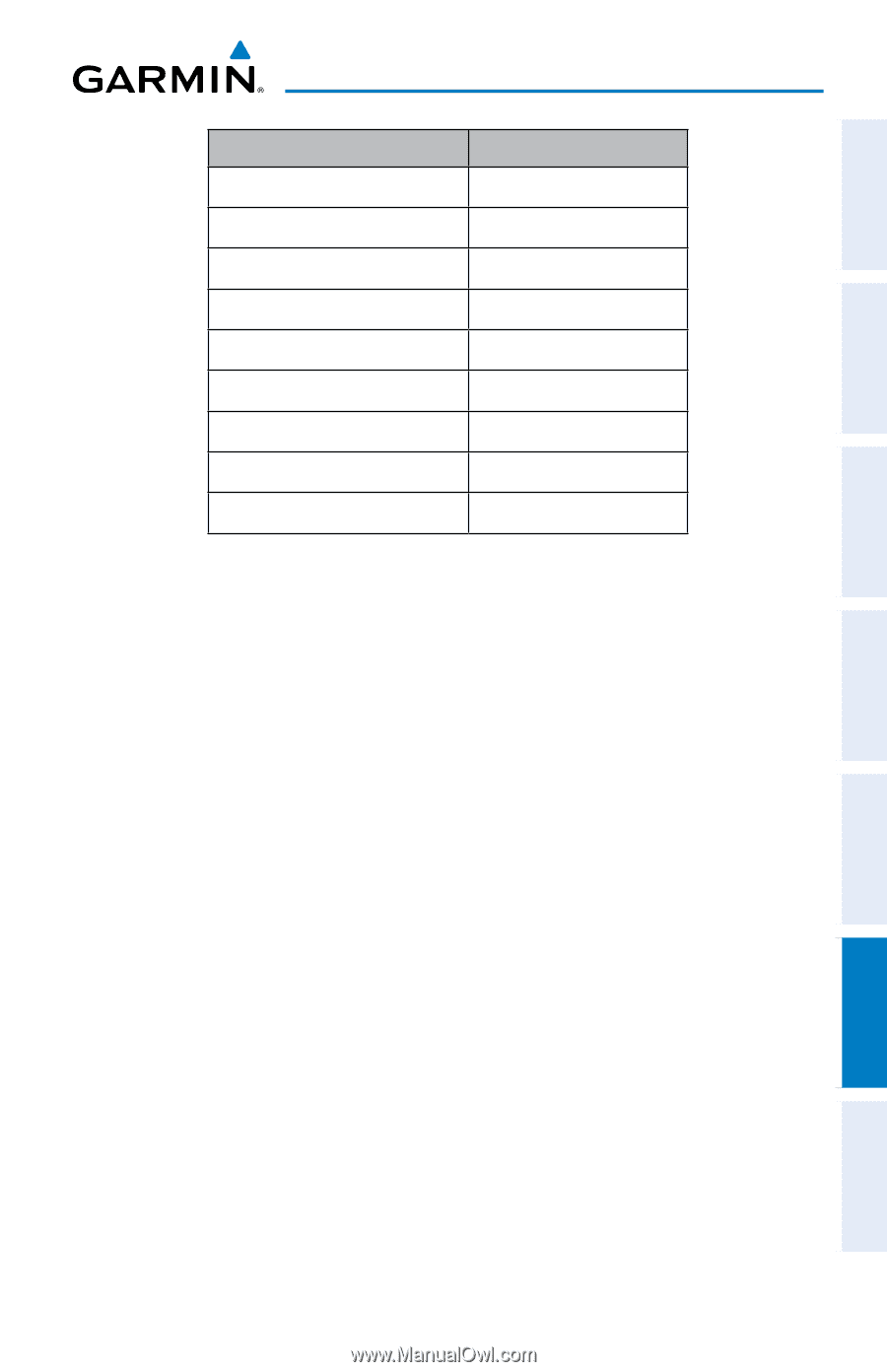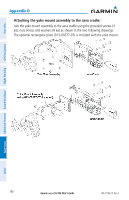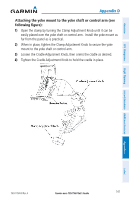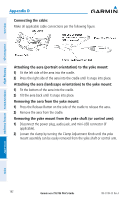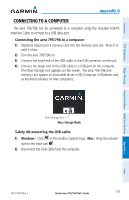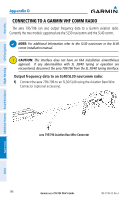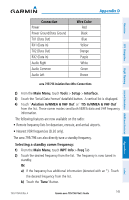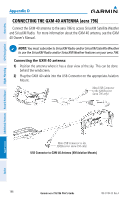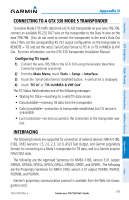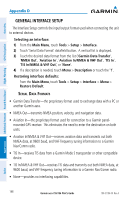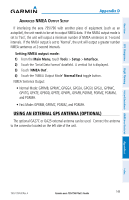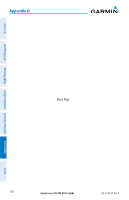Garmin aera 796 Pilot's Guide - Page 159
Main Menu, Tools, Setup, Interface, Aviation In/NMEA & VHF Out, WPT Info, Connection, Wire Color
 |
View all Garmin aera 796 manuals
Add to My Manuals
Save this manual to your list of manuals |
Page 159 highlights
Appendix D Overview GPS Navigation Flight Planning Hazard Avoidance Additional Features Connection Power Power Ground/Data Ground TX1 (Data Out) RX1 (Data In) TX2 (Data Out) RX2 (Data In) Audio Right Audio Common Audio Left Wire Color Red Black Blue Yellow Orange Purple White Green Brown aera 795/796 Aviation Bare Wire Connections 2) From the Main Menu, touch Tools > Setup > Interface. 3) Touch the 'Serial Data Format' datafield button. A vertical list is displayed. 4) Touch ' Aviation In/NMEA & VHF Out' or ' TIS In/NMEA & VHF Out' from the list. These comm modes send both NMEA data and VHF frequency information. The following features are now available on the radio: • Remote frequency lists for departure, enroute, and arrival airports. • Nearest VOR frequencies (SL30 only). The aera 795/796 can also directly tune a standby frequency. Selecting a standby comm frequency: 1) From the Main Menu, touch WPT Info > Freq Tab 2) Touch the desired frequency from the list. The frequency is now tuned in standby. Or: a) If the frequency has additional information (denoted with an *). Touch the desired frequency from the list. b) Touch the 'Tune' Button. 190-01194-00 Rev. A Garmin aera 795/796 Pilot's Guide 145 Appendices Index