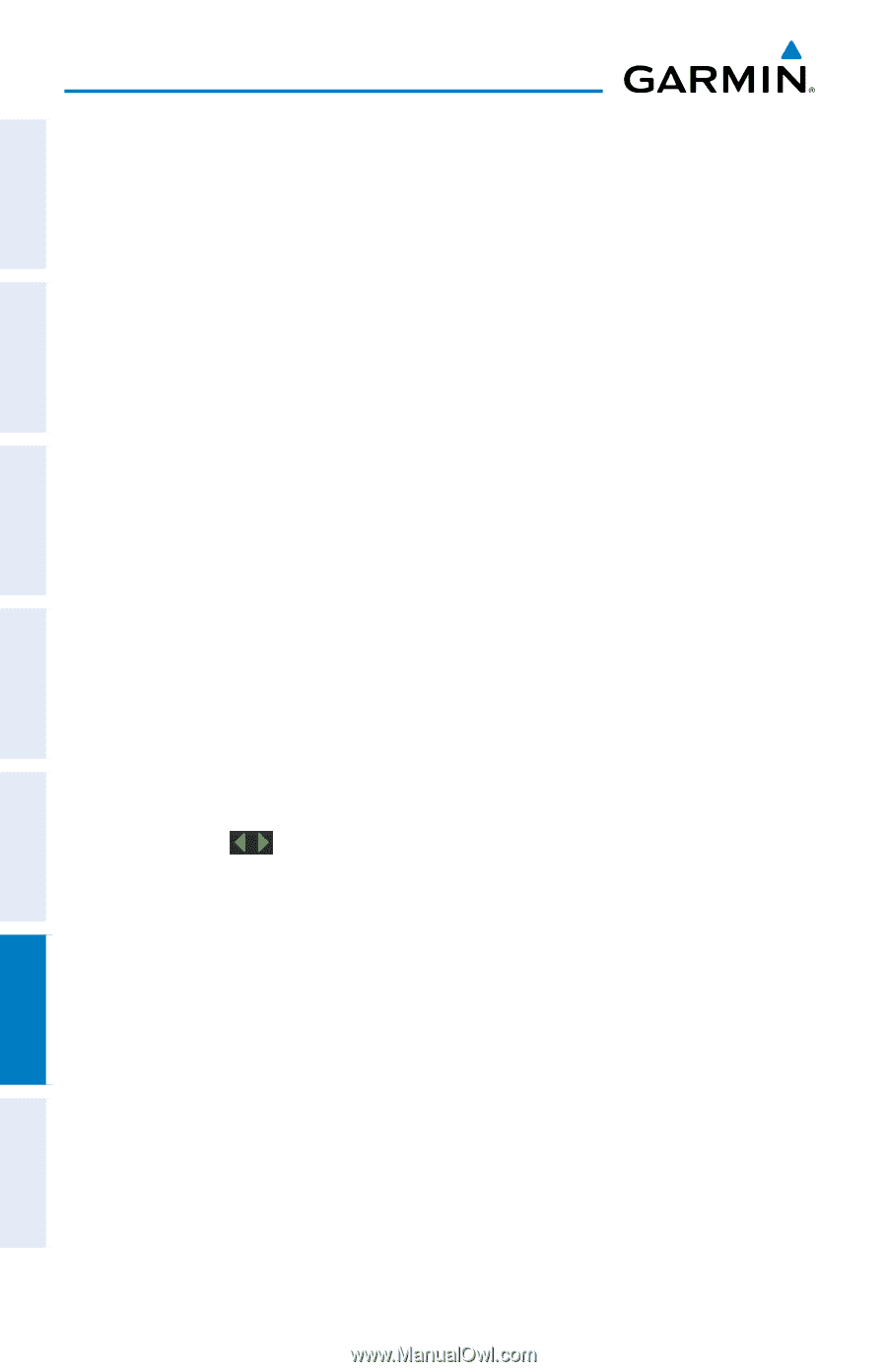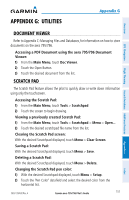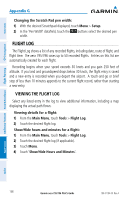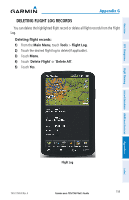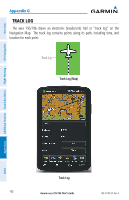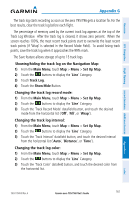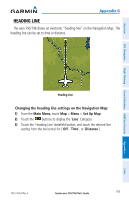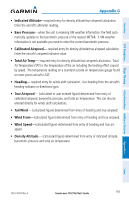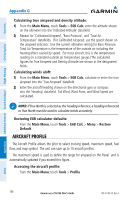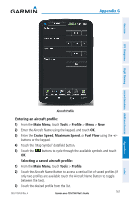Garmin aera 796 Pilot's Guide - Page 176
Distance, Automatic, Clearing the track log, Saving a track log
 |
View all Garmin aera 796 manuals
Add to My Manuals
Save this manual to your list of manuals |
Page 176 highlights
Overview GPS Navigation Additional Features Hazard Avoidance Flight Planning Appendix G Track Log settings are also available from the Track Log Option Menu • Track Log-Select 'Show' or 'Hide' to display/remove the track log on the map. • Track Record Mode-'Off' disables track log recording. 'Fill' records a track log until the track log is full (100%). 'Wrap' records over the oldest tracks when the track log reaches 100%. • Track Interval-'Distance' records track points after a specified distance has been traveled. 'Time' creates track points after a specified time has elapsed. 'Automatic' saves points that occur after changes in navigation. • Track Color-Select a color for the track when it appears on the map. Clearing the track log: 1) From the Main Menu, touch Tools > Track Log. 2) Touch the desired track log (if applicable). 3) Touch Menu. 4) Touch 'Delete Saved Track' or 'Delete All Saved Tracks'. 5) Touch Yes. Saving a track log: 1) From the Main Menu, touch Tools > Track Log > Menu > Save Active Track. 2) Touch the buttons to select 'Entire Active Track', 'Past 24 Hours', 'Past 7 Days', or 'Specific Dates'. 3) Enter the Specific Dates (if applicable) and touch OK. Editing a track log: 1) From the Main Menu, touch Tools > Track Log. 2) Touch the desired track log. 3) Touch desired field to edit (Track Name, Show On Map, or Color). Appendices Index 162 Garmin aera 795/796 Pilot's Guide 190-01194-00 Rev. A