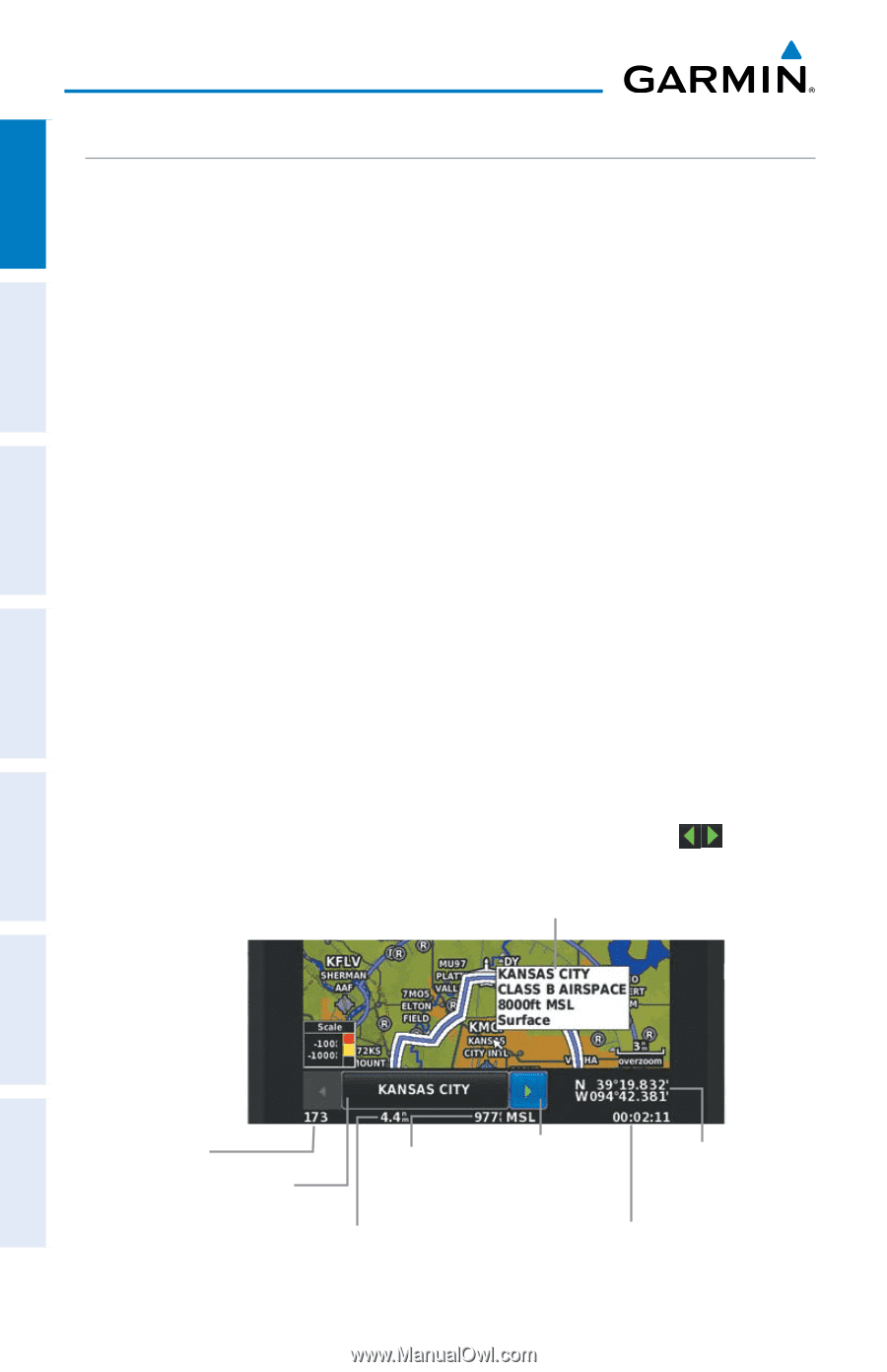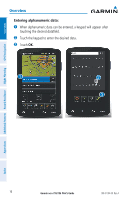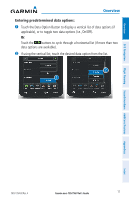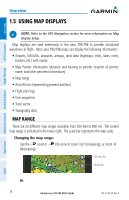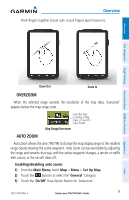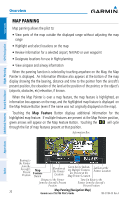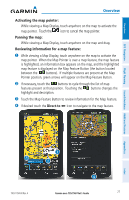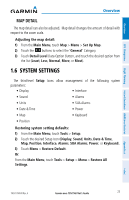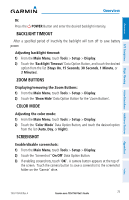Garmin aera 796 Pilot's Guide - Page 34
Map Panning, Map Feature
 |
View all Garmin aera 796 manuals
Add to My Manuals
Save this manual to your list of manuals |
Page 34 highlights
Overview GPS Navigation Additional Features Hazard Avoidance Flight Planning Overview MAP PANNING Map panning allows the pilot to: • View parts of the map outside the displayed range without adjusting the map range • Highlight and select locations on the map • Review information for a selected airport, NAVAID or user waypoint • Designate locations for use in flight planning • View airspace and airway information When the panning function is selected by touching anywhere on the Map, the Map Pointer is displayed. An Information Window also appears at the bottom of the map display showing the the bearing, distance and time to the pointer from the aircraft's present position, the elevation of the land at the position of the pointer, or the object's (airports, obstacles, etc) elevation, if known. When the Map Pointer is over a map feature, the map feature is highlighted, an information box appears on the map, and the highlighted map feature is displayed on the Map Feature Button (even if the name was not originally displayed on the map). Touching the Map Feature Button displays additional information for the highlighted map feature. If multiple features are present at the Map Pointer position, green arrows will appear on the Map Feature Button. Touching the will cycle through the list of map features present at that position. Information Box Appendices Index Bearing to the Pointer from the Aircraft's Present Position Map Feature Button Elevation at the Pointer Location Green Arrow Indicating Multiple Features are Present at the Map Pointer Location Lat/Lon at the Pointer Location Distance to the Pointer from the Aircraft's Present Position Time En Route to the Pointer from the Aircraft's Present Position 20 Map Panning (Navigation Map) Garmin aera 795/796 Pilot's Guide 190-01194-00 Rev. A