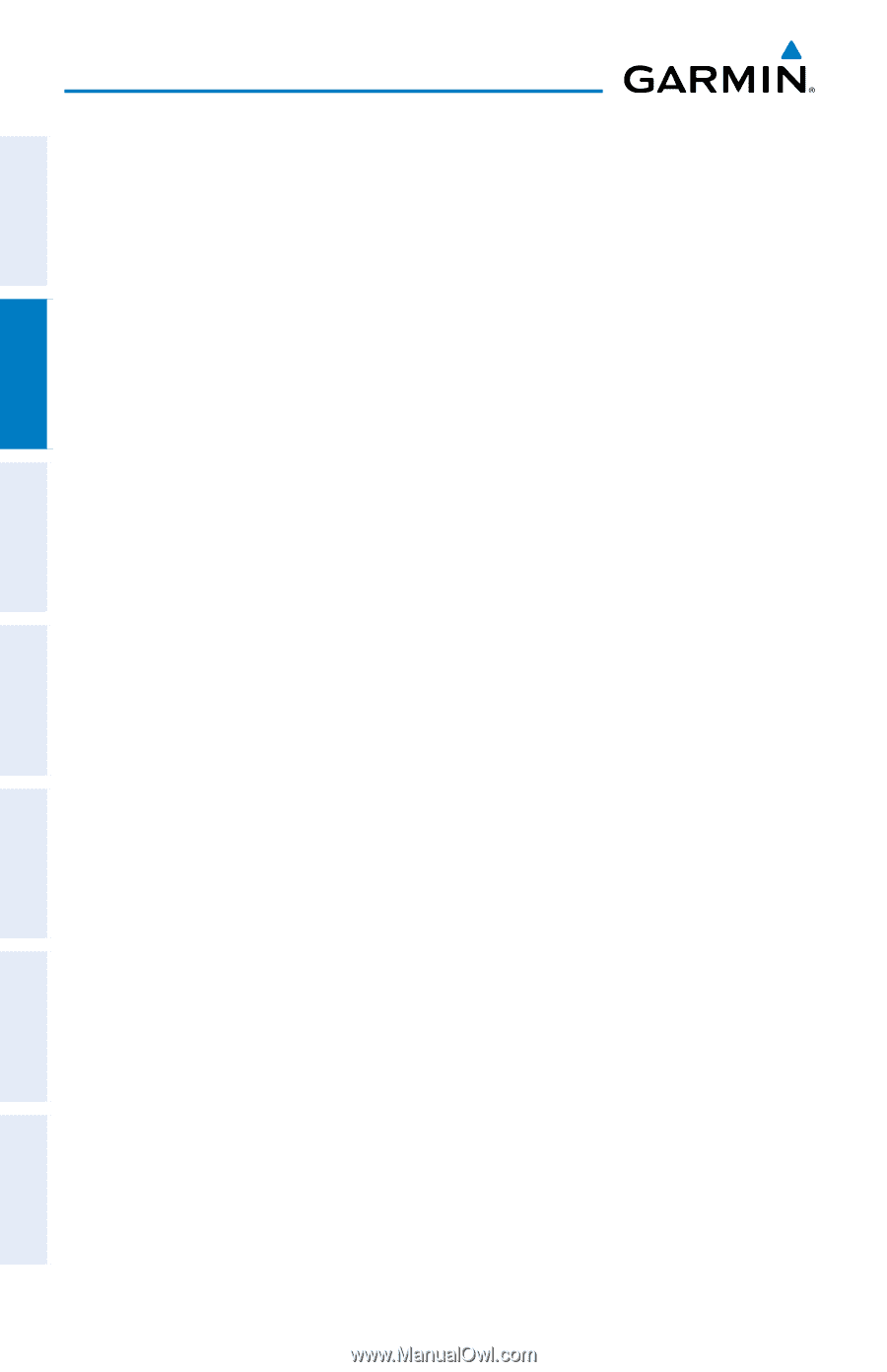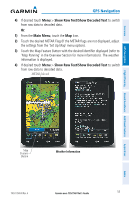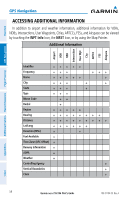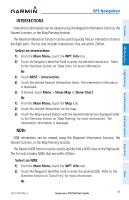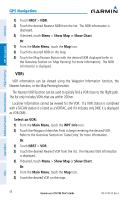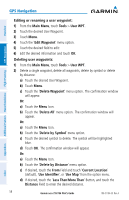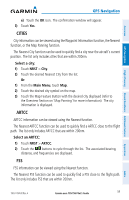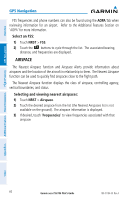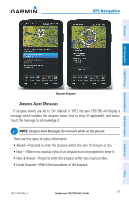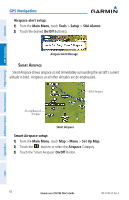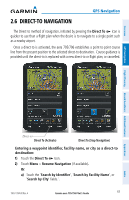Garmin aera 796 Pilot's Guide - Page 72
Editing or renaming a user waypoint, Deleting user waypoints, Delete by Distance
 |
View all Garmin aera 796 manuals
Add to My Manuals
Save this manual to your list of manuals |
Page 72 highlights
GPS Navigation Overview GPS Navigation Additional Features Hazard Avoidance Flight Planning Editing or renaming a user waypoint: 1) From the Main Menu, touch Tools > User WPT. 2) Touch the desired User Waypoint. 3) Touch Menu. 4) Touch the 'Edit Waypoint' menu option. 5) Touch the desired field to edit: 6) Edit the desired information and touch OK. Deleting user waypoints: 1) From the Main Menu, touch Tools > User WPT. 2) Delete a single waypoint, delete all waypoints, delete by symbol or delete by distance: a) Touch the desired User Waypoint. b) Touch Menu. c) Touch the 'Delete Waypoint' menu option. The confirmation window will appear. Or: a) Touch the Menu Icon. b) Touch the 'Delete All' menu option. The confirmation window will appear. Or: a) Touch the Menu Icon. b) Touch the 'Delete by Symbol' menu option. c) Touch the desired symbol to delete. The symbol will be highlighted blue. d) Touch OK. The confirmation window will appear. Or: a) Touch the Menu Icon. b) Touch the 'Delete by Distance' menu option. c) If desired, touch the From Field and touch 'Current Location' (default), 'Use Identifier', or 'Use Map' from the option menu. d) If desired, touch the 'Less Than/More Than' Button, and touch the Distance Field to enter the desired distance. 58 Garmin aera 795/796 Pilot's Guide 190-01194-00 Rev. A Appendices Index