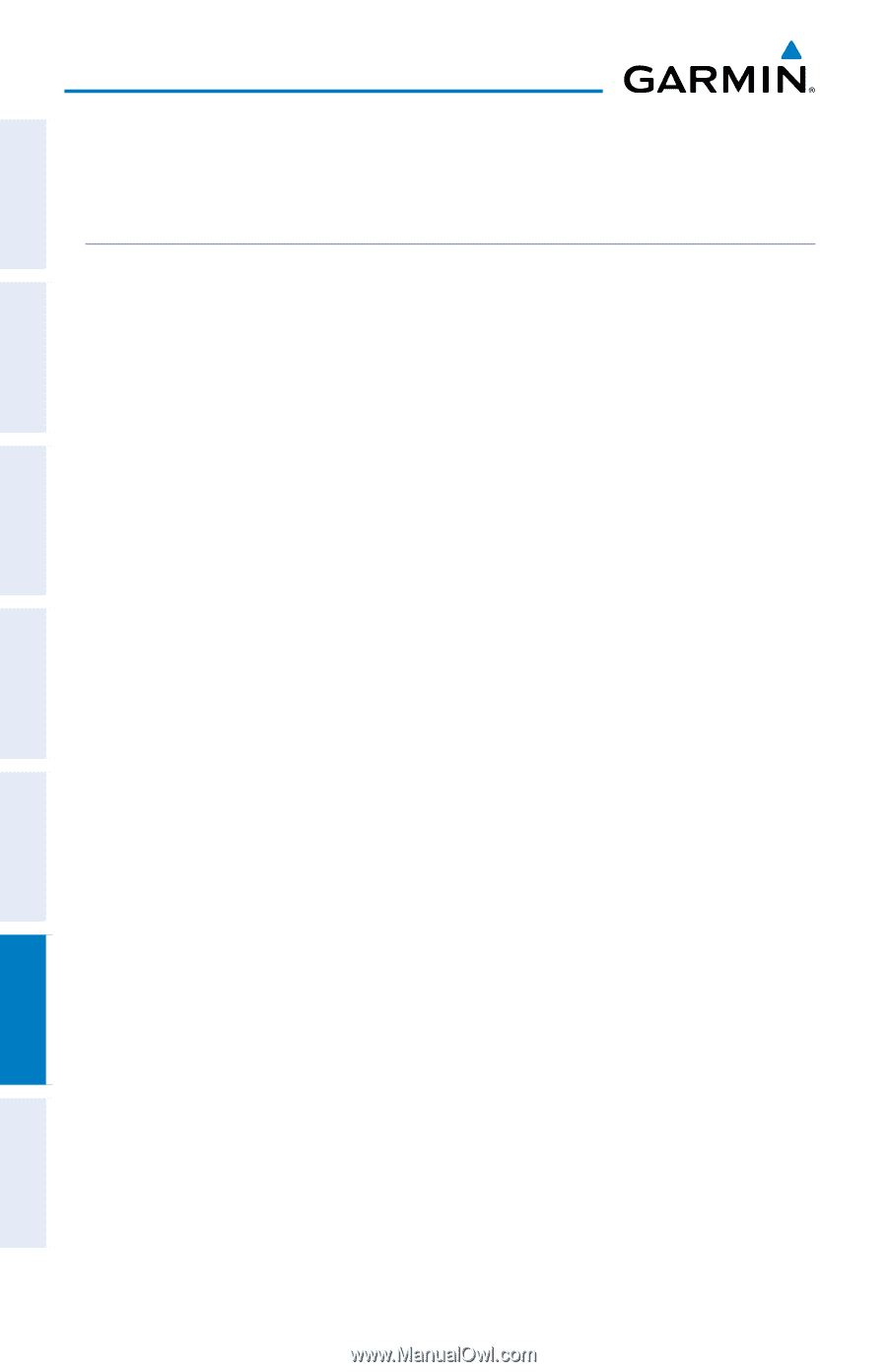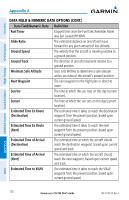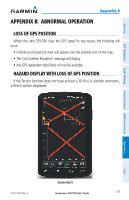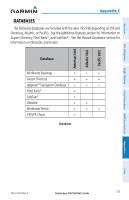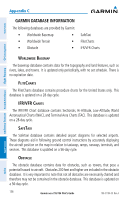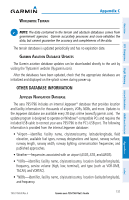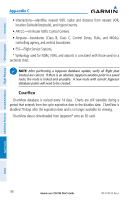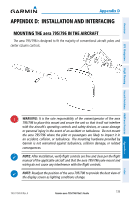Garmin aera 796 Pilot's Guide - Page 148
Appendix C: SD Cards and Databases, SD Card Use, INSTALLING AND REMOVING SD CARDS - buy
 |
View all Garmin aera 796 manuals
Add to My Manuals
Save this manual to your list of manuals |
Page 148 highlights
Overview GPS Navigation Additional Features Hazard Avoidance Flight Planning Appendix C APPENDIX C: SD CARDS AND DATABASES SD CARD USE The aera 795/796 uses an SD Card for checklist files, Chartview, importing/exporting Flight Plans, and for storing PDF files for use in the aera 795/796 Document Viewer. Garmin recommends using a 4 GB SanDisk or Toshiba SD Card. INSTALLING AND REMOVING SD CARDS Install the SD Card in the slot located on the top, right side of the unit. Install or remove the SD Card at any time, whether the unit is on or off. You can buy pre-programmed SD Cards to use with your aera 795/796. SD Cards are not waterproof. They should not be exposed to moisture or excessive static charges, and should be stored in the case supplied with the card. Installing an SD Card: 1) Insert the card into the slot on the top, right side of the unit. Be sure the label is facing the back of the unit. 2) Firmly push the card into the unit. It is not necessary to force the card. The handle is still exposed when it is properly inserted. 3) The unit takes a few seconds to read the card. If you insert an SD Card and get a card format not recognized message, try removing the card and reinserting it. If the card is still not recognized, contact Garmin Product Support or your Garmin dealer. Removing an SD Card: 1) Push the card into the unit until it stops. 2) Release the card. The card should eject for easy removal. 3) With the card ejected, pull the card out of the slot. Appendices Index 134 Garmin aera 795/796 Pilot's Guide 190-01194-00 Rev. A