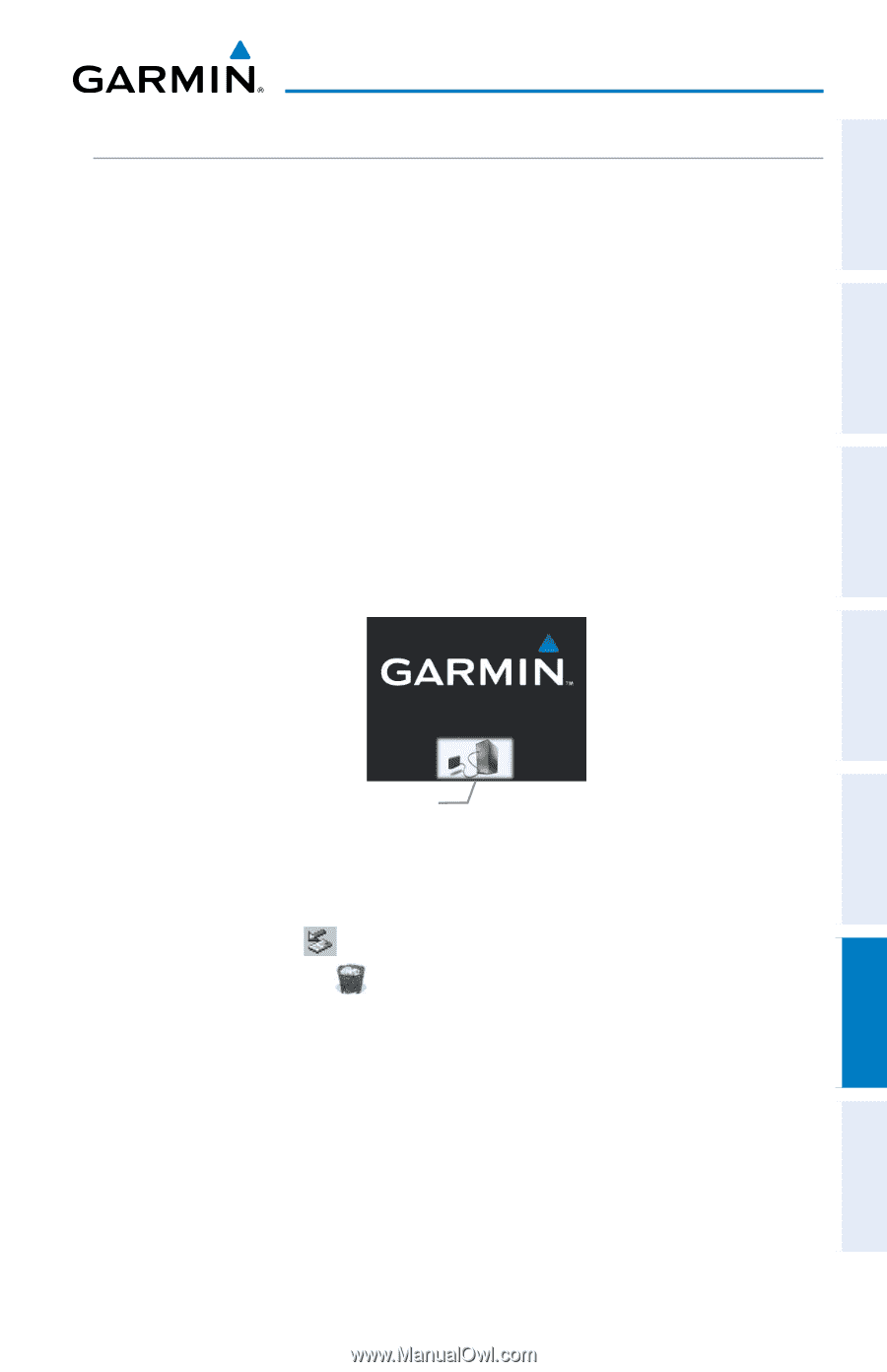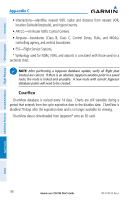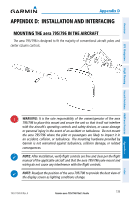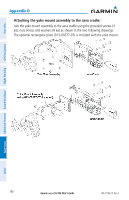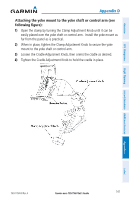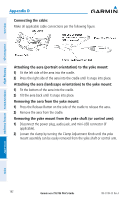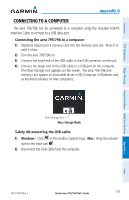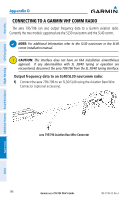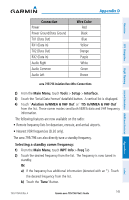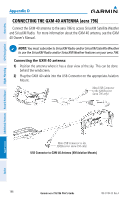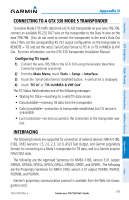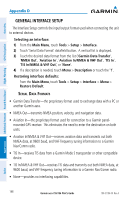Garmin aera 796 Pilot's Guide - Page 157
Connecting to a Computer, Connecting the aera 795/796 to a computer
 |
View all Garmin aera 796 manuals
Add to My Manuals
Save this manual to your list of manuals |
Page 157 highlights
Overview GPS Navigation Flight Planning Hazard Avoidance Additional Features Appendix D CONNECTING TO A COMPUTER The aera 795/796 can be connected to a computer using the included USB-PC Interface Cable to connect to a USB data port. Connecting the aera 795/796 to a computer: 1) (Optional Step) Insert a memory card into the memory card slot. Press it in until it clicks. 2) Turn the aera 795/796 on. 3) Connect the small end of the USB cable to the USB connector on the unit. 4) Connect the larger end of the USB cable to a USB port on the computer. The Mass Storage Icon appears on the screen. The aera 795/796 and memory card appear as removable drives in My Computer in Windows and as mounted volumes on Mac computers. Mass Storage Icon Mass Storage Mode Safely disconnecting the USB cable: 1) Windows: Click in the toolbar (system tray). Mac: Drag the volume icon to the trash can . 2) Disconnect the USB cable from the computer. Appendices Index 190-01194-00 Rev. A Garmin aera 795/796 Pilot's Guide 143