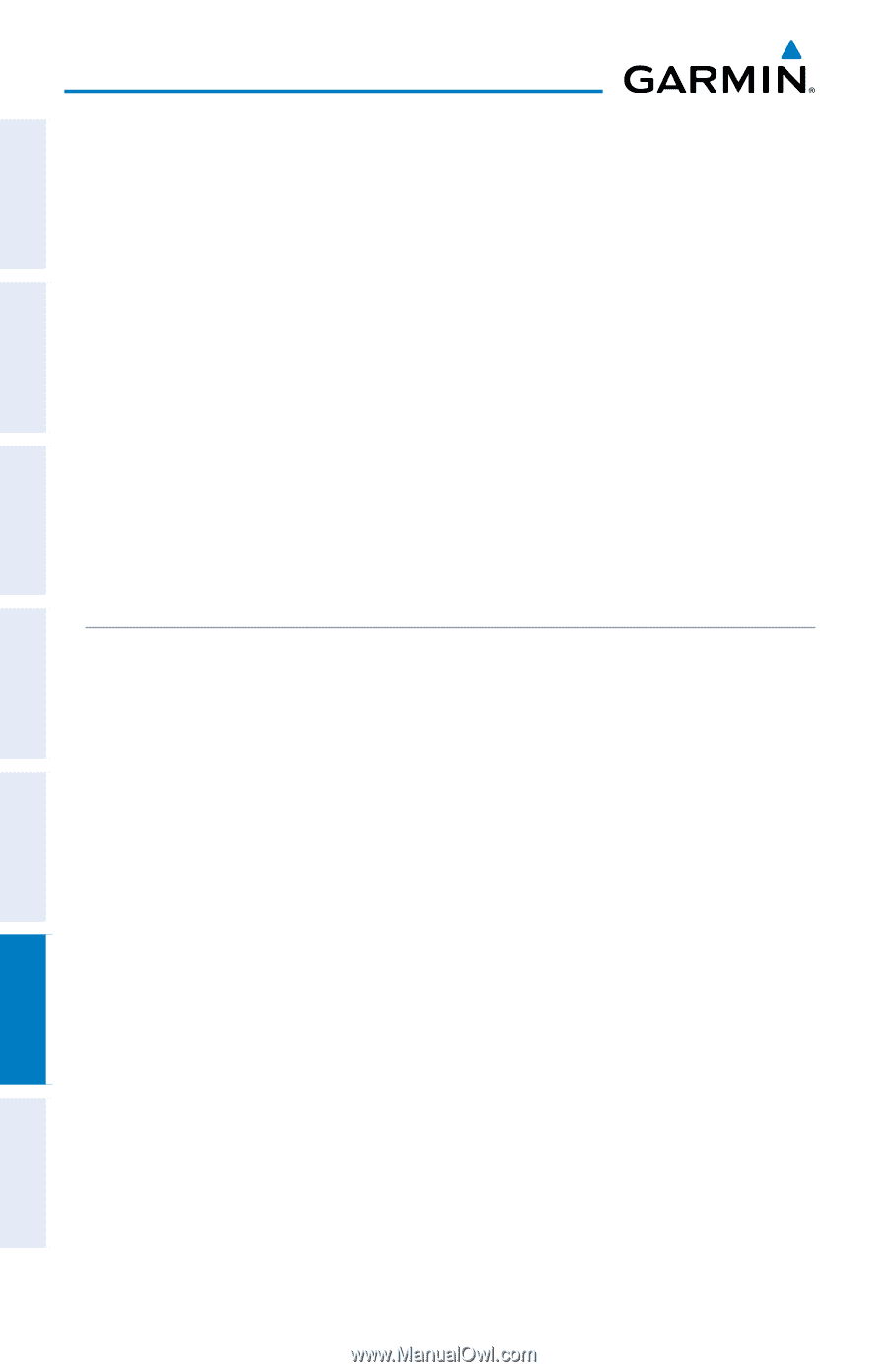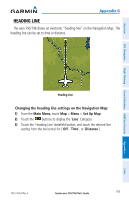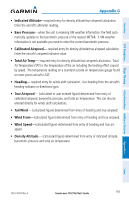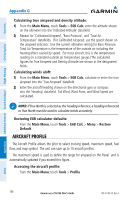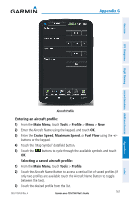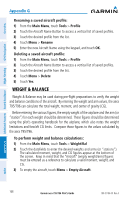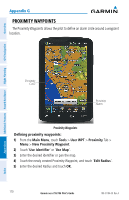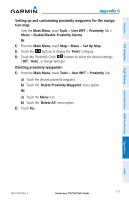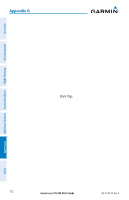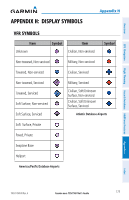Garmin aera 796 Pilot's Guide - Page 182
Weight & Balance, Main Menu, Tools, Profile, Rename, Delete, Weight/Bal, Empty Aircraft
 |
View all Garmin aera 796 manuals
Add to My Manuals
Save this manual to your list of manuals |
Page 182 highlights
Overview GPS Navigation Additional Features Hazard Avoidance Flight Planning Appendix G Renaming a saved aircraft profile: 1) From the Main Menu, touch Tools > Profile 2) Touch the Aircraft Name Button to access a vertical list of saved profiles. 3) Touch the desired profile from the list. 4) Touch Menu > Rename 5) Enter the new Aircraft Name using the keypad, and touch OK. Deleting a saved aircraft profile: 1) From the Main Menu, touch Tools > Profile 2) Touch the Aircraft Name Button to access a vertical list of saved profiles. 3) Touch the desired profile from the list. 4) Touch Menu > Delete 5) Touch Yes. WEIGHT & BALANCE Weight & Balance may be used during pre-flight preparations to verify the weight and balance conditions of the aircraft. By entering the weight and arm values, the aera 795/796 can calculate the total weight, moment, and center of gravity (CG). Before entering the various figures, the empty weight of the airplane and the arm (or "station") for each weight should be determined. These figures should be determined using the pilot's operating handbook for the airplane, which also notes the weight limitations and fore/aft CG limits. Compare those figures to the values calculated by the aera 795/796. To perform weight and balance calculations: 1) From the Main Menu, touch Tools > Weight/Bal 2) Touch the datafields to enter the desired weights and arms (or "stations"). The calculated moment, weight, and CG figures appear at the bottom of the screen. Keep in mind that the "Aircraft" (empty weight/arm) figures must be entered as a reference to calculate a valid moment, weight, and CG. 3) To empty the aircraft, touch Menu > Empty Aircraft. Appendices Index 168 Garmin aera 795/796 Pilot's Guide 190-01194-00 Rev. A