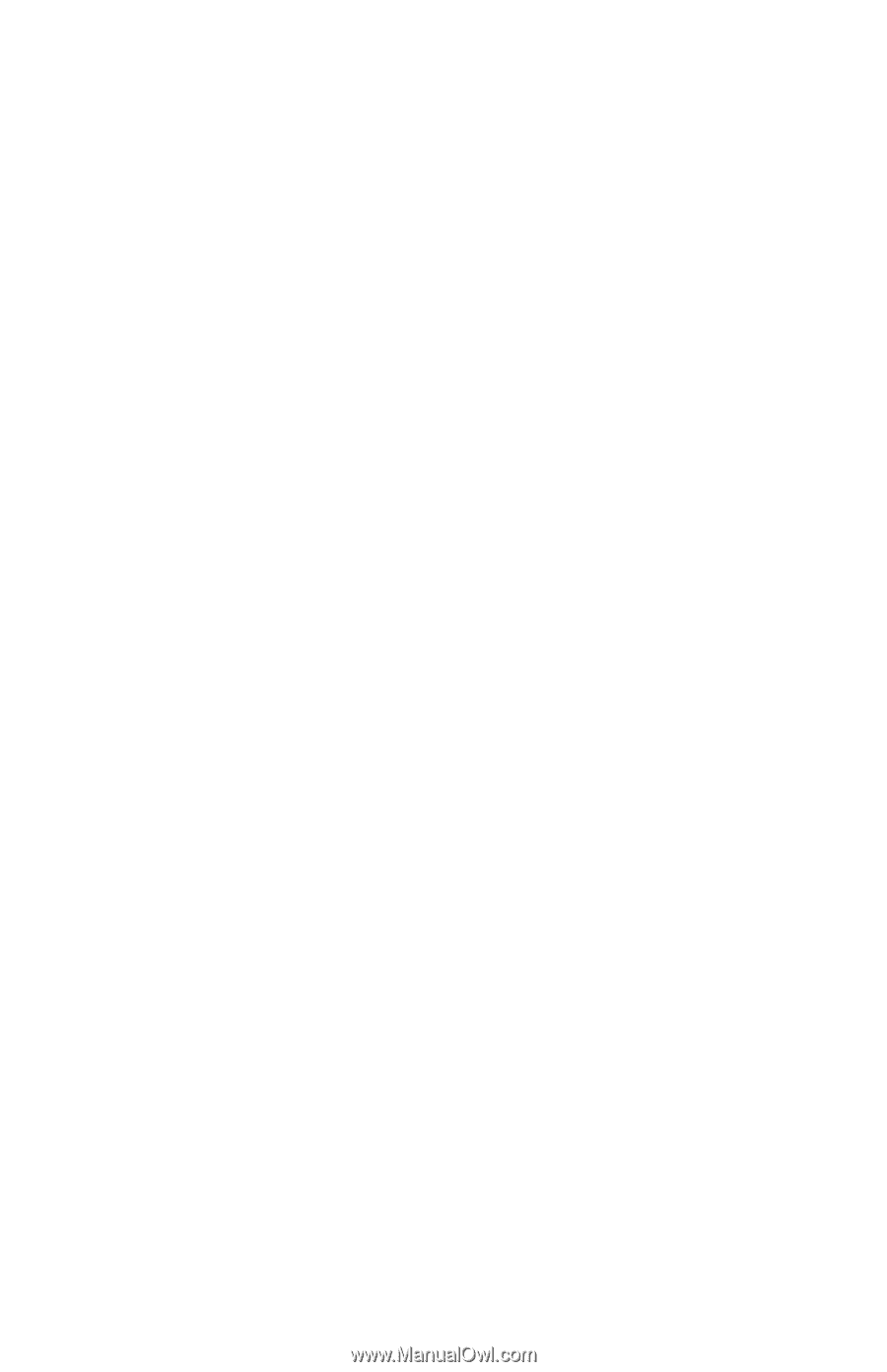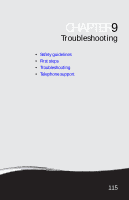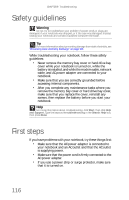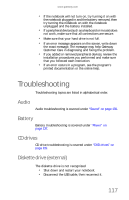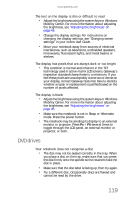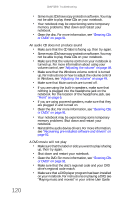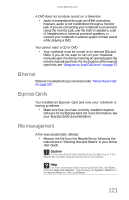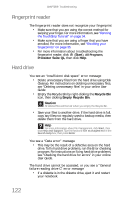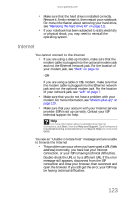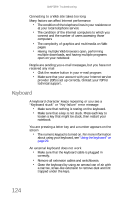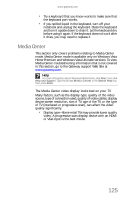Gateway M-6846 8512936 - Gateway Notebook Reference Guide R0 - Page 128
User Guide, Make sure that the label or side you want to play is facing
 |
View all Gateway M-6846 manuals
Add to My Manuals
Save this manual to your list of manuals |
Page 128 highlights
120 CHAPTER 9: Troubleshooting • Some music CDs have copy protection software. You may not be able to play these CDs on your notebook. • Your notebook may be experiencing some temporary memory problems. Shut down and restart your notebook. • Clean the disc. For more information, see "Cleaning CDs or DVDs" on page 91. An audio CD does not produce sound • Make sure that the CD label is facing up, then try again. • Some music CDs have copy protection software. You may not be able to play these CDs on your notebook. • Make sure that the volume control on your notebook is turned up. For more information about using your volume control, see "Adjusting the volume" on page 49. • Make sure that the Windows volume control is turned up. For instructions on how to adjust the volume control in Windows, see "Adjusting the volume" on page 49. • Make sure that Mute controls are turned off. • If you are using the built-in speakers, make sure that nothing is plugged into the headphone jack on the notebook. For the location of the headphone jack, see "Front" on page 6. • If you are using powered speakers, make sure that they are plugged in and turned on. • Clean the disc. For more information, see "Cleaning CDs or DVDs" on page 91. • Your notebook may be experiencing some temporary memory problems. Shut down and restart your notebook. • Reinstall the audio device drivers. For more information, see "Recovering pre-installed software and drivers" on page 92. A DVD movie will not play • Make sure that the label or side you want to play is facing up, then try again. • Shut down and restart your notebook. • Clean the DVD. For more information, see "Cleaning CDs or DVDs" on page 91. • Make sure that the disc's regional code and your DVD drive's regional code match. • Make sure that a DVD player program has been installed on your notebook. For instructions on playing a DVD, see "Playing music and movies" in your online User Guide.