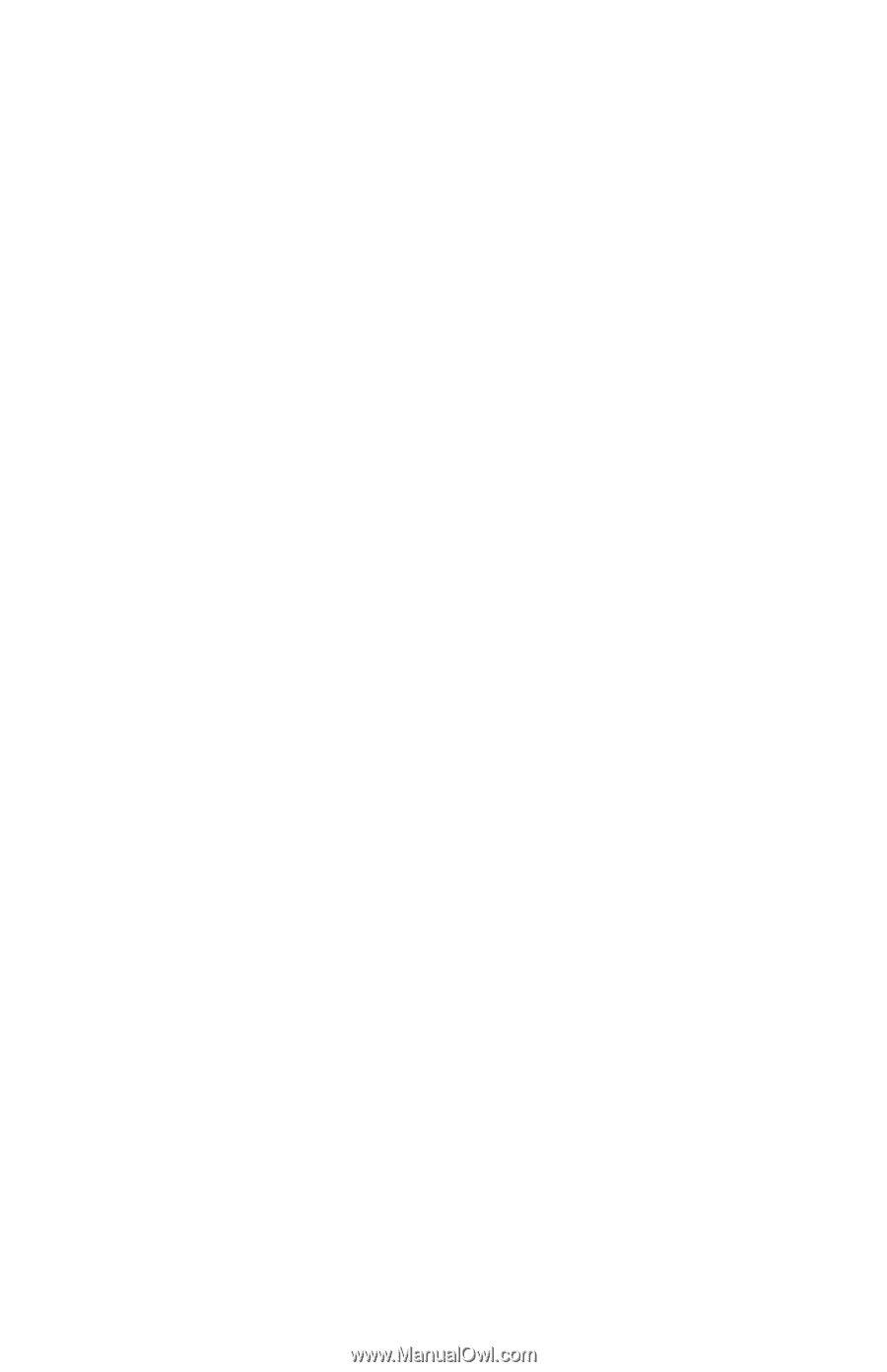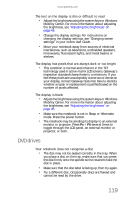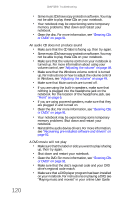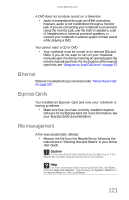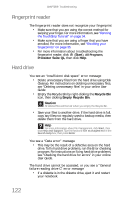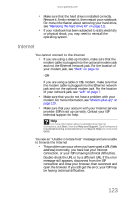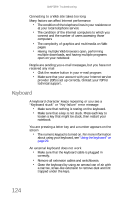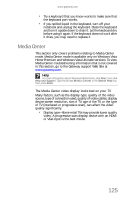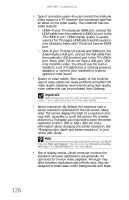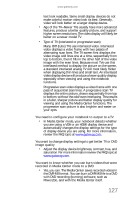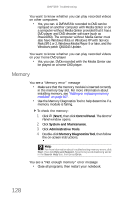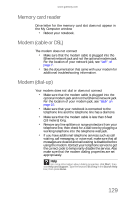Gateway M-6846 8512936 - Gateway Notebook Reference Guide R0 - Page 132
Keyboard
 |
View all Gateway M-6846 manuals
Add to My Manuals
Save this manual to your list of manuals |
Page 132 highlights
CHAPTER 9: Troubleshooting Connecting to a Web site takes too long Many factors can affect Internet performance: • The condition of the telephone lines in your residence or at your local telephone service • The condition of the Internet computers to which you connect and the number of users accessing those computers • The complexity of graphics and multimedia on Web pages • Having multiple Web browsers open, performing multiple downloads, and having multiple programs open on your notebook People are sending you e-mail messages, but you have not received any mail • Click the receive button in your e-mail program. • Make sure that your account with your Internet service provider (ISP) is set up correctly. Contact your ISP for technical support. Keyboard A keyboard character keeps repeating or you see a "Keyboard stuck" or "Key failure" error message • Make sure that nothing is resting on the keyboard. • Make sure that a key is not stuck. Press each key to loosen a key that might be stuck, then restart your notebook. You are pressing a letter key and a number appears on the screen • The numeric keypad is turned on. For more information about using your keyboard, see "Using the keyboard" on page 29. An external keyboard does not work • Make sure that the keyboard cable is plugged in correctly. • Remove all extension cables and switchboxes. • Clean the keyboard by using an aerosol can of air with a narrow, straw-like extension to remove dust and lint trapped under the keys. 124