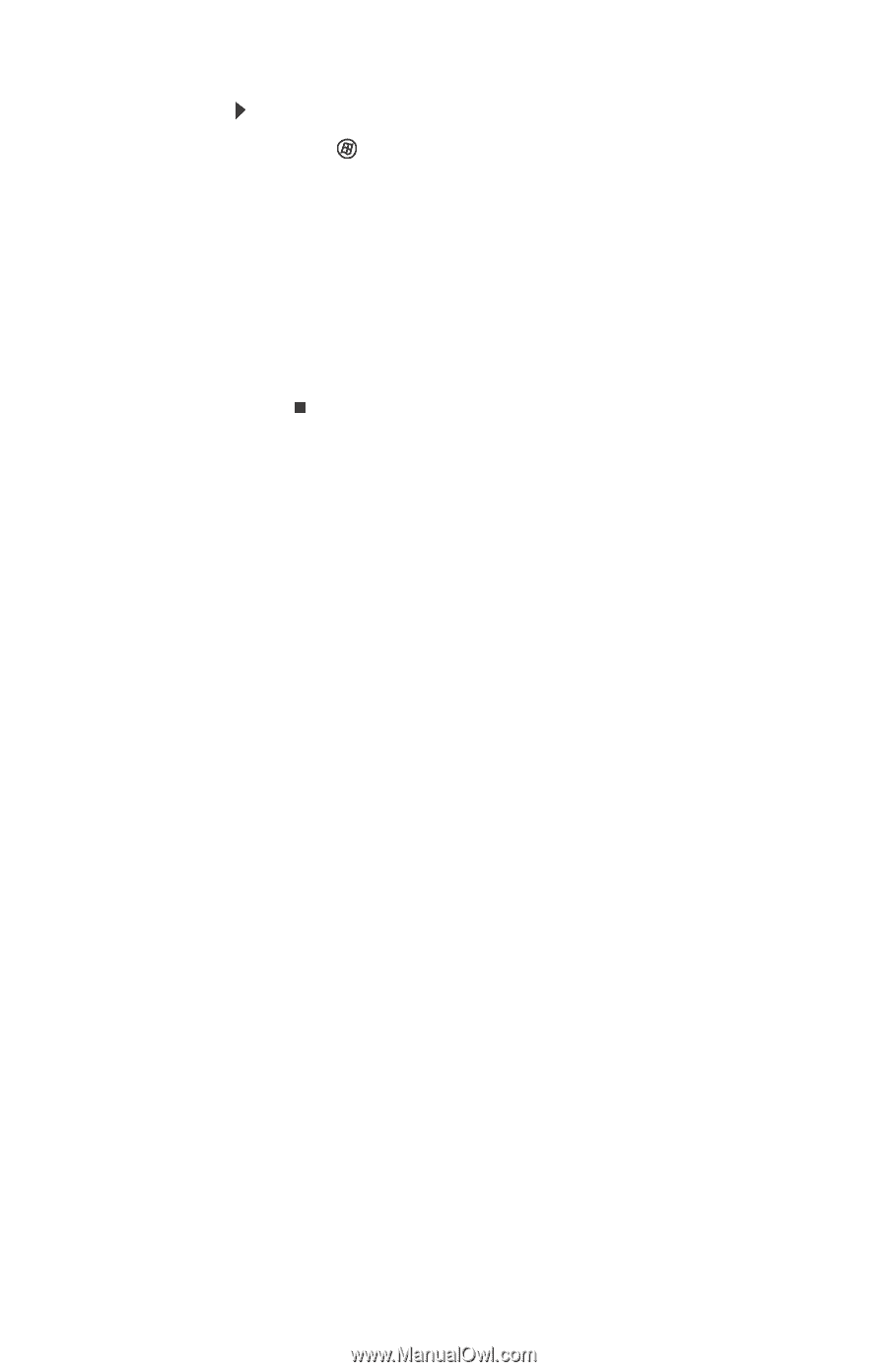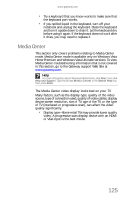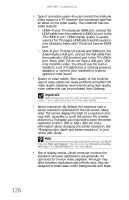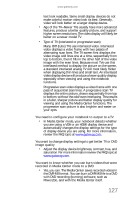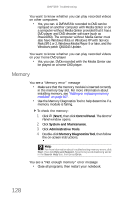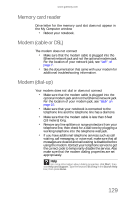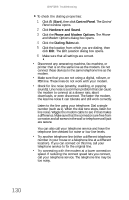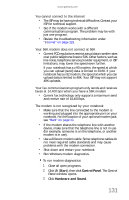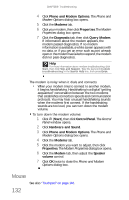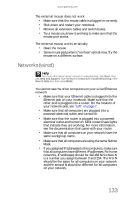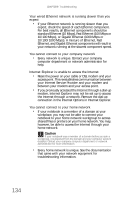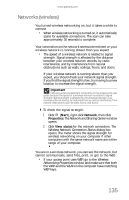Gateway M-6846 8512936 - Gateway Notebook Reference Guide R0 - Page 138
Start, Control Panel, Hardware and Sound, Phone and Modem Options, Dialing Rules, Control, Panel
 |
View all Gateway M-6846 manuals
Add to My Manuals
Save this manual to your list of manuals |
Page 138 highlights
CHAPTER 9: Troubleshooting To check the dialing properties: 1 Click (Start), then click Control Panel. The Control Panel window opens. 2 Click Hardware and Sound. 3 Click the Phone and Modem Options. The Phone and Modem Options dialog box opens. 4 Click the Dialing Rules tab. 5 Click the location from which you are dialing, then click Edit. The Edit Location dialog box opens. 6 Make sure that all settings are correct. • Disconnect any answering machine, fax machine, or printer that is on the same line as the modem. Do not connect these devices to the same telephone line as the modem. • Make sure that you are not using a digital, rollover, or PBX line. These lines do not work with your modem. • Check for line noise (scratchy, crackling, or popping sounds). Line noise is a common problem that can cause the modem to connect at a slower rate, abort downloads, or even disconnect. The faster the modem, the less line noise it can tolerate and still work correctly. Listen to the line using your telephone. Dial a single number (such as 1). When the dial tone stops, listen for line noise. Wiggle the modem cable to see if that makes a difference. Make sure that the connectors are free from corrosion and all screws in the wall or telephone wall jack are secure. You can also call your telephone service and have the telephone line checked for noise or low line levels. • Try another telephone line (either a different telephone number in your house or a telephone line at a different location). If you can connect on this line, call your telephone service to fix the original line. • Try connecting with the modem at a lower connection speed. If reducing the connect speed lets you connect, call your telephone service. The telephone line may be too noisy. 130