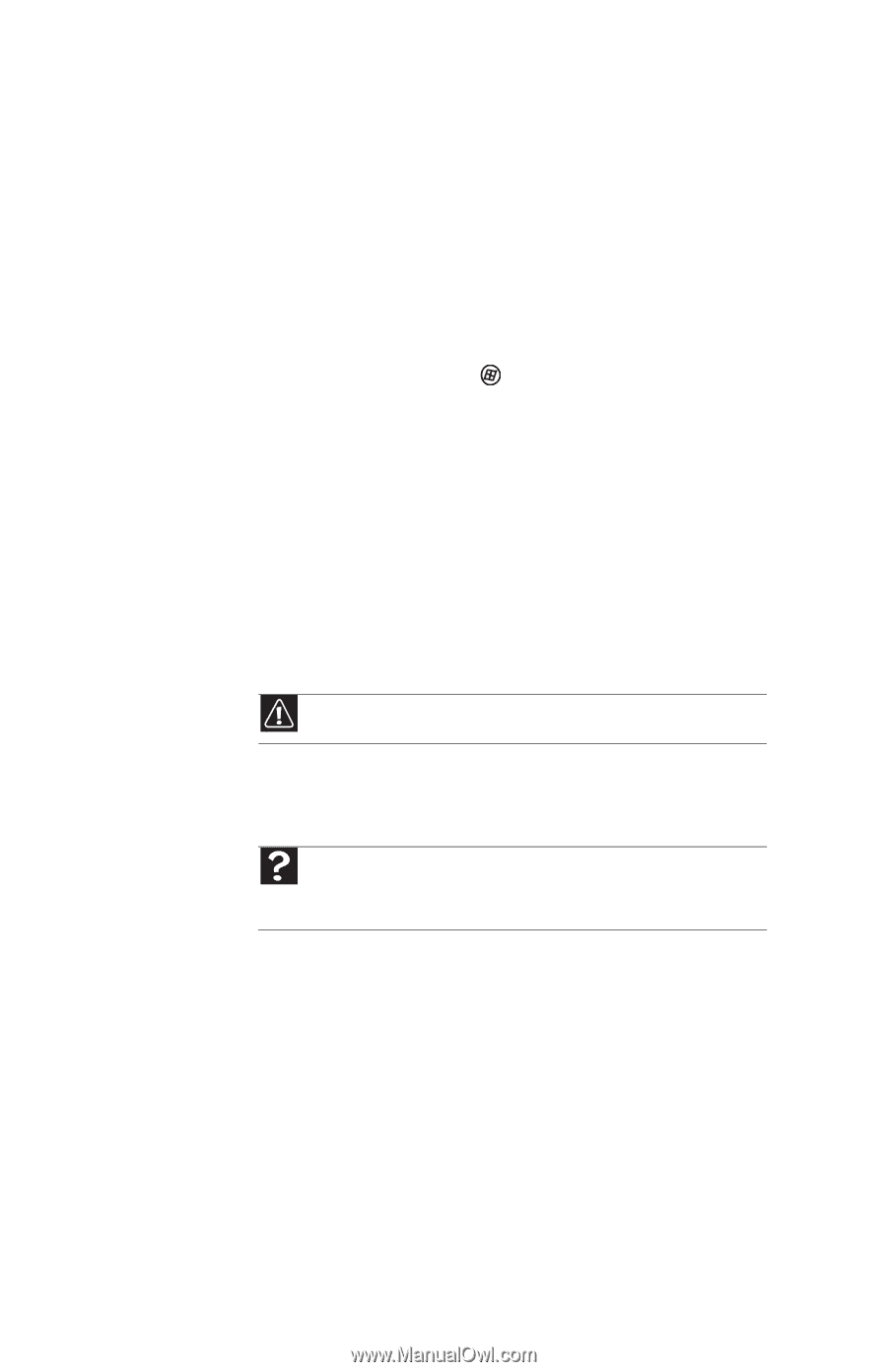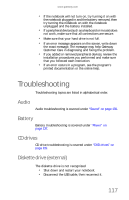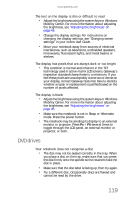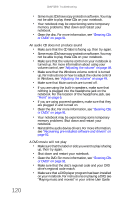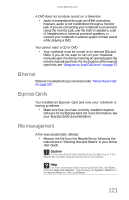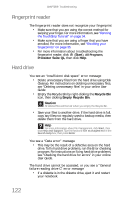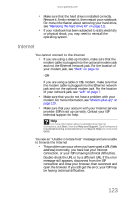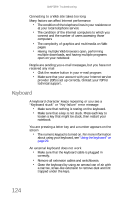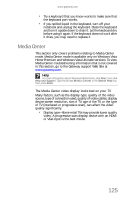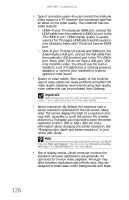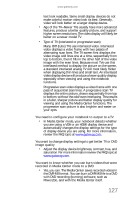Gateway M-6846 8512936 - Gateway Notebook Reference Guide R0 - Page 130
Fingerprint reader, Hard drive, Start, Protector Suite QL, Recycle Bin, Empty Recycle Bin, Caution
 |
View all Gateway M-6846 manuals
Add to My Manuals
Save this manual to your list of manuals |
Page 130 highlights
CHAPTER 9: Troubleshooting Fingerprint reader The fingerprint reader does not recognize your fingerprint • Make sure that you are using the correct method for swiping your finger. For more information, see "Running the TouchStrip Tutorial" on page 34. • Make sure that you are using a finger that you have enrolled. For more information, see "Enrolling your fingerprints" on page 35. • For more information about troubleshooting the fingerprint reader, click (Start), All Programs, Protector Suite QL, then click Help. Hard drive You see an "Insufficient disk space" error message • Delete unnecessary files from the hard drive using Disk Cleanup. For instructions on deleting unnecessary files, see "Deleting unnecessary files" in your online User Guide. • Empty the Recycle Bin by right-clicking the Recycle Bin icon, then clicking Empty Recycle Bin. Caution All deleted files will be lost when you empty the Recycle Bin. • Save your files to another drive. If the hard drive is full, copy any files not regularly used to backup media, then delete them from the hard drive. Help For more information about file management, click Start, then click Help and Support. Type the keyword file management in the Search Help box, then press ENTER. You see a "Data error" message • This may be the result of a defective area on the hard drive. To fix hard drive problems, run the Error checking program. For instructions on fixing hard drive problems, see "Checking the hard drive for errors" in your online User Guide. The hard drive cannot be accessed, or you see a "General failure reading drive C" error message • If a diskette is in the diskette drive, eject it and restart your notebook. 122