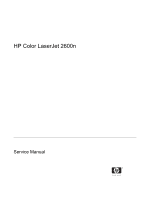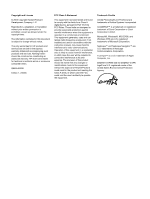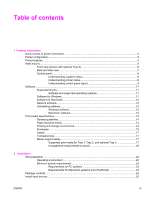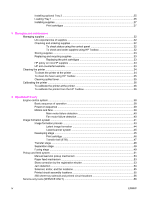HP 2600n Service Manual
HP 2600n - Color LaserJet Laser Printer Manual
 |
UPC - 829160809366
View all HP 2600n manuals
Add to My Manuals
Save this manual to your list of manuals |
HP 2600n manual content summary:
- HP 2600n | Service Manual - Page 1
- HP 2600n | Service Manual - Page 2
- HP 2600n | Service Manual - Page 3
HP Color LaserJet 2600n Service Manual - HP 2600n | Service Manual - Page 4
Hewlett-Packard Development Company, L.P. Reproduction, adaptation, or translation without prior written permission is prohibited, except as allowed under the copyright laws. The information contained in this document is subject to change without notice. The only warranties for HP instruction manual, - HP 2600n | Service Manual - Page 5
8 Understanding printer status 8 Understanding control panel layout 9 Software...11 Supported drivers...11 Software and supported operating systems 11 Software for Windows...11 Software for Macintosh...12 Network software...12 Uninstalling software...12 Windows software 12 Macintosh software 13 - HP 2600n | Service Manual - Page 6
33 Replacing the print cartridges 33 HP policy on non-HP supplies 33 HP anti-counterfeit website 33 Cleaning the printer ...34 To clean the printer at the printer 34 To clean the fuser using HP Toolbox 35 Cleaning spilled toner ...35 Calibrating the printer ...36 To calibrate the printer at - HP 2600n | Service Manual - Page 7
General timing chart ...58 Printer calibration ...59 5 Removal and replacement Overview...62 Service approach...63 Pre-service procedures...63 Removal and replacement procedures 64 Print cartridge replacement 64 ETB removal and replacement 66 Fuser removal and replacement 74 Formatter removal - HP 2600n | Service Manual - Page 8
-set defaults 138 General print quality issues 138 Solving issues with color documents 142 HP Toolbox...1. 44 HP Toolbox...144 To view HP Toolbox 144 Troubleshooting tab 144 Print quality troubleshooting pages 144 Printer calibration...144 Cleaning page...144 Configuration page...145 vi ENWW - HP 2600n | Service Manual - Page 9
146 Repetitive image defect ruler...147 Firmware and software updates...148 7 Parts and diagrams Overview ...150 Assembly locations Hewlett-Packard limited warranty statement 258 Print Cartridge Limited Warranty Statement 259 Appendix C Regulatory statements Declaration of Conformity ...262 Laser - HP 2600n | Service Manual - Page 10
viii ENWW - HP 2600n | Service Manual - Page 11
...4. HP Color LaserJet 2600n printer software 11 Envelope specifications...15 Envelope size ranges...16 Tray 1 and Tray 2 specifications...17 Optional Tray 3 specifications...18 Print cartridge life ...32 Basic operational sequence ...38 Motor specifications ...40 User-replaceable parts...62 - HP 2600n | Service Manual - Page 12
assembly (Tray 3 205 Paper pickup feeder assembly (Tray 3 207 Alphabetical parts list...209 Numerical parts list...230 Printer specifications ...252 Supplies specifications ...253 Print cartridge specifications ...253 Electrical specifications ...254 Environmental specifications ...255 Acoustical - HP 2600n | Service Manual - Page 13
Figure 7-3 Figure 7-4 Figure 7-5 Figure 7-6 Figure 7-7 Figure 7-8 Figure 7-9 Figure 7-10 HP Color LaserJet 2600n printer...3 Front view (shown with optional Tray 3 6 Back and side view...7 Transfer belt (ETB) and print cartridges 7 Model and serial number information 8 Control panel layout...10 - HP 2600n | Service Manual - Page 14
Figure 7-11 Figure 7-12 Figure 7-13 Figure 7-14 Figure 7-15 Figure 7-16 Figure 7-17 Figure 7-18 Figure 7-19 Figure C-1 Figure C-2 PCB assembly location (Tray 2 184 Tray 2 input tray (cassette) ...186 250-sheet input tray (cassette) ...190 Tray 2 input tray internal components 192 Paper pick-up - HP 2600n | Service Manual - Page 15
1 Product information This section provides information about the following topics: ● Quick access to printer information ● Printer configuration ● Printer features ● Walk around ● Software ● Print-media specifications ENWW 1 - HP 2600n | Service Manual - Page 16
the printer and troubleshooting problems. This guide is available in two formats on the CD-ROM that came with the printer: in PDF format for printing and HTML format for online viewing. It is also available through the HP Toolbox software. Getting started guide Provides step-by-step instructions for - HP 2600n | Service Manual - Page 17
Printer configuration HP Color LaserJet 2600n The HP Color LaserJet 2600n printer is available in the configuration described below. Figure 1-1 HP Color LaserJet 2600n printer The HP Color LaserJet 2600n printer is a four-color laser printer that prints eight pages per minute (ppm) in both - HP 2600n | Service Manual - Page 18
, custom-sized media, postcards, HP LaserJet glossy paper, HP LaserJet Tough paper, heavy paper, and HP Laser Photo paper. ■ A 125-sheet top output bin. ■ Print on Both Sides (manually). ■ Hi-Speed USB 2.0 port. ■ The HP Color LaserJet 2600n printer includes an HP built-in internal print server for - HP 2600n | Service Manual - Page 19
Memory HP Color LaserJet 2600n printer ■ A Supplies Status page with print cartridge gauges that show the supply levels that remain. For HP supplies only. ■ No-shake cartridge design. ■ Authentication for HP print cartridges. ■ Internet-enabled, supplies-ordering capability. ■ Online user guide - HP 2600n | Service Manual - Page 20
following illustrations identify the locations and names of key components of this printer. Front view (shown with optional Tray 3) Figure 1-2 Front view (shown with optional Tray 3) 1 Output bin 2 Printer control panel 3 Front door 4 Tray 2 (250 sheets) 5 Tray 1 (single sheet priority - HP 2600n | Service Manual - Page 21
connection Figure 1-4 Transfer belt (ETB) and print cartridges 1 Transfer belt (ETB) 2 Print cartridges ENWW CAUTION Do not place anything on the transfer belt , which is located on the inside of the front door. Otherwise, the printer may be damaged, adversely affecting print quality. Walk - HP 2600n | Service Manual - Page 22
the rear of the printer. The model number is alphanumeric, such as Q6455A, for the HP Color LaserJet 2600n printer. The serial number ■ Missing cartridges ■ Incorrectly placed cartridges ■ Cartridges with an error ■ Some non-HP cartridges The supplies gauge appears whenever the printer shows the - HP 2600n | Service Manual - Page 23
HP supply is empty. For more information about using non-HP print cartridges, see HP policy on non-HP supplies. If you continue printing after the supply is empty, damage to the printer continues the print job after you load print media for a manual feed, or clears some errors. ■ When the Ready light - HP 2600n | Service Manual - Page 24
SELECT button 8 LEFT ARROW button Display Figure 1-7 Control panel display The printer display gives you information about the printer, job status, and levels of supplies. 1 Message area 2 Supplies gauges 3 Print cartridge colors are indicated from left to right: black, yellow, cyan, and - HP 2600n | Service Manual - Page 25
system. Table 1-2 HP Color LaserJet 2600n printer software Feature Windows Installer Windows 98 Second Edition, Me Windows 2000 and XP Macintosh OS X v10.2 and later Windows printer driver HP Toolbox software Macintosh Installer Macintosh printer drivers Software for Windows When you - HP 2600n | Service Manual - Page 26
network, you can configure your printer using the embedded Web server. Network software Supported networks The HP Color LaserJet 2600n printer supports network printing on Windows and Mac systems. Supported utilities/applications/tools ■ HP Color LaserJet 2600n HP Toolbox For IP configuration, in - HP 2600n | Service Manual - Page 27
HP. 2 In the HP Color LaserJet 2600n program group, click the HP Color LaserJet 2600n uninstall icon. 3 The uninstaller guides you through removing the printing system components. NOTE For driver-only (Add Printer/New Driver) installations, delete the printer icon from the Printers folder (Windows - HP 2600n | Service Manual - Page 28
the HP LaserJet Printer Family Print Media Guide available at http://www.hp.com/support/ljpaperguide. CAUTION Using print media that does not meet HP specifications can cause problems for the printer, requiring repair. This repair is not covered by the Hewlett-Packard warranty or service agreements - HP 2600n | Service Manual - Page 29
print media near heating and air conditioning vents or near windows and doors that are frequently open. Envelopes Envelopes can be printed from Tray 1 or Tray 2. Select the type of envelope that you are using from the Print dialog box or the printer driver. In your program, set the margins for the - HP 2600n | Service Manual - Page 30
Temperature: Use envelopes that are compatible with the heat and pressure of the printer. This printer fusing temperature is 210°C (410°F). ■ Size: Use only envelopes that are the heat and pressure in the printer. The extra flaps and strips might cause wrinkling, creasing, or even jams and might - HP 2600n | Service Manual - Page 31
. Select Transparencies from the Print dialog box or the printer driver. The printer supports printing on color transparencies. Use only transparencies that are recommended for use in laser printers. Transparencies that are used in the printer must be able to withstand 210°C (410°F), which is - HP 2600n | Service Manual - Page 32
a wide range of standard and custom sizes of print media. Check the printer driver for supported sizes. 2 Capacity can vary depending on media weight and thickness, and environmental conditions. 3 Hewlett-Packard does not guarantee results when printing with other types of heavy paper. Optional - HP 2600n | Service Manual - Page 33
■ Labels that are separating from the backing sheet or are wrinkled or damaged in any way ■ Transparencies that are not specifically recommended for laser printers ■ Media that has been stored in a high-humidity environment ■ Labels with exposed glue or adhesive ENWW Print-media specifications 19 - HP 2600n | Service Manual - Page 34
20 Chapter 1 Product information ENWW - HP 2600n | Service Manual - Page 35
2 Installation This chapter contains information about the following topics. ● Site preparation ● Package contents ● Install input devices ENWW 21 - HP 2600n | Service Manual - Page 36
must have 2 inches of space above and around it. Figure 2-1 Printer dimensions 1 Front view 2 Side view Make sure the printer has the following: ■ A well-ventilated, dust-free area ■ As surface that will support up to 18 kg (40 lbs) ■ A constant temperature and humidity (Do not install near - HP 2600n | Service Manual - Page 37
for the HP Color LaserJet 2600n printer are listed below: ■ 150 MB of free hard disk space ■ CD-ROM drive ■ Available USB or network port NOTE Networking is only available on Windows 2000, Windows XP, and Macintosh. Requirements for PC systems ■ Windows 98 SE and Me (driver only) ■ Windows 2000 and - HP 2600n | Service Manual - Page 38
Figure 2-2 Package contents lists the package contents for the HP Color LaserJet 2600n. Figure 2-2 Package contents 1 HP Color LaserJet 2600n 2 Output tray 3 Power cable 4 Dust cover 5 Getting Started Guide 6 Software and user documentation CD-ROM 24 Chapter 2 Installation ENWW - HP 2600n | Service Manual - Page 39
with the holes on the printer. Loading Tray 1 Tray 1 (the single sheet priority feed slot) prints single sheets of print media or a single envelope. Use Tray 1 when feeding one sheet of paper, or one envelope, postcard, label, HP LaserJet glossy paper, HP LaserJet Photo paper, or transparency. You - HP 2600n | Service Manual - Page 40
Media guides ensure that the media is correctly fed into the printer and that the print is not skewed. Slide the media-width guides slightly wider inches) has been inserted. The printer will then pause for .5 second before it pulls the paper into the printer. HP recommends holding the paper on both - HP 2600n | Service Manual - Page 41
until the control panel displays a message instructing you to replace the cartridge. The printer uses four colors and has a different print cartridge for each color: black (K), cyan (C), magenta (M), and yellow (Y). Replace a print cartridge when the printer control panel displays one of the - HP 2600n | Service Manual - Page 42
in the bag for recycling. 5 Grasp both sides of the print cartridge by the blue handles and distribute the toner by gently rocking the print cartridge from front to back. CAUTION Do not touch the shutter or the surface of the roller. 6 Remove the orange shipping locks and the orange shipping - HP 2600n | Service Manual - Page 43
. See the enclosed recycling guide for recycling instructions. 11 If you are using a non-HP print cartridge, check the printer control panel for further instructions. For more information about using non-HP print cartridges, see HP policy on non-HP supplies. NOTE When replacing or changing a black - HP 2600n | Service Manual - Page 44
30 Chapter 2 Installation ENWW - HP 2600n | Service Manual - Page 45
3 Managing and maintenance This chapter contains information about the following topics. ● Managing supplies ● Cleaning the printer ● Calibrating the printer ENWW 31 - HP 2600n | Service Manual - Page 46
Checking and ordering supplies You can check the supplies status by using the printer control panel, printing a Supplies Status page, or viewing the HP Toolbox. Hewlett-Packard recommends that you place an order for a replacement print cartridge when you first receive the Order message for a print - HP 2600n | Service Manual - Page 47
Hewlett-Packard Company cannot recommend the use of non-HP supplies, either new or remanufactured. Because they are not HP products, HP cannot influence their design or control their quality. Service or repairs required as a result of using a non-HP supply will not be covered under the printer - HP 2600n | Service Manual - Page 48
-quality problems such as toner specks or smearing. This printer has a cleaning mode that can correct and prevent these types of problems. This printer has two processes for generating cleaning pages: one is automatically generated and one is manually generated. When a new black print cartridge is - HP 2600n | Service Manual - Page 49
or optional Tray 3. 6 On the Troubleshooting Tools page, click the Clean button. Cleaning spilled toner Defective print cartridges can develop leaks. Also, after a paper jam has occurred, some toner might remain on the rollers and guides inside the printer. The pages that print immediately after the - HP 2600n | Service Manual - Page 50
printer manually using the procedure above. 1 Open the HP Toolbox in one of these ways: ● On the desktop, double-click the HP Toolbox icon. ● On the Start menu, point to Programs, point to HP, point to HP Color LaserJet 2600n, and click HP Color LaserJet 2600n Toolbox. 2 Click the Troubleshooting - HP 2600n | Service Manual - Page 51
4 Operational theory This chapter contains information about the following topics. ● Engine control system ● Image formation system ● Pickup and feed system ● Service-only tools (SERVICE ONLY) ENWW 37 - HP 2600n | Service Manual - Page 52
. To keep the printer ready to print. Detects whether or not the print cartridge is installed. INTR photosensitive drum based on the VIDEO signals input from the formatter, and to transfer the toner image control system coordinates all printer functions. It drives the laser/scanner system, the - HP 2600n | Service Manual - Page 53
the purpose of the printer initialization and checking for possible malfunctions. The following is the sequence from when the printer is turned on until Detect scanner failure ● Fuser failure ● Door open during the above periods 10 Communication with memory tag 11 Cartridge presence detection Motors - HP 2600n | Service Manual - Page 54
roller Stepping motor Fan (FM1) Cool down around DC motor cartridge Direction of rotation CW CW/CCW CW - Failure detection Yes No No Yes Main motor failure detection The CPU determines the main motor failure, stops the printer, and notifies the formatter of error status, when it encounters - HP 2600n | Service Manual - Page 55
Image formation system The image formation system serves as the nerve center of the printer and forms a toner image on paper. It is controlled by the DC controller. The DC controller controls the laser/scanner unit and the high-voltage power supply PCB to form an image on paper according to the - HP 2600n | Service Manual - Page 56
Figure 4-2 Image formation system 42 Chapter 4 Operational theory ENWW - HP 2600n | Service Manual - Page 57
Image formation process Figure 4-3 Image formation process ENWW Image formation system 43 - HP 2600n | Service Manual - Page 58
Step 2: Laser beam exposure 2 Developing stage Makes the electrostatic latent image on the photosensitive drum surface visible by applying toner. Step 3: Development 3 Transfer stage Transfers a toner image on the photosensitive drum onto paper. Step 4: Transfer Step 5: Separation 4 Fuser stage - HP 2600n | Service Manual - Page 59
of the laser driver PCB, the scanner motor, and so forth. The figure below illustrates the laser/scanner unit. Figure 4-5 Laser beam exposure Developing stage The electrostatic latent image on the photosensitive drum surface is visualized by applying the toner in this process. This printer utilizes - HP 2600n | Service Manual - Page 60
the formatter. The developing sheet improves the print quality and also prevents toner scattering. Print cartridge The cartridge forms a visible toner image on the photosensitive drum. There are four print cartridges: magenta, cyan, yellow, and black; each having identical structure. 46 Chapter - HP 2600n | Service Manual - Page 61
cartridge structure Transfer belt (ETB) The ETB unit feeds paper as well as transfers toner onto the paper. The ETB unit consists of the ETB, ETB feed roller, ETB driven roller, and color drum, and simultaneously the toner image is transferred onto the paper. The ETB is also used for color - HP 2600n | Service Manual - Page 62
Figure 4-8 ETB unit Transfer stage The transfer stage is to transfer the toner image on the photosensitive drum surface onto paper. Figure 4-9 Transfer stage 48 Chapter 4 Operational theory ENWW - HP 2600n | Service Manual - Page 63
on it are fused by pressure, fused and secondary colored by heat to be a permanent image. Figure 4-11 Fusing stage The toner image on the paper is fused onto the paper by using the on-demand fuser method in this step. This printer utilizes the ceramic heater with lower heat capacity, which warms - HP 2600n | Service Manual - Page 64
not require the power supply during STBY mode, and saves energy. As for the printer, the DC positive bias is applied to the fuser pressure roller, so the transferred toner stays harder on the paper and toner scattering to the fuser film (offset) is prevented. 50 Chapter 4 Operational theory ENWW - HP 2600n | Service Manual - Page 65
printer has two pickup sources: the cassette and the manual feed slot, and one delivery source: the face-down tray. The following components are part of the pickup and feed system: ■ Manual of paper ■ SR9 detects the fuser pressure roller alienation in the fuser ■ SR8 detects the paper width The - HP 2600n | Service Manual - Page 66
Figure 4-12 Paper pickup and feed system SR1 Registration paper sensor SR2 Cassette paper sensor SR3 Manual feed slot paper sensor 52 Chapter 4 Operational theory ENWW - HP 2600n | Service Manual - Page 67
that is inserted into the manual feed slot and then into the printer. This printer does not have a pickup roller in the manual feed slot. Instead of is fed into the printer. 2 Toner is transfered to the paper from the photosensitive drum and then the paper is fed to the fuser/delivery stage. Skew - HP 2600n | Service Manual - Page 68
4-13 Skew correction Jam detection This printer is provided with the following paper detection sensors to detect the presence of paper and whether or not the paper feed is operating normally. ■ Registration paper sensor (SR1) ■ Pre-fuser paper sensor (SR5) ■ Fuser delivery paper sensor (SR4) The CPU - HP 2600n | Service Manual - Page 69
(FM1) Printed circuit assembly locations The following illustration shows the locations of the printed circuit assemblies. Location of the printed circuit assemblies and list of parts are also identified in Figure 7-11 PCB assembly location (Tray 2). ENWW Pickup and feed system 55 - HP 2600n | Service Manual - Page 70
Figure 4-15 Location of printed circuit assemblies 1 DC controller PCB 2 Low-voltage power supply PCB 3 High-voltage power supply PCB 4 Memory controller PCB 250-sheet tray solenoid and printed circuit locations The following illustration shows the locations of the 250-sheet tray solenoid - HP 2600n | Service Manual - Page 71
Figure 4-16 Location of 250-sheet tray solenoid and printed circuit assembly 1 Paper feeder PCB 2 Paper feeder pickup solenoid (SL-4) 3 Paper pickup feeder unit ENWW Pickup and feed system 57 - HP 2600n | Service Manual - Page 72
Service-only tools (SERVICE ONLY) General timing chart 58 Chapter 4 Operational theory ENWW - HP 2600n | Service Manual - Page 73
of the first job that passes 150 color pages since the previous calibration occurred. Page cartridge is replaced, a cleaning page will print before the printer calibrates. If printing stops when the cartridge is out, requiring the user to either install a new cartridge or select to print with toner - HP 2600n | Service Manual - Page 74
using the printer control panel. 1 Use the (LEFT ARROW) or the (SELECT). (RIGHT ARROW) button to select SYSTEM SETUP and then press 2 Use the (LEFT ARROW) or the (RIGHT ARROW) button to select PRINT QUALITY and then press (SELECT). CALIBRATE COLOR will display on the control panel. 3 Press - HP 2600n | Service Manual - Page 75
5 Removal and replacement This chapter contains information about the following topics. ● Overview ● Service approach ● Removal and replacement procedures ENWW 61 - HP 2600n | Service Manual - Page 76
Output tray extender Description Part number Replace when the printer is picking up multiple sheets or no sheets. Trying different paper did not resolve the problem. Q5956-67902 A 250-sheet paper cassette. Protects the output of paper cassette from dust. An extension for supporting paper in the - HP 2600n | Service Manual - Page 77
assemblies that can be replaced on this printer. ■ Fuser ■ ETB ■ DC Controller ■ Formatter ■ Control Panel display If troubleshooting or a Control Panel message determines that the failure is not associated with one of these parts, do not attempt to repair the printer, but replace the unit. For more - HP 2600n | Service Manual - Page 78
Removal and replacement procedures Print cartridge replacement 1 Open the front door. CAUTION Do not place anything on the transfer belt (ETB), which is located on the inside of the front door. 2 Remove the used print cartridge from the printer. 3 Remove the new print cartridge from the bag. Place - HP 2600n | Service Manual - Page 79
tape from the new print cartridge. Discard the shipping tape and shipping locks according to local regulations. 6 Align the print cartridge with the tracks inside the printer, and using the handles, insert the print cartridge until it is firmly seated. ENWW Removal and replacement procedures 65 - HP 2600n | Service Manual - Page 80
is complete. Place the used print cartridge in the box in which the new cartridge arrived. See the enclosed recycling guide for recycling instructions. 9 If you are using a non-HP print cartridge, check the printer control panel for further instructions. NOTE When replacing or changing a black print - HP 2600n | Service Manual - Page 81
2 Remove three (3) screws, two (2) from the right cover assembly and one (1) from the left cover assembly. 1 Two (2) screws on right cover assembly 1 One (1) screw on left cover assembly 3 Open the front door. ENWW Removal and replacement procedures 67 - HP 2600n | Service Manual - Page 82
4 Remove the right cover (RM1-1858-000CN), carefully twisting the front edges of the side covers outward to remove. NOTE To make the removal of the right cover assembly easier, release the tab on the inside of the cover. 1 Release tab 68 Chapter 5 Removal and replacement ENWW - HP 2600n | Service Manual - Page 83
5 Remove the left cover. 6 Squeeze the white link lever on the left side. ENWW Removal and replacement procedures 69 - HP 2600n | Service Manual - Page 84
7 Remove the screw on the right white plastic catch, and then remove the plastic catch. 8 Close the ETB. 70 Chapter 5 Removal and replacement ENWW - HP 2600n | Service Manual - Page 85
9 Remove the small black cable cover (RC1-5147-000CN) on the left side of the printer by carefully snapping it out of place. 10 Remove one (1) grounding screw from the ETB harness. 11 Pull out the white wire holder by pushing it up. 1 White wire holder ENWW Removal and replacement procedures 71 - HP 2600n | Service Manual - Page 86
12 Pull out the ETB connector. 1 ETB connector 13 Remove one (1) screw from each hinge cam on both sides. 14 Using needle-nose pliers, remove the hinge left cam (RC1-4249-000CN) and the right hinge cam (RC1-5311-000CN). 72 Chapter 5 Removal and replacement ENWW - HP 2600n | Service Manual - Page 87
ETB with the respective holes, securing the right side first, and then the left side. 1 Alignment location 2 Complete replacement by following steps 1 through 14 above in reverse order. NOTE When replacing the right cover, align the tabs on the upper edge of the right cover and lower edge of the - HP 2600n | Service Manual - Page 88
1 Tabs Fuser removal and replacement Use the following procedure to remove the fuser. 1 Unplug the power cable. 2 Remove the paper delivery tray assembly (RM1-1859-000CN). 74 Chapter 5 Removal and replacement ENWW - HP 2600n | Service Manual - Page 89
3 Remove two (2) screws from the right cover assembly (RM1-1858-000CN). 1 Two (2) screws 4 Remove the right cover assembly, carefully disengaging the catches. 5 Unplug the control panel cable. ENWW Removal and replacement procedures 75 - HP 2600n | Service Manual - Page 90
6 Insert a screwdriver to loosen the release tab on each side of the upper face cover. 7 Remove the upper face cover (RC1-5174-000CN). 8 Remove four (4) screws from the upper cover (RC1-5176-000CN). 76 Chapter 5 Removal and replacement ENWW - HP 2600n | Service Manual - Page 91
9 Lift up and remove the face-down cover (RC1-5173-000CN). 10 Remove the output tray by releasing the tabs. 1 Release tabs 11 Unplug the harness from the fuser motor. ENWW Removal and replacement procedures 77 - HP 2600n | Service Manual - Page 92
12 Open two (2) clips and remove one (1) clip to remove the fuser connector. 1 Open clips 2 Remove clip 1 Fuser connector 2 Remove clip from the board by pulling up 78 Chapter 5 Removal and replacement ENWW - HP 2600n | Service Manual - Page 93
13 Unplug two (2) 3-pin optical encoder wires. 14 Unplug the red high-voltage bias wire. 15 Remove the thermistor wire. ENWW Removal and replacement procedures 79 - HP 2600n | Service Manual - Page 94
16 Remove the cables from the wiring harness. 17 Remove three (3) screws from the fuser chassis. 1 Three (3) screws 18 Gently rocking if necessary, roll the fuser (RM1-1820-00CN for 110V) or (RM1-1821-000CB for 220V) forward to remove. 80 Chapter 5 Removal and replacement ENWW - HP 2600n | Service Manual - Page 95
Use the following procedure to replace the fuser. 1 Align the fuser tabs with their respective holes. 2 Complete replacement by following steps 1 through 18 above in reverse order. NOTE When replacing the right cover, align the tabs on the upper edge of the right cover and lower edge of the face- - HP 2600n | Service Manual - Page 96
Formatter removal and replacement Use the following procedure to remove the formatter. 1 Remove the cassette dust cover (RC1-5200-000CN). 2 Remove nine (9) screws from the rear plate (RC1-5227-000CN). 82 Chapter 5 Removal and replacement ENWW - HP 2600n | Service Manual - Page 97
3 Remove the rear plate. ENWW Removal and replacement procedures 83 - HP 2600n | Service Manual - Page 98
4 Unplug three (3) connectors: two (2) data connectors and one (1) power connector. 1 Flat cable 2 Power cables 3 VW-1 flat cable 84 Chapter 5 Removal and replacement ENWW - HP 2600n | Service Manual - Page 99
5 Remove four (4) screws from the formatter. 6 Lifting it up, remove the formatter. To replace the formatter, follow steps 1 through 6 above in reverse order. NOTE When replacing the right cover, align the tabs on the upper edge of the right cover and lower edge of the face-down cover with their - HP 2600n | Service Manual - Page 100
DC controller removal and replacement Use the following procedure to remove the DC controller. 1 Remove the cassette dust cover (RC1-5200-000CN). 2 Remove nine (9) screws from the rear plate (RC1-5227-000CN). 3 Remove the rear plate. 86 Chapter 5 Removal and replacement ENWW - HP 2600n | Service Manual - Page 101
4 Gently unplug 16 connectors. 5 Remove four (4) screws from the DC controller. 1 Four (4) screws 6 Remove the DC controller PCB assembly (RM1-1975-000CN). ENWW Removal and replacement procedures 87 - HP 2600n | Service Manual - Page 102
pad. 1 Remove Tray 2 (shown) or optional Tray 3. 2 Remove two (2) screws that attach the separation pad. 3 Remove the separation pad assembly (RC1-5356-000CN). To replace the separation pad, follow steps 1 through 3 above in reverse order. NOTE Align the tabs with the two (2) slots and then - HP 2600n | Service Manual - Page 103
Paper pickup roller removal and replacement Use the following procedures to remove the paper pickup roller. 1 Open the front door. 2 Remove the print cartridges. ENWW Removal and replacement procedures 89 - HP 2600n | Service Manual - Page 104
3 Remove two (2) screws. 1 Two (2) screws 4 Remove the pre-transfer guide (RC1-5419-000CN). 5 Use a small screwdriver to pull back on the tabs. 90 Chapter 5 Removal and replacement ENWW - HP 2600n | Service Manual - Page 105
6 Rotating it towards the back, remove the paper pickup roller (RC1-5440-000CN). To replace the paper pickup roller, follow steps 1 through 6 above in reverse order. Control panel removal and replacement Use the following procedure to remove the control panel. 1 Remove two (2) screws from the right - HP 2600n | Service Manual - Page 106
2 Remove the paper delivery tray assembly (RM1-1859-000CN). 3 Remove the right cover assembly (RM1-1858-000CN), carefully twisting the front edges of the side covers outward to remove. 4 Unplug the control panel cable. 92 Chapter 5 Removal and replacement ENWW - HP 2600n | Service Manual - Page 107
5 Lift up and remove the upper face cover (RC1-5173-000CN). 6 Remove four (4) screws from the upper cover (RC1-5176-000CN). ENWW Removal and replacement procedures 93 - HP 2600n | Service Manual - Page 108
7 Remove one (1) screw from the inside upper cover (RC1-5178-000CN) and then remove the black output guide. 8 Remove two (2) screws from the control panel. 94 Chapter 5 Removal and replacement ENWW - HP 2600n | Service Manual - Page 109
9 Remove the control panel assembly (RM1-1983-000CN). To replace the control panel, follow steps 1 through 9 above in reverse order. NOTE When replacing the right cover, align the tabs on the upper edge of the right cover and lower edge of the face-down cover with their respective - HP 2600n | Service Manual - Page 110
96 Chapter 5 Removal and replacement ENWW - HP 2600n | Service Manual - Page 111
of problem from the following list. ● Troubleshooting process ● Clearing jams ● Print problems ● Functional tests (SERVICE ONLY) ● Service mode functions (SERVICE ONLY) ● Troubleshooting tools ● HP Toolbox ● Diagnostic resources ● Repetitive image defect ruler ● Firmware and software updates ENWW - HP 2600n | Service Manual - Page 112
is a port driver problem in Microsoft Windows. Uninstall and then reinstall the device software. Verify that you are using the correct installation procedure and the correct port setting. If the error persists, see the support flyer that came in the device box. 98 Chapter 6 Troubleshooting ENWW - HP 2600n | Service Manual - Page 113
Clearing jams This section contains information about clearing jams. Paper path Figure 6-1 Paper path For paper path sensor locations, see Figure 4-12 Paper pickup and feed system. ENWW Clearing jams 99 - HP 2600n | Service Manual - Page 114
output area, see Output jams. Use only paper that meets HP specifications. For more information, see the HP LaserJet Printer Family Print Media Guide or go to http://www.hp.com/support/ljpaperguide. Make sure that the printer environment is within humidity specifications. For more information, see - HP 2600n | Service Manual - Page 115
Where to look for jams Jams can occur in these locations: ■ Inside the printer ■ In input areas ■ In the output area ■ Paper path The following illustration identifies the stages when jams can occur. Figure 6-2 Jam locations and stages 1 Pickup - HP 2600n | Service Manual - Page 116
Find and remove the jam by using the instructions on the following pages. If the location of the jam is not obvious, first look inside the printer. Loose toner might remain in the printer after a jam. This problem should resolve itself after a few sheets have been printed. Each section below - HP 2600n | Service Manual - Page 117
pull slowly to remove the paper. 3 Close the front door. Input jams Tray 1 If the jammed paper is easily accessible from the outside of the printer, grasp both edges of the paper and firmly pull to remove. Otherwise, follow the directions for Tray 2. ENWW Clearing jams 103 - HP 2600n | Service Manual - Page 118
as indicated on the jam instruction label, located on the interior right side of the printer. Input jams are indicated on the label with the number 3. Figure 6-3 Tray 2 input jam label Output jams Jams in the top bin CAUTION Jams in these areas might result in loose toner on the page. If you - HP 2600n | Service Manual - Page 119
and close the front door. Pickup delay jam The printer performs the retry control, which executes the pickup it assesses no wrapping jam. The CPU determines the delivery stationary jam, when the fuser delivery paper sensor (SR4) detects the paper presence after the time equivalent to paper passage - HP 2600n | Service Manual - Page 120
Door open jam The CPU determines the door open jam, when either the pre-fuser paper sensor (SR5) or the fuser delivery paper width sensor (SR4) detects paper when a door open is detected. 106 Chapter 6 Troubleshooting ENWW - HP 2600n | Service Manual - Page 121
on the control panel. The HP Color LaserJet 2600n printer is out Please load specified paper type into the of paper. tray indicated. The printer is processing job, but the tray indicated is empty. Please load specified paper type and size into the tray indicated. ENWW Print problems 107 - HP 2600n | Service Manual - Page 122
Manual feed Press Memory is low Press Misprint Press No paper pickup Press Unexpected size in tray X Description The printer verify that the paper-length guide is in the correct position clear the error, replace the fuser. Turn off the device on. Laser scanners are not replaceable. Replace the engine. - HP 2600n | Service Manual - Page 123
E-label cannot be read or print cartridge is not properly installed. 10.0000 = Black print cartridge 10.0001 = Cyan print cartridge 1 Reinstall print cartridge. 2 Turn on the printer. 3 If the problem is not solved, replace the cartridge. 10.0002 = Magenta print cartridge 10.100x Supply error 10 - HP 2600n | Service Manual - Page 124
hotline at 1-877-219-3183. Service or repairs required as a result of using non-HP supplies is not covered under HP warranty. For more information go to the HP Color LaserJet 2600n toolbox and click Supplies Status. To order supplies online, click Order Supplies. 110 Chapter 6 Troubleshooting ENWW - HP 2600n | Service Manual - Page 125
to the HP Color LaserJet 2600n toolbox and click Supplies Status. To order supplies online, click Order Supplies. The supplies gauge will display the consumption levels of print cartridges. One of the following messages may display: The out threshold has been reached. Replace black cartridge The - HP 2600n | Service Manual - Page 126
HP supply, please call the HP fraud hotline at 1-877-219-3183. Service or repairs required as a result of using non-HP supplies is not covered under HP warranty. The supplies gauge will display the consumption levels of print cartridges 14 Description Color density sensor error Color plane - HP 2600n | Service Manual - Page 127
panel menu layout ■ Config report-details all default device settings including network configuration and information ■ Supplies Status-provides information on each of the print cartridges, including estimated pages remaining, cartridge serial number, and pages printed ENWW Print problems 113 - HP 2600n | Service Manual - Page 128
information about the media type for each tray and about the type settings for all the media that the printer supports. 4 Page counts. This section lists the total number of pages printed, the number of color pages printed, and information about paper jams. 114 Chapter 6 Troubleshooting ENWW - HP 2600n | Service Manual - Page 129
. This section contains information about printer errors, including an error code and following network information about the printer. ■ Host name ■ information that is gathered during software installation: ■ Language ■ Company seconds) NOTE The color bars on the sides of the Configuration page - HP 2600n | Service Manual - Page 130
Status page 1 Print cartridge area 2 Ordering information 3 Return and recycling information Status log The status log for this printer is located on the Configuration page and lists the last five events. For more information, see Configuration page. 116 Chapter 6 Troubleshooting ENWW - HP 2600n | Service Manual - Page 131
failure Fuser high temperature subtherm failure Scanner error, black laser failure Scanner error, cyan laser failure Scanner error, magenta laser failure Scanner error, yellow laser failure Density sensor error Color plane registration sensor error Sensor density contaminated Print problems 117 - HP 2600n | Service Manual - Page 132
toner from the print paper path Secondary service menu The secondary service menu is intended for use by manufacturing engineers, service engineers, developers, and support personnel. This menu provides options to perform various tests and print out special reports. 118 Chapter 6 Troubleshooting - HP 2600n | Service Manual - Page 133
and button (RIGHT ARROW) to navigate to the secondary service menu. Printed image quality problems Improving print quality Use the print-quality settings in the HP Toolbox to improve print-quality problems. To access the HP Toolbox, see HP Toolbox. The following menus contain paper type, print mode - HP 2600n | Service Manual - Page 134
adjustment Transfer adjustment Change in printer setting Reduced fuser temperature for less negative paper curl Increased fuser temperature for less positive paper curl with heavy toner coverage Reduced fuser temperature for less toner offset Reduced fuser temperature to keep envelope flaps - HP 2600n | Service Manual - Page 135
HP Toolbox extended print mode Printer adjustment Less transfer current Transfer adjustment More transfer current Transfer adjustment Less toner Toner adjustment Change in printer available, depending on the printer driver that you are using: ■ Draft (600 dpi) ■ Normal (Image REt 2400 - HP 2600n | Service Manual - Page 136
are low or empty. No information is provided for non-HP print cartridges. ● If the pages do not print correctly, the problem is with the hardware. 4 Print a Demo page from the HP Toolbox. If the page prints, the problem is with the printer driver. 5 Try printing from a different program. If the page - HP 2600n | Service Manual - Page 137
job. (See the HP Color LaserJet 2600n User Guide for information about configuring the input trays.) 2 Make sure that the driver for the software program is correctly installed, configured, and capable of requesting the desired media size and type, or feature. Performance problems Try the tips in - HP 2600n | Service Manual - Page 138
Table 6-9 Performance issues (continued) Problem Cause Solution The device might be malfunctioning. To check the device, print a Configuration page. Pages print very slowly , you must disconnect the other device or you must use two USB ports on the computer. 124 Chapter 6 Troubleshooting ENWW - HP 2600n | Service Manual - Page 139
Functional tests (SERVICE ONLY) Engine test print The engine test print is used to confirm whether the printer operates correctly or not. It is performed by the engine controller. If a malfunction occurs in the printer, perform an engine test print while the printer is in STBY mode and then press - HP 2600n | Service Manual - Page 140
supported for this printer. Instead, use the feature "Restore defaults" located in the Service menu to reset default settings. For more information, see Service and software back printer. 2 Press and hold the (LEFT ARROW) and (RIGHT ARROW) buttons simultaneously. 126 Chapter 6 Troubleshooting ENWW - HP 2600n | Service Manual - Page 141
complete, the printer will return to the Ready state. Restoring page counts and serial number A software utility is available on the Service and Support CD-ROM to restore page counts and serial numbers when the formatter is replaced or when any of the following settings are lost: ■ Color page count - HP 2600n | Service Manual - Page 142
the pages and reports that help you diagnose and solve problems with the device. Demo page To print the Demo page, press the (LEFT ARROW) and (RIGHT ARROW) buttons on the printer control panel simultaneously. You can also print this page from the HP Toolbox. 128 Chapter 6 Troubleshooting ENWW - HP 2600n | Service Manual - Page 143
of the printer. You can print a Configuration page from the printer or HP Toolbox. To print the Configuration page from the printer, complete the printer: ■ Product name ■ Formatter number ■ Serial number ■ Service ID ■ Firmware version ■ Maximum print resolution ENWW Troubleshooting - HP 2600n | Service Manual - Page 144
printer supports. 4 Page counts. This section lists the total number of pages printed, the number of color . This section contains information about printer errors, including an error log information about the printer. ■ Host name that is gathered during software installation: ■ Language ■ - HP 2600n | Service Manual - Page 145
The color bars page The Supplies Status page lists the remaining life of the HP print cartridges. It also lists the estimated pages remaining, number of pages Status page 1 Print cartridge area 2 Ordering information 3 Return and recycling information ENWW Troubleshooting tools 131 - HP 2600n | Service Manual - Page 146
control panel. The HP Color LaserJet 2600n printer is out Please load specified paper type into the of paper. tray indicated. The printer is processing job, but the tray indicated is empty. Please load specified paper type and size into the tray indicated. 132 Chapter 6 Troubleshooting ENWW - HP 2600n | Service Manual - Page 147
Manual feed Press Memory is low Press Misprint Press No paper pickup Press Unexpected size in tray X Description The printer verify that the paper-length guide is in the correct position clear the error, replace the fuser. Turn off the device on. Laser scanners are not replaceable. Replace the engine. - HP 2600n | Service Manual - Page 148
the print cartridge. Incorrect cyan Incorrect magenta Incorrect yellow One of the following messages may display: The out threshold has been reached. Install black cartridge The supply must be replaced before printing can continue. Install cyan cartridge 134 Chapter 6 Troubleshooting - HP 2600n | Service Manual - Page 149
://www.hp.com/go/ anticounterfeit. Service or repairs required as a result of using non-HP supplies is not covered under HP warranty. For more information go to the HP Color LaserJet 2600n toolbox and click Supplies Status. To order supplies online, click Order Supplies. ENWW Troubleshooting tools - HP 2600n | Service Manual - Page 150
to the HP Color LaserJet 2600n toolbox and click Supplies Status. To order supplies online, click Order Supplies. The supplies gauge will display the consumption levels of print cartridges. One of the following messages may display: The out threshold has been reached. Replace black cartridge The - HP 2600n | Service Manual - Page 151
Description Color density sensor error Color plane registration sensor(s) error Yellow density out of range Magenta density out of range Cyan density out of range Black density out of range Service menu Use the control-panel Service menu to troubleshoot device problems. ENWW Troubleshooting tools - HP 2600n | Service Manual - Page 152
HP print cartridges, no messages appear on the device control panel or in the HP Toolbox. Replace any low print cartridges. If none of the print cartridges is low or empty, remove the print cartridges one at a time and inspect the toner for color laser printers. 138 Chapter 6 Troubleshooting ENWW - HP 2600n | Service Manual - Page 153
is intended for color laser printers. Vertical streaks or bands appear on the page. One or more print cartridges might be low or defective. If you are using nonHP print cartridges, no messages appear on the device control panel or in the HP Toolbox. Replace any low print cartridges. The amount - HP 2600n | Service Manual - Page 154
ruler. Internal parts might have toner on them. The problem typically corrects itself after a few more pages. The paper path might need cleaning. Clean the device. The fuser might be damaged or dirty. Clean using instructions in HP Toolbox. A print cartridge may have a problem. To determine - HP 2600n | Service Manual - Page 155
guides are not too tight or too loose against the stack. Turn over the stack of paper in the input tray, or try rotating the paper 180° in the input tray. The media might not meet HP specifications. Use a different paper, such as highquality paper that is intended for color laser printers. Toner - HP 2600n | Service Manual - Page 156
Verify that the sealing tape has been completely removed from the print cartridges. The media might not meet HP specifications. Use a different paper, such as highquality paper that is intended for color laser printers. The device might be operating in excessively humid conditions. Verify that - HP 2600n | Service Manual - Page 157
on screen are not printing, your software program might interpret extremely light colors as white or extremely dark colors as black. AaBbCc AaBbCc AaBbCc AaBbCc AaBbCc The media might not meet HP specifications. Select Screen Match in the Color tab of the printer driver. If possible, avoid using - HP 2600n | Service Manual - Page 158
in Windows XP), click HP, click HP Color LaserJet 2600n, and then click HP Color LaserJet 2600n toolbox. Troubleshooting tab HP Toolbox includes a Troubleshooting tab that contains links to the following main pages: ■ Clearing Jams. View information about locating and clearing jams. ■ Print Problems - HP 2600n | Service Manual - Page 159
NOTE If you have access to HP Toolbox, HP recommends cleaning the paper path by using HP Toolbox. 1 Make sure that the printer is turned on and in the Ready state. 2 Open the HP Toolbox. 3 On the Troubleshooting tab, click Troubleshooting Tools, and then click Print. A page with a pattern prints - HP 2600n | Service Manual - Page 160
description about the diagnostic tools available from the Reports menu, see Reports menu in the Print problems section. Network/Web diagnostics tools For information on available network and Web diagnostic tools, go to http://www.hp.com/support/ clj2600n. 146 Chapter 6 Troubleshooting ENWW - HP 2600n | Service Manual - Page 161
defect ruler to measure occurrences of repetitive image defects to help solve image quality problems. Place the ruler next to the first occurrence of the defect on the sleeve Charge roller RS roller Transfer roller ETB rollers Fuser sleeve Pressure roller OPC ENWW Repetitive image defect ruler 147 - HP 2600n | Service Manual - Page 162
periodically check for firmware and software updates. 1 Go to http://www.hp.com/support/clj2600n. 2 Select Download drivers and software and then select the appropriate operating system for you computer. 3 Follow the instructions provided on the download pages. 148 Chapter 6 Troubleshooting ENWW - HP 2600n | Service Manual - Page 163
diagrams NOTE In this chapter, part numbers are only listed for available replaceable parts. References to non-replaceable parts are provided for identification. This section contains the following information. ● Overview ● Assembly locations ● Covers ● Internal assemblies ● Input devices ● Diagrams - HP 2600n | Service Manual - Page 164
the replaceable parts available for this printer. Table 7-1 Available replaceable parts Description Part number FORMATTER PCB (replacement) -5227-000CN RC1-5440-000CN COVER, FACE DOWN COVER, UPPER FACE S FUSER ASSY FUSER ASSY FRONT DOOR ASSY RIGHT COVER ASSY PAPER DELIVERY TRAY ASSY RC1-5173- - HP 2600n | Service Manual - Page 165
ASSY Black Toner Cartridge Cyan Toner Cartridge Yellow Toner Cartridge Magenta Toner Cartridge Replacement-Toner-Black Replacement-Toner-Cyan Replacement-Toner-Yellow Replacement-Toner-Magenta Tray 3 paper feeder Replacement Whole printer units 110v Replacement Whole printer units 220v Refurbished - HP 2600n | Service Manual - Page 166
at the following Web sites. Table 7-2 Technical support Web sites HP Customer Care Online Software drivers, support documentation, and answers to frequently asked questions HP Technical Training http://www.hp.com/support http://www.hp.com/education Supplies Printer supplies are listed in Life - HP 2600n | Service Manual - Page 167
ENWW Overview 153 - HP 2600n | Service Manual - Page 168
Assembly locations Figure 7-1 Assembly location diagram 154 Chapter 7 Parts and diagrams ENWW - HP 2600n | Service Manual - Page 169
Table 7-4 Assembly locations Ref Description * Not set up as a service part 1 UPPER COVER 2 CONTROL PANEL ASSEMBLY 3 FUSER ASSEMBLY 4 MAIN DRIVE ASSEMBLY 5 PAPER PICKUP FEEDER ASSEMBLY 6 CASSETTE Part number Qty * RM1-1983-000CN RM1-1820-000CN (110v) or RM1-1821-000CN (220v) * * - HP 2600n | Service Manual - Page 170
Figure 7-2 External panels and covers (1 of 2) 156 Chapter 7 Parts and diagrams ENWW - HP 2600n | Service Manual - Page 171
and covers (1 of 2) Ref Description * Not set up as a service part EXTERNAL COVERS, PANELS, ETC. CONNECTOR, SNAP TIGHT CONNECTOR, SNAP TIGHT, M3X8 A18 TRAY, EXTENSION A19 TRAY, FACE-DOWN A20 PLATE, DELIVERY BACK END LIMIT Part number Qty * RF * 1 * 1 * 1 * 1 RC1-5173-000CN 1 - HP 2600n | Service Manual - Page 172
Figure 7-3 External panels and covers (2 of 2) 158 Chapter 7 Parts and diagrams ENWW - HP 2600n | Service Manual - Page 173
(2 of 2) Ref Description * Not set up as a service part EXTERNAL COVERS, PANELS, ETC. CONNECTOR, SNAP TIGHT CONNECTOR, SNAP A15 COVER, RIGHT A16 COVER, RIGHT FRONT A21 BUSHING A22 COVER, RIGHT FRONT A23 GUIDE, LIGHT Part number Qty * RF * 1 * 1 * 1 * 1 RC1-5188-000CN - HP 2600n | Service Manual - Page 174
Covers Figure 7-4 Upper cover assembly 160 Chapter 7 Parts and diagrams ENWW - HP 2600n | Service Manual - Page 175
Table 7-7 Upper assembly cover Ref Description * Not set up as a service part A01 COVER, UPPER A02 COVER, INSIDE, UPPER A03 SCREW, TAPPING,TRUSS HEAD,M4X8 Part number Qty RC1-5176-000CN 1 RC1-5178-000CN 1 * 1 ENWW Covers 161 - HP 2600n | Service Manual - Page 176
Internal assemblies Figure 7-5 Internal components (1 of 3) 162 Chapter 7 Parts and diagrams ENWW - HP 2600n | Service Manual - Page 177
a service part INTERNAL GUIDE, CASSETTE, REAR RIGHT 22 GUIDE, CASSETTE, FRONT RIGHT 23 GEAR, 20T 24 GEAR, 36T 25 GEAR, 36T 26 SPRING, TORSION 27 SCREW, RS, M3X8 27 SCREW, RS, M3X8 27 SCREW, RS, M3X8 27 SCREW, RS, M3X8 28 GUIDE, CARTRIDGE, LEFT 29 HOLDER, DRUM ENWW Part - HP 2600n | Service Manual - Page 178
GROUNDING 39 GUIDE, CASSETTE, FRONT LEFT 40 GUIDE, CASSETTE, REAR LEFT 41 RING, E 42 ARM, LASER SHUTTER 43 PHOTO INTERRUPTER (SENSOR) A11 FOOT, RUBBER A12 GUIDE, CASSETTE, REAR RIGHT A13 GUIDE, CASSETTE, FRONT RIGHT 164 Chapter 7 Parts and diagrams Part number Qty 1 4 4 4 3 1 4 - HP 2600n | Service Manual - Page 179
ENWW Internal assemblies 165 - HP 2600n | Service Manual - Page 180
Figure 7-6 Internal components (2 of 3) 166 Chapter 7 Parts and diagrams ENWW - HP 2600n | Service Manual - Page 181
Internal components (2 of 3) Ref Description * Not set up as a service part INTERNAL COMPONENTS 2 1 CAP, SHAFT CONDUCTIVE 2 ARM, PAPER RETAINER, FRONT DOOR 9 PLATE, PANEL FIX, RIGHT FRONT 10 GUIDE, CASSETTE, FRONT RIGHT 11 GUIDE, CASSETTE, FRONT LEFT 12 PLATE, HEAT INSULATING 13 - HP 2600n | Service Manual - Page 182
, RS, M3X6 37 SCREW, RS, M3X8 38 SCREW, W/WASHER, M4X18 501 SCREW, TAPPING, TRUSS HEAD, M4X8 A01 GEAR, 29T A02 GEAR, 29T A03 SPRING, COMPRESSION Part number Qty * 1 RM1-1885-000CN 1 * 2 * 2 * 19 * 2 * 2 * 1 * 1 * 1 168 Chapter - HP 2600n | Service Manual - Page 183
ENWW Internal assemblies 169 - HP 2600n | Service Manual - Page 184
Figure 7-7 Internal components (3 of 3) 170 Chapter 7 Parts and diagrams ENWW - HP 2600n | Service Manual - Page 185
3) Ref Description * Not set up as a service part INTERNAL COMPONENTS 3 1 GUIDE, CABLE, UPPER 3 PLATE, SHIELD 4 PLATE, SCREW, RS, M3X10 30 SCREW, RS, M3X8 32 ROD, BEARING SUPPORT 33 CABLE, FLAT 34 CABLE, FLAT 35 CABLE, FLAT ENWW Part number Qty * RF * 1 * 1 * 1 * 1 * - HP 2600n | Service Manual - Page 186
Ref Description 37 CLAMP, FFC 502 SCREW, TAPPING, TRUSS HEAD, M4X8 Part number Qty * 2 * 2 172 Chapter 7 Parts and diagrams ENWW - HP 2600n | Service Manual - Page 187
ENWW Internal assemblies 173 - HP 2600n | Service Manual - Page 188
Figure 7-8 Control panel assembly 174 Chapter 7 Parts and diagrams ENWW - HP 2600n | Service Manual - Page 189
7-11 Control panel assembly Ref Description * Not set up as a service part CONTROL PANEL ASS'Y 1 CONTROL PANEL PCB ASS'Y 1 CONTROL PANEL PCB ASS'Y A01 PANEL, CONTROL PANEL A02 PLATE, CONTROL PANEL RETAINING A03 GUIDE, CONTROL PANEL LIGHT A04 BUTTON, CONTROL PANEL, 1 A05 BUTTON - HP 2600n | Service Manual - Page 190
Figure 7-9 Main drive assembly 176 Chapter 7 Parts and diagrams ENWW - HP 2600n | Service Manual - Page 191
Table 7-12 Main drive assembly Ref Description * Not set up as a service part MAIN DRIVE ASS'Y 1 F.F.C. CONNECT PCB UNIT A01 COLLAR, SPRING A02 BUSHING A03 FLANGE, CAM GEAR A04 COVER, DRUM A05 BUSHING A06 BUSHING A07 CAM, RELEASE A08 ROD, RELEASE, RIGHT A09 FAN A10 DUCT, - HP 2600n | Service Manual - Page 192
, COMPRESSION A38 SPRING, COMPRESSION A39 SPRING, TENSION A40 SHAFT, DRUM GEAR A41 CONNECTOR, 2P A42 CONNECTOR, SNAP TIGHT, BK A43 SCREW, RS, M3X8 A46 SCREW, TAPPING,TRUSS HEAD,M4X8 A47 SE RING A48 RING, E Part number Qty * 1 * 1 * 1 * 1 * 1 * 4 * 2 * 2 * - HP 2600n | Service Manual - Page 193
ENWW Internal assemblies 179 - HP 2600n | Service Manual - Page 194
Figure 7-10 Fuser assembly 180 Chapter 7 Parts and diagrams ENWW - HP 2600n | Service Manual - Page 195
service part FUSER ASS'Y (110v) FUSER ASS'Y (220v) 1 SPRING, TORSION 2 BUSHING 3 BUSHING 4 RIB, ENTRANCE GUIDE 5 FLAG, INLET 6 GUIDE, PAPER DELIVERY UPPER 7 FLAG, PAPER DELIVERY 8 FILM GUIDE ASS'Y (110v) 8 FILM GUIDE ASS'Y (220v) 9 GUIDE 18 GUIDE, CONTACT/SENSOR SUPPORT 19 - HP 2600n | Service Manual - Page 196
SCREW, RS, M3X8 51 CLIP, ENTRANCE GUIDE 52 PLATE, GROUNDING 53 GUIDE, FIXING ENTRANCE A01 FRAME, FIXING A02 SIDE A10 PLATE, MOTOR ANTI-MAGNETIC A11 SIDE PLATE, GEAR A12 BASE PLATE, FIXING 182 Chapter 7 Parts and diagrams Part number Qty 1 2 1 2 1 17 1 1 1 1 1 1 1 1 1 2 2 1 2 - HP 2600n | Service Manual - Page 197
ENWW Internal assemblies 183 - HP 2600n | Service Manual - Page 198
Figure 7-11 PCB assembly location (Tray 2) 184 Chapter 7 Parts and diagrams ENWW - HP 2600n | Service Manual - Page 199
Tray 2 Ref Description * Not set up as a service part PCB ASS'Y LOCATION DIAGRAM 1 MEMORY CONTROLLER PCB ASS'Y 2 DC CONTROLLER PCB ASS'Y 3 POWER SUPPLY PCB ASS'Y 3 POWER SUPPLY PCB ASS'Y 4 HIGH-VOLTAGE PCB ASS'Y Part number Qty * RF * 1 RM1-1975-000CN 1 * 1 * 1 * 1 ENWW - HP 2600n | Service Manual - Page 200
Input devices Figure 7-12 Tray 2 input tray (cassette) 186 Chapter 7 Parts and diagrams ENWW - HP 2600n | Service Manual - Page 201
Table 7-15 Tray 2 input tray (cassette) Ref Description * Not set up as a service part CASSETTE 1 PANEL, FRONT 2 GUIDE, CASSETTE DUPLEX, LOWER 3 STOPPER, CASSETTE, LEFT 4 STOPPER, CASSETTE, RIGHT 5 ARM, CLAW RELEASE, LEFT 6 ARM, CLAW RELEASE, RIGHT 7 ARM, REMNANT INDICATION 8 ARM - HP 2600n | Service Manual - Page 202
, SEPARATION A27 PLATE, PAPER GUIDE A28 HOLDER, PAD A29 WEIGHT, PAD A30 HOLDER, PAD A31 SPRING, COMPRESSION A32 RACK, MANUAL FEED A33 GUIDE, MANUAL FEED A34 GUIDE, FEED WIDTH, LEFT A35 GUIDE, FEED WIDTH, RIGHT A36 GEAR, 16T 188 Chapter 7 Parts and diagrams Part number Qty - HP 2600n | Service Manual - Page 203
ENWW Input devices 189 - HP 2600n | Service Manual - Page 204
Figure 7-13 250-sheet input tray (cassette) 190 Chapter 7 Parts and diagrams ENWW - HP 2600n | Service Manual - Page 205
Table 7-16 250-sheet input tray (cassette) Ref Description * Not set up as a service part R30 CASSETTE R40 PAPER PICKUP ROLLER Part number Qty RM1-1945-000CN RF RC1-5440-000CN RF ENWW Input devices 191 - HP 2600n | Service Manual - Page 206
Figure 7-14 Tray 2 input tray internal components 192 Chapter 7 Parts and diagrams ENWW - HP 2600n | Service Manual - Page 207
tray internal components Ref Description * Not set up as a service part INTERNAL COMPONENTS 1 CAP, CONTINUITY 2 COVER, CASSETTE DUST 3 BASE 29 SPRING, GROUNDING 30 GUIDE, CASSETTE, FRONT LEFT 31 GUIDE, CASSETTE, REAR LEFT 32 SCREW, RS, M3X8 ENWW Part number Qty * RF * 1 - HP 2600n | Service Manual - Page 208
A03 CROSSMEMBER, MIDDLE A04 CROSSMEMBER, LOWER, REAR A05 GUIDE, PAPER SENSOR CABLE, 1 A06 GUIDE, PAPER SENSOR CABLE, 2 A07 GEAR, 29T Part number Qty * 1 * 1 * 3 * 1 * 2 * 1 * 1 * 1 * 2 * 1 * 1 * 1 * 1 * 1 * 2 * 1 * 1 * 1 * 1 * 1 194 Chapter 7 Parts - HP 2600n | Service Manual - Page 209
ENWW Input devices 195 - HP 2600n | Service Manual - Page 210
Figure 7-15 Paper pick-up feeder assembly for Tray 2 196 Chapter 7 Parts and diagrams ENWW - HP 2600n | Service Manual - Page 211
for Tray 2 Ref Description * Not set up as a service part PAPER PICKUP FEEDER ASS'Y 1 GUIDE, REGISTRATION 2 PLATE, REG. GROUNDING, 1 3 PLATE, REG. GROUNDING, 2 4 FLAG, SENSOR 5 SPRING, TORSION 6 COVER, SENSOR, TOP 7 GUIDE, PRE-TRANSFER 8 ROLLER, REGISTRATION DRIVE 9 BUSHING 10 - HP 2600n | Service Manual - Page 212
A09 ARM, CST. PAPER SENSING, 1 A10 ARM, CST. PAPER SENSING, 2 A11 HOLDER, PAPER PICKUP ROLLER A12 ROLLER, CASSETTE PAPER PICKUP A13 BUSHING A14 SPRING, COMPRESSION Part number Qty * 1 * 1 * 1 * 1 * 1 * 1 * 2 * 1 * 1 198 Chapter 7 Parts and diagrams ENWW - HP 2600n | Service Manual - Page 213
ENWW Input devices 199 - HP 2600n | Service Manual - Page 214
Figure 7-16 Tray 3 input tray (cassette) 200 Chapter 7 Parts and diagrams ENWW - HP 2600n | Service Manual - Page 215
Table 7-19 Tray 3 input tray (cassette) Ref Description * Not set up as a service part CASSETTE PAPER PICKUP ROLLER 1 PANEL, FRONT 2 FRAME, FRONT 3 STOPPER, CASSETTE, LEFT 4 STOPPER, CASSETTE, RIGHT 5 ARM, CLAW RELEASE, LEFT 6 ARM, CLAW RELEASE, RIGHT 7 ARM, REMNANT INDICATION 8 - HP 2600n | Service Manual - Page 216
A27 PLATE, PAPER GUIDE A28 HOLDER, PAD A29 WEIGHT, PAD A30 HOLDER, PAD A31 Part number Qty * 1 * 1 * 1 * 1 * 1 * 1 * 1 * 1 * 1 * 1 * 2 * 1 * 1 * 2 * 1 * 2 * 2 * 1 * 1 * 2 * 2 * 1 * 1 * 1 * 1 * 2 * 1 * 1 202 Chapter 7 Parts - HP 2600n | Service Manual - Page 217
ENWW Input devices 203 - HP 2600n | Service Manual - Page 218
Figure 7-17 Paper pickup feeder assembly (Tray 3) 204 Chapter 7 Parts and diagrams ENWW - HP 2600n | Service Manual - Page 219
feeder assembly (Tray 3) Ref Description * Not set up as a service part PAPER PICKUP ROLLER 1 GUIDE, REGISTRATION 2 PLATE, REG. GROUNDING, 1 3 PLATE, REG. GROUNDING, 2 4 COVER, PICKUP FEED FRAME 5 GUIDE, PRE-TRANSFER 6 ROLLER, REGISTRATION DRIVE 7 BUSHING 8 ROLLER, REGISTRATION - HP 2600n | Service Manual - Page 220
Figure 7-18 PCB assembly location optional Tray 3 206 Chapter 7 Parts and diagrams ENWW - HP 2600n | Service Manual - Page 221
Table 7-21 Paper pickup feeder assembly (Tray 3) Ref Description * Not set up as a service part PCB ASS'Y LOCATION DIAGRAM 1 PAPER FEEDER PCB ASS'Y Part number Qty * RF * 1 ENWW Input devices 207 - HP 2600n | Service Manual - Page 222
Diagrams Figure 7-19 General circuit diagram 208 Chapter 7 Parts and diagrams ENWW - HP 2600n | Service Manual - Page 223
as a service part * Not set up as a service part * Not set up as a service part * Not set up as a service part * Not set up as a service part * Not set up as a service part * Not set up as a service part * Not set up as a service part * Not set up as a service part * Not set up as a service part ARM - HP 2600n | Service Manual - Page 224
Alphabetical parts list (continued) Description ARM, CST. PAPER SENSING, 2 ARM, FRONT DOOR, LEFT ARM, FRONT DOOR, RIGHT ARM, INTERLOCK SWITCH ARM, LASER SHUTTER Tray 2 input tray (cassette) Tray 3 input tray (cassette) Fuser assembly Internal components (2 of 3) Tray 2 sheet input tray internal - HP 2600n | Service Manual - Page 225
PANEL, 3 ENWW Part number * * * * * * * * * * * * * * * Table and page Internal components (1 of 3) Internal components (2 of 3) Main drive assembly Main drive assembly Main drive assembly Main drive assembly Fuser assembly Fuser assembly Fuser assembly Fuser assembly Fuser assembly Tray 2 sheet - HP 2600n | Service Manual - Page 226
, MIDDLE PLATE, RIGHT CLAW, MIDDLE PLATE, RIGHT CLIP, CABLE CLIP, CABLE 212 Chapter 7 Parts and diagrams Part number * * * * * * * * * * * * * RM1-1916-000CN Tray 3) Internal components (2 of 3) Internal components (2 of 3) Fuser assembly Main drive assembly Internal components (2 of 3) Tray 2 - HP 2600n | Service Manual - Page 227
Table 7-22 Alphabetical parts list (continued) Description CLIP, CABLE CLIP, EDGE CLIP, ENTRANCE GUIDE CLUTCH, MECHANICAL CLUTCH, COVER, CASSETTE DUST COVER, CASSETTE DUST COVER, CASSETTE, LEFT COVER, CASSETTE, RIGHT COVER, CONTROLLER COVER, DRUM Part number * * * * * * * * * * * * * * * * RM1-1983 - HP 2600n | Service Manual - Page 228
COVER, RIGHT FRONT COVER, SENSOR, TOP COVER, SWING GEAR COVER, UPPER COVER, UPPER FACE, S CROSSMEMBER, FRONT CROSSMEMBER, LOWER, REAR 214 Chapter 7 Parts and diagrams Part number RC1-5173-000CN * * RC1-5178-000CN RC1-5183-000CN RC1-5176-000CN RC1-5174-000CN * * Table and page External panels and - HP 2600n | Service Manual - Page 229
CABLE FEEDER UNIT JOINT CABLE FILM GUIDE ASS'Y (110v) FILM GUIDE ASS'Y (220v) FIXING SENSOR Fuser assembly Fuser assembly Internal components (3 of 3) Fuser assembly Fuser assembly Fuser assembly Paper pick-up feeder assembly for Tray 2 Fuser assembly Internal components (1 of 3) Alphabetical parts - HP 2600n | Service Manual - Page 230
PICKUP FEEDER FRONT DOOR ASS'Y FUSER ASS'Y (110v) FUSER ASS'Y (220v) FUSER ASSEMBLY GEAR, 134T GEAR, 16T GEAR, 16T GEAR, 18T GEAR, 18T GEAR, 19T GEAR, 19T GEAR, 19T/71T GEAR, 20T GEAR, 20T/44T GEAR, 22T GEAR, 22T GEAR, 22T/38T GEAR, 26T 216 Chapter 7 Parts and diagrams Part number Table and page - HP 2600n | Service Manual - Page 231
, 64T GEAR, 81T GEAR, 81T/32T GEAR, 86T GEAR, 89T/53T GEAR, 96T GEAR, 98T GUIDE, CABLE, UPPER GUIDE, CARTRIDGE, LEFT ENWW Part number * * * * * * * * * * * * * * * Table and page Fuser assembly Main drive assembly Internal components (2 of 3) Internal components (2 of 3) Tray 2 sheet input tray - HP 2600n | Service Manual - Page 232
GUIDE, CONTACT/SENSOR SUPPORT GUIDE, CONTROL PANEL LIGHT GUIDE, DRIVE CABLE GUIDE, FEED WIDTH, LEFT GUIDE, FEED WIDTH, RIGHT GUIDE, FIXING ENTRANCE GUIDE, LIGHT GUIDE, MANUAL FEED GUIDE, PAPER DELIVERY LOWER GUIDE, PAPER DELIVERY UPPER GUIDE, PAPER SENSOR CABLE, 1 GUIDE, PAPER SENSOR CABLE, 2 GUIDE - HP 2600n | Service Manual - Page 233
parts list (continued) Description GUIDE, REGISTRATION GUIDE, REGISTRATION HIGH-VOLTAGE PCB ASS'Y HIGH-VOLTAGE PCB ASS'Y HOLDER, CABLE, LEFT HOLDER, CABLE, UPPER HOLDER, DC CABLE HOLDER, DRAWER HOLDER, DRAWER CONNECTOR HOLDER, DRUM HOLDER, DRUM for Tray 2 Fuser assembly Fuser assembly Tray 2 input - HP 2600n | Service Manual - Page 234
, DC OPTION FRAME LEFT ASS'Y OPTION FRAME RIGHT ASS'Y 220 Chapter 7 Parts and diagrams Part number * * * * * Table and page Internal components (1 of tray (cassette) Main drive assembly Internal components (2 of 3) Fuser assembly Tray 2 sheet input tray internal components Tray 2 sheet input - HP 2600n | Service Manual - Page 235
PLATE, BACK END LIMIT, SMALL PLATE, BACK END LIMIT, SMALL PLATE, CASSETTE REINFORCEMENT ENWW Part number * * * RM1-1859-000CN * * * * * * RC1-5440-000CN RC1 components (2 of 3) Tray 2 sheet input tray internal components Fuser assembly Internal components (2 of 3) Tray 2 input tray (cassette - HP 2600n | Service Manual - Page 236
Part number * * * * * * * * * RC1-5227-000CN RC1-5227-000CN * * * Table and page Tray 3 input tray (cassette) Internal components (3 of 3) Control panel assembly External panels and covers (1 of 2) Main drive assembly Main drive assembly External panels and covers (1 of 2) Fuser assembly - HP 2600n | Service Manual - Page 237
MANUAL FEED RESISTOR, 400 OHM, 0.5W RESISTOR, 400 OHM, 0.5W RETAINER, PAPER RIB, ENTRANCE GUIDE RIGHT COVER ASS'Y RIGHT PAPER SIDE END ASS'Y RIGHT PAPER SIDE END ASS'Y RING, E RING, E RING, E RING, E RING, E ROD, BEARING SUPPORT ROD, LEFT ROD, RELEASE, RIGHT ENWW Part of 3) Fuser assembly External - HP 2600n | Service Manual - Page 238
and diagrams Part number * * * * RC1-5440-000CN RC1-5440-000CN Table and page Paper pick-up feeder assembly for Tray 2 Paper pickup feeder assembly (Tray 3) Fuser assembly Fuser assembly Paper pick-up feeder assembly for Tray 2 Paper pickup feeder assembly (Tray 3) Fuser assembly Paper pick - HP 2600n | Service Manual - Page 239
HEAD,M4X8 SCREW, TAPPING,TRUSS HEAD,M4X8 SCREW, TP SCREW, W/WASHER, M3X8 SCREW, W/WASHER, M4X18 ENWW Part number * * * * * * * * * * * * * * * * * * * components (3 of 3) Control panel assembly Main drive assembly Fuser assembly Fuser assembly Tray 2 sheet input tray internal components Tray 2 - HP 2600n | Service Manual - Page 240
and diagrams Part number * RM1-1922-000CN RM1-1922-000CN * * * * * * * * * * * * * * * * * * Table and page Main drive assembly Tray 2 input tray (cassette) Tray 3 input tray (cassette) Main drive assembly Internal components (1 of 3) Fuser assembly Internal components (2 of 3) External panels - HP 2600n | Service Manual - Page 241
, COMPRESSION SPRING, COMPRESSION SPRING, COMPRESSION SPRING, COMPRESSION ENWW Part number * * * * * Table and page Internal components (2 of 3) Internal components (2 of 3) Main drive assembly Main drive assembly Fuser assembly Tray 2 input tray (cassette) Tray 2 input tray (cassette) Tray - HP 2600n | Service Manual - Page 242
TENSION SPRING, TENSION SPRING, TENSION SPRING, TENSION SPRING, TENSION SPRING, TENSION 228 Chapter 7 Parts and diagrams Part number * * * * * * * * * RC1-5147-000CN * * * * of 3) Internal components (2 of 3) Fuser assembly Fuser assembly Fuser assembly Fuser assembly Tray 2 input tray (cassette) - HP 2600n | Service Manual - Page 243
, EXTENSION TRAY, FACE-DOWN UPPER COVER WEIGHT, PAD WEIGHT, PAD Part number * * * * * * * * * * * * * * * Table and page Internal components (1 of 3) Internal components (1 of 3) Internal components (1 of 3) Fuser assembly Fuser assembly Paper pick-up feeder assembly for Tray 2 Paper pick-up - HP 2600n | Service Manual - Page 244
Not set up as a service part * Not set up as a service part * Not set up as a service part * Not set up as a service part * Not set up as a service part * Not set up as a service part * Not set up as a service part * Not set up as a service part * Not set up as a service part RING, E * Not set up - HP 2600n | Service Manual - Page 245
Table 7-23 Numerical parts list (continued) Part number Description * SADDLE, WIRE * PLATE, GROUNDING * SCREW, TAPPING,TRUSS HEAD,M3X8 * TRAY, EXTENSION * TRAY, FACE-DOWN and covers (2 of 2) External panels and covers (2 of 2) External panels and covers (2 of 2) Numerical parts list 231 - HP 2600n | Service Manual - Page 246
LEFT INTERNAL COVER ASS'Y * GUIDE, CARTRIDGE, RIGHT * HOLDER, DRUM * BUSHING * PLATE, PRESSURE, RIGHT * BUSHING * GUIDE, CASSETTE, REAR RIGHT * GUIDE, CASSETTE, FRONT RIGHT * GEAR, 20T * GEAR, 36T * GEAR, 36T * SPRING, TORSION 232 Chapter 7 Parts and diagrams Table and page - HP 2600n | Service Manual - Page 247
Table 7-23 Numerical parts list (continued) Part number Description * SCREW, RS, M3X8 * SCREW, RS, M3X8 * SCREW, RS, M3X8 * SCREW, RS, M3X8 * GUIDE, CARTRIDGE, LEFT * HOLDER, DRUM * LINK, SHUTTER * PLATE, PRESSURE, LEFT * SPRING, TORSION * PLATE, SHAFT * ARM, OPEN/CLOSE * - HP 2600n | Service Manual - Page 248
Table 7-23 Numerical parts list (continued) Part number Description * COVER, INSIDE, LEFT * ARM, INTERLOCK SWITCH * SPRING, COMPRESSION * PHOTO INTERRUPTER (SENSOR) * FOOT, RUBBER * GUIDE, CASSETTE, REAR RIGHT * GUIDE, CASSETTE, FRONT RIGHT * INTERNAL COMPONENTS 2 * CAP, SHAFT - HP 2600n | Service Manual - Page 249
) Part number Description * GEAR, 40T/43T * CAM/GEAR, 26T * SPRING, COMPRESSION * RING, E * SCREW, RS, M3X6 * SCREW, RS, M3X8 * SCREW, W/WASHER, M4X18 * SCREW, TAPPING, TRUSS HEAD, M4X8 * GEAR, 29T * GEAR, 29T * SPRING, COMPRESSION * INTERNAL COMPONENTS 3 * GUIDE, CABLE - HP 2600n | Service Manual - Page 250
CONNECT PCB UNIT * COLLAR, SPRING * BUSHING * FLANGE, CAM GEAR * COVER, DRUM * BUSHING * BUSHING * CAM, RELEASE * ROD, RELEASE, RIGHT * FAN * DUCT, FAN * PULLEY 236 Chapter 7 Parts and diagrams Table and page Internal components (3 of 3) Internal components (3 of 3) Internal - HP 2600n | Service Manual - Page 251
7-23 Numerical parts list (continued) Part number Description * BELT, TRANSMISSION * STOP, CAM GEAR * BUSHING * GUIDE, DRIVE CABLE * SPRING, COMPRESSION * SPRING, COMPRESSION * SPRING, TENSION * SHAFT, DRUM GEAR * CONNECTOR, 2P * CONNECTOR, SNAP TIGHT, BK * CLIP, CABLE - HP 2600n | Service Manual - Page 252
7 Parts and diagrams Table and page Main drive assembly Main drive assembly Main drive assembly Fuser assembly Fuser assembly Fuser assembly Fuser assembly Fuser assembly Fuser assembly Fuser assembly Fuser assembly Fuser assembly Fuser assembly Fuser assembly Fuser assembly Fuser assembly Fuser - HP 2600n | Service Manual - Page 253
Fuser assembly Fuser assembly Fuser assembly Fuser assembly Fuser assembly Fuser assembly Fuser assembly Fuser assembly Fuser assembly Fuser assembly Fuser assembly Fuser assembly Fuser assembly Fuser assembly Fuser assembly Fuser assembly Fuser assembly Fuser assembly Fuser assembly Numerical parts - HP 2600n | Service Manual - Page 254
PLATE ASS'Y * MIDDLE PLATE ASS'Y * LEFT PAPER SIDE END ASS'Y * RIGHT PAPER SIDE END ASS'Y * GUIDE, CASSETTE DUPLEX, UPPER * SCREW, TAPPING,TRUSS HEAD,M4X8 * CASSETTE BODY ASS'Y 240 Chapter 7 Parts and diagrams Table and page PCB assembly location Tray 2 PCB assembly location Tray 2 PCB - HP 2600n | Service Manual - Page 255
Table 7-23 Numerical parts list (continued) Part number Description * BODY, CASSETTE * PLATE, BACK END LIMIT, LARGE , PAPER GUIDE * HOLDER, PAD * WEIGHT, PAD * HOLDER, PAD * SPRING, COMPRESSION * RACK, MANUAL FEED * GUIDE, MANUAL FEED * GUIDE, FEED WIDTH, LEFT * GUIDE, FEED - HP 2600n | Service Manual - Page 256
* STOP, CLUTCH * SOLENOID * PICKUP GEAR ASS'Y * COVER, OPTION RIGHT * GEAR, 47T/26T * GEAR, 40T/43T * CAM/GEAR, 26T 242 Chapter 7 Parts and diagrams Table and page Tray 2 input tray (cassette) Tray 2 sheet input tray internal components Tray 2 sheet input tray internal components Tray - HP 2600n | Service Manual - Page 257
Table 7-23 Numerical parts list (continued) Part number Description * GEAR, 19T * GEAR, 18T * SPRING, COMPRESSION * SPRING, TENSION * CONNECTOR, DRAWER * SADDLE, WIRE * SCREW, RS, M3X8 * SPRING, GROUNDING * GUIDE, CASSETTE, FRONT LEFT * GUIDE, CASSETTE, REAR LEFT * SCREW, RS, - HP 2600n | Service Manual - Page 258
PLATE, REG. GROUNDING, 2 * FLAG, SENSOR * SPRING, TORSION * COVER, SENSOR, TOP * GUIDE, PRE-TRANSFER * ROLLER, REGISTRATION DRIVE * BUSHING * SHUTTER, REGISTRATION * SPRING, TORSION * ROLLER, REGISTRATION, A 244 Chapter 7 Parts and diagrams Table and page Tray 2 sheet input tray - HP 2600n | Service Manual - Page 259
Table 7-23 Numerical parts list (continued) Part number Description * ROLLER, REGISTRATION, B * ROLLER, REGISTRATION, C * BUSHING * BUSHING * HOLDER, PAPER WIDTH SENSOR * FLAG, PAPER WIDTH feeder assembly for Tray 2 Paper pick-up feeder assembly for Tray 2 Numerical parts list 245 - HP 2600n | Service Manual - Page 260
* SPRING, COMPRESSION * SPRING, COMPRESSION * SPRING, COMPRESSION * BACK END LIMIT PLATE ASS'Y * MIDDLE PLATE ASS'Y * LEFT PAPER SIDE END ASS'Y 246 Chapter 7 Parts and diagrams Table and page Paper pick-up feeder assembly for Tray 2 Paper pick-up feeder assembly for Tray 2 Paper pick-up - HP 2600n | Service Manual - Page 261
Table 7-23 Numerical parts list (continued) Part number Description * RIGHT PAPER SIDE END ASS'Y * SCREW, SIDE END * SPRING, COMPRESSION * HOLDER, PAD * HOLDER, SEPARATION * PLATE, PAPER GUIDE * HOLDER, PAD * WEIGHT, PAD * HOLDER, PAD * SPRING, COMPRESSION ENWW Table and - HP 2600n | Service Manual - Page 262
Table 7-23 Numerical parts list (continued) Part number Description * GUIDE, REGISTRATION * PLATE, REG. GROUNDING, 1 * PLATE, REG. GROUNDING, 2 * COVER, PICKUP FEED FRAME * GUIDE, PRE-TRANSFER * ROLLER, REGISTRATION DRIVE * BUSHING * ROLLER, REGISTRATION, A * ROLLER, REGISTRATION - HP 2600n | Service Manual - Page 263
Table 7-23 Numerical parts list (continued) Part number Description * BUSHING * ARM, CST. PAPER SENSING, 1 * ARM, CST. PAPER SENSING, 2 * HOLDER, PAPER PICKUP ROLLER * covers (2 of 2) Tray 2 sheet input tray internal components External panels and covers (1 of 2) Numerical parts list 249 - HP 2600n | Service Manual - Page 264
23 Numerical parts list (continued) Part number Description RC1-5227-000CN PLATE, REAR RC1-5440-000CN RC1-5440-000CN PAPER PICKUP ROLLER ROLLER, PAPER PICKUP RC1-5440-000CN RC1-5440-000CN PAPER PICKUP ROLLER PAPER PICKUP ROLLER RC1-5440-000CN ROLLER, PAPER PICKUP RM1-1820-000CN FUSER ASS - HP 2600n | Service Manual - Page 265
A Product specifications This chapter contains information about the following topics. ● Physical specifications ● Supplies specifications ● Electrical specifications ● Environmental specifications ● Acoustical specifications ENWW 251 - HP 2600n | Service Manual - Page 266
specifications Product Height Depth Width Weight HP Color LaserJet 2600n printer without optional Tray 3 or consumables HP Color LaserJet 2600n printer with optional Tray 3 (250sheet), without consumables 370 mm (14.6 inches) 453 mm (17.83 inches) 407 mm (16.02 inches) 15.67 kg (34.54 - HP 2600n | Service Manual - Page 267
cartridge Cyan print cartridge Yellow print cartridge Magenta print cartridge Description Life of 2,500 pages at approximately 5% coverage. Life of 2,000 pages at approximately 5% coverage. Life of 2,000 pages at approximately 5% coverage. Life of 2,000 pages at approximately 5% coverage. Part - HP 2600n | Service Manual - Page 268
specifications Item Power supply Power consumption (typical) During printing (color) During printing (black and white) During standby 110-volt based on the country/region where the printer is sold. Do not convert operating voltages. This will damage the printer and void the product warranty. 254 - HP 2600n | Service Manual - Page 269
Operating1 Storage1 (Printer and print cartridge) Temperature 20° to 27°?C (68° to 81°?F) 15° to 32.5°?C (59° to 90.5°? -20° to 40°?C (-4° to 104°?F) F) Relative humidity 20% to 70% 10% to 80% 95% or less 1 Values are subject to change. See http://www.hp.com/support/clj2600n for current - HP 2600n | Service Manual - Page 270
(8 ppm) LWAd = 6.6 Bels (A) [66 dB (A)] SPL-Bystander Position Declared per ISO 92961 Printing (8 ppm) LpAm = 52 dB(A) 1 Values are subject to change. See http://www.hp.com/support/clj2600n for current information. 256 Appendix A Product specifications ENWW - HP 2600n | Service Manual - Page 271
B Product warranty statements ENWW 257 - HP 2600n | Service Manual - Page 272
Hewlett-Packard limited warranty statement HP PRODUCT HP Color LaserJet 2600n DURATION OF LIMITED WARRANTY 1 year, Limited Warranty HP warrants to you, the end-user customer, that HP hardware and accessories will be free from defects in materials and workmanship after the date of purchase, for - HP 2600n | Service Manual - Page 273
specifications for the printer product or (c) exhibit wear from ordinary use. To obtain warranty service, please return the product to place of purchase (with a written description of the problem and print samples) or contact HP Customer Support. At HP's option, HP will either replace products that - HP 2600n | Service Manual - Page 274
260 Appendix B Product warranty statements ENWW - HP 2600n | Service Manual - Page 275
C Regulatory statements This chapter contains information about the following topics. ● Declaration of Conformity ● Laser safety statement ● Canadian DOC statement ● VCCI statement (Japan) ● Korean EMI statement ● Finnish laser statement ENWW 261 - HP 2600n | Service Manual - Page 276
Guide 22 and EN 45014 Manufacturer's Name: Manufacturer's Address: Hewlett-Packard Company 11311 Chinden Boulevard, declares, that the product Product Name: Boise, Idaho 83714-1021, USA HP Color LaserJet 2600n Class 1 Laser/LED Part Hewlett-Packard Sales and Service Office or Hewlett-Packard - HP 2600n | Service Manual - Page 277
since August 1, 1976. Compliance is mandatory for products marketed in the United States. The printer is certified as a "Class 1" laser product under the U.S. Department of Health and Human Services (DHHS) Radiation Performance Standard according to the Radiation Control for Health and Safety Act of - HP 2600n | Service Manual - Page 278
Canadian DOC statement Complies with Canadian EMC Class B requirements. « Conforme à la classe B des normes canadiennes de compatibilité électromagnétiques (CEM). » 264 Appendix C Regulatory statements ENWW - HP 2600n | Service Manual - Page 279
VCCI statement (Japan) Figure C-1 VCCI statement ENWW VCCI statement (Japan) 265 - HP 2600n | Service Manual - Page 280
Korean EMI statement Figure C-2 Korean EMI statement 266 Appendix C Regulatory statements ENWW - HP 2600n | Service Manual - Page 281
LASERTURVALLISUUS LUOKAN 1 LASERLAITE KLASS 1 LASER APPARAT HP Color LaserJet 2600n -laserkirjoitin on käyttäjän kannalta turvallinen luokan 1 laserlaite. Normaalissa käytössä kirjoittimen suojakotelointi estää lasersäteen pääsyn laitteen ulkopuolelle. Laitteen turvallisuusluokka on määritetty - HP 2600n | Service Manual - Page 282
268 Appendix C Regulatory statements ENWW - HP 2600n | Service Manual - Page 283
specifications 17, 18 cartridges part numbers 253 recycling 33 replacing 33, 64 status gauge 8 status page, printing 116 storage specifications 255 characters, troubleshooting 140 checklist, troubleshooting 98 cleaning ETB 118, 127 fuser 132 mode 118 printer 34 using HP Toolbox 35, 144 clearing - HP 2600n | Service Manual - Page 284
fan 55 model and serial number 8 printed circuit assemblies 55, 56 solenoid 56 solenoids 55 loose toner, troubleshooting 139 M Macintosh features supported 11 software features 12 magenta cartridge part number 253 status gauge 8 mailing labels specifications 17, 18 margins, envelopes 15 media curled - HP 2600n | Service Manual - Page 285
correcting 122 print types HP Toolbox 119 printer calibrating 59 dimensions 22 performance problems 123 printer drivers Macintosh 12 operating systems supported 11 uninstalling 12 Windows, features 12 printing troubleshooting 124 printing a configuration page using HP Toolbox 145 procedure pre - HP 2600n | Service Manual - Page 286
126 site preparation 22 size, printer 252 skewed pages 141 smeared toner, troubleshooting 139 software Macintosh, features 12 network 12 operating systems supported 11 ordering 152 supported drivers 11 uninstalling 12 updates 148 Windows systems 11 Windows, features 12 solenoid 56 solenoids - HP 2600n | Service Manual - Page 287
user replaceable parts 62 V VCCI statement 265 vertical lines, troubleshooting 139 voltage requirements 254 W warning messages 107, 132 warranty print cartridge 259 product 258 wavy paper, troubleshooting 141 weight printer 252 Windows software features 11 uninstalling software 12 versions supported - HP 2600n | Service Manual - Page 288
274 Index ENWW - HP 2600n | Service Manual - Page 289
- HP 2600n | Service Manual - Page 290