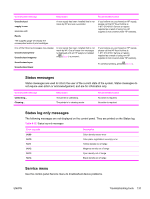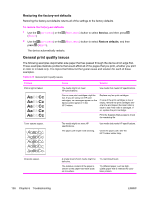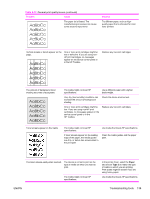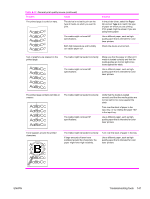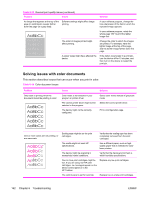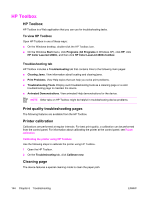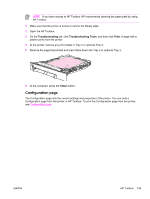HP 2600n Service Manual - Page 156
Solving issues with color documents
 |
UPC - 829160809366
View all HP 2600n manuals
Add to My Manuals
Save this manual to your list of manuals |
Page 156 highlights
Table 6-13 General print quality issues (continued) Problem Cause Solution An image that appears at the top of the page (in solid black) repeats farther down the page (in a gray field). Software settings might affect image printing. In your software program, change the tone (darkness) of the field in which the repeated image appears. In your software program, rotate the whole page 180° to print the lighter image first. The order of images printed might affect printing. Change the order in which the images are printed. For example, have the lighter image at the top of the page, and the darker image farther down the page. A power surge might have affected the device. If the defect occurs later in a print job, turn the device off for 10 minutes, and then turn on the device to restart the print job. Solving issues with color documents This section describes issues that can occur when you print in color. Table 6-14 Color document issues Problem Only black is printing when the document should be printing in color. Cause Color mode is not selected in your program or printer driver. The correct printer driver might not be selected in the program. The device might not be correctly configured. Solution Select color mode instead of grayscale mode. Select the correct printer driver. Print a Configuration page. One or more colors are not printing, or are inaccurate. Sealing tape might be on the print cartridges. Verify that the sealing tape has been completely removed from the print cartridges. The media might not meet HP specifications. Use a different paper, such as highquality paper that is intended for color laser printers. The device might be operating in excessively humid conditions. Verify that the device environment is within humidity specifications. One or more print cartridges might be low. If you are using non-HP print cartridges, no messages appear on the device control panel or in the HP Toolbox. Replace any low print cartridges. The control panel is set for override. Replace low or empty print cartridges. 142 Chapter 6 Troubleshooting ENWW