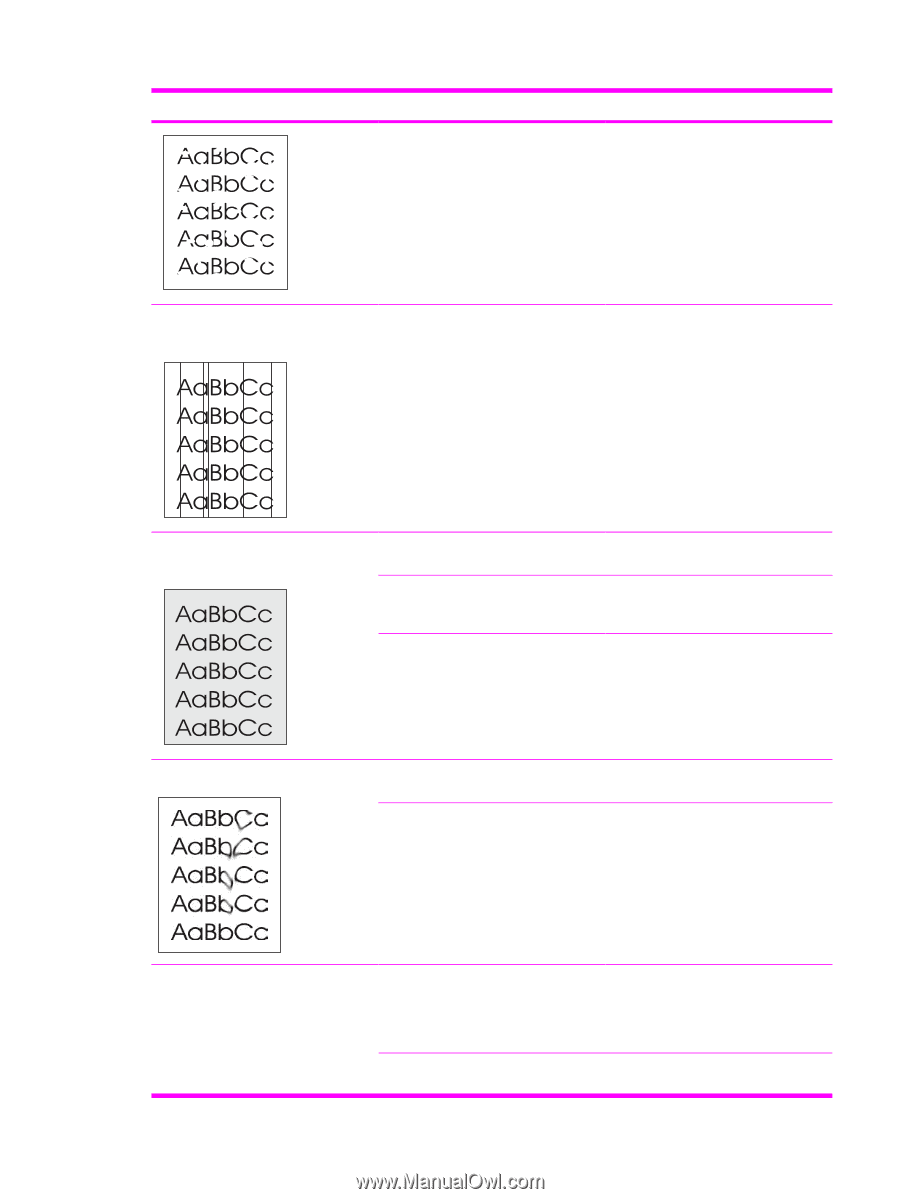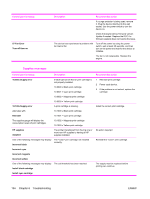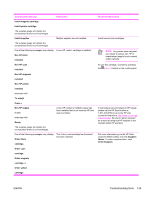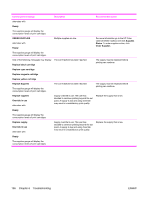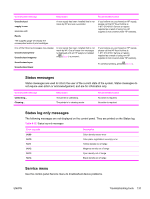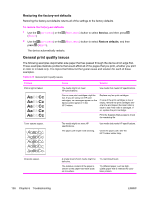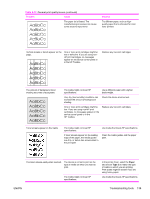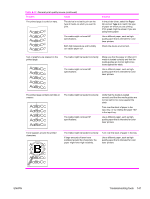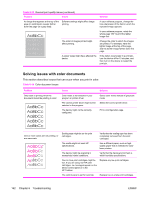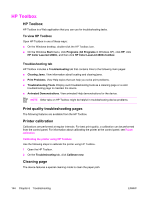HP 2600n Service Manual - Page 153
Table 6-13 - streaks
 |
UPC - 829160809366
View all HP 2600n manuals
Add to My Manuals
Save this manual to your list of manuals |
Page 153 highlights
Table 6-13 General print quality issues (continued) Problem Cause The paper lot is flawed. The manufacturing processes can cause some areas to reject toner. Solution Try different paper, such as highquality paper that is intended for color laser printers. Vertical streaks or bands appear on the page. One or more print cartridges might be low or defective. If you are using nonHP print cartridges, no messages appear on the device control panel or in the HP Toolbox. Replace any low print cartridges. The amount of background toner shading becomes unacceptable. The media might not meet HP specifications. Use a different paper with a lighter basis weight. Very dry (low humidity) conditions can increase the amount of background shading. Check the device environment. One or more print cartridges might be low. If you are using non-HP print cartridges, no messages appear on the device control panel or in the HP Toolbox. Replace any low print cartridges. Toner smears appear on the media. The media might not meet HP specifications. If toner smears appear on the leading edge of the paper, the media guides are dirty, or debris has accumulated in the print path. Use media that meets HP specifications. Clean the media guides and the paper path. The toner smears easily when touched. The device is not set to print on the type of media on which you want to print. The media might not meet HP specifications. In the printer driver, select the Paper tab and set Type is to match the type of media on which you are printing. Print speed might be slower if you are using heavy paper. Use media that meets HP specifications. ENWW Troubleshooting tools 139