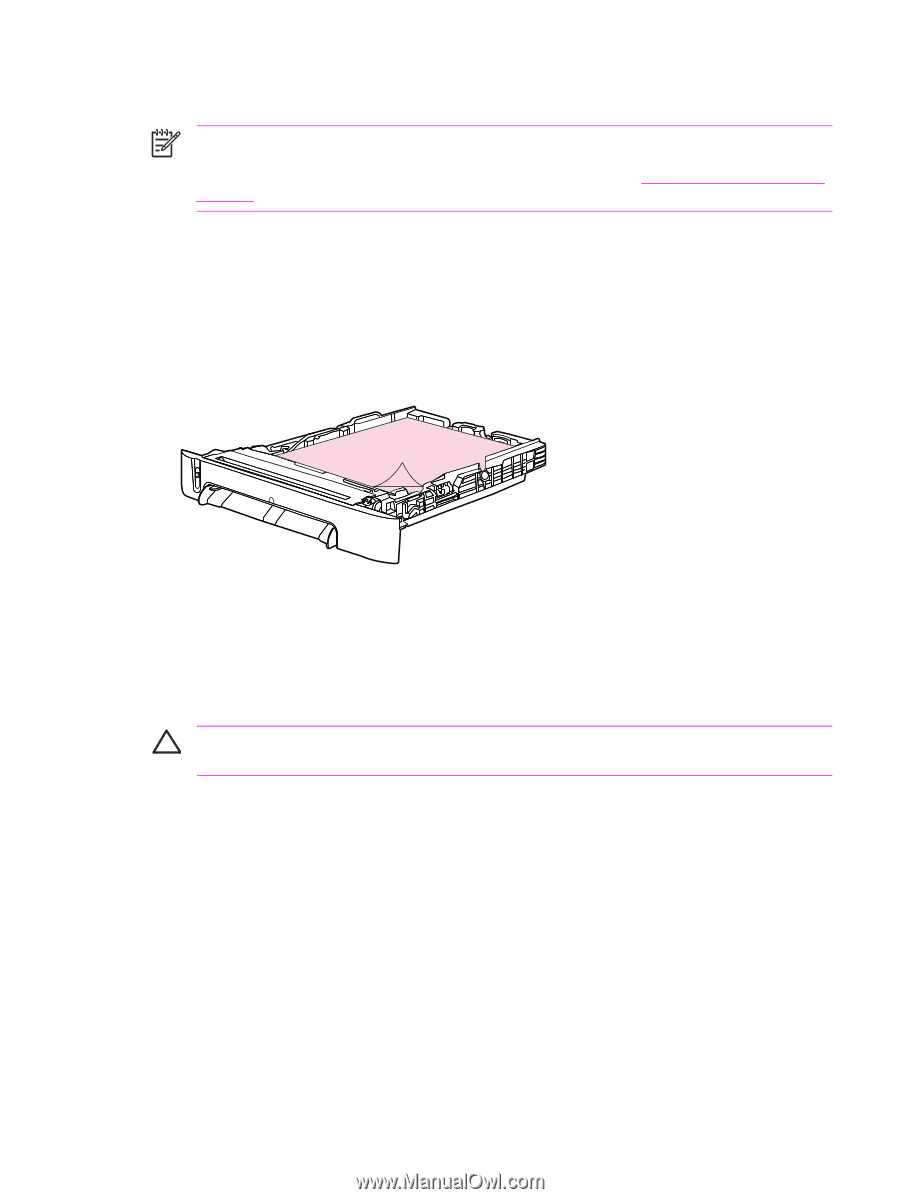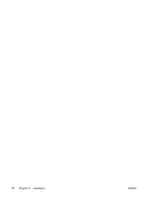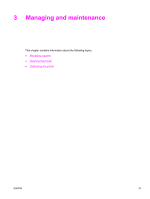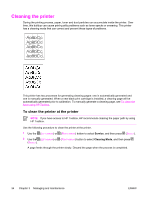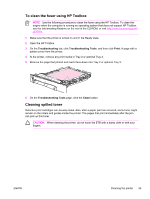HP 2600n Service Manual - Page 49
To clean the fuser using HP Toolbox, Cleaning spilled toner, Troubleshooting, Print, Clean - printer troubleshooting
 |
UPC - 829160809366
View all HP 2600n manuals
Add to My Manuals
Save this manual to your list of manuals |
Page 49 highlights
To clean the fuser using HP Toolbox NOTE Use the following procedure to clean the fuser using the HP Toolbox. To clean the engine when the computer is running an operating system that does not support HP Toolbox, see the late-breaking Readme on the root of the CD-ROM, or visit http://www.hp.com/support/ clj2600n. 1 Make sure that the printer is turned on and in the Ready state. 2 Open the HP Toolbox. 3 On the Troubleshooting tab, click Troubleshooting Tools, and then click Print. A page with a pattern prints from the printer. 4 At the printer, remove any print media in Tray 2 or optional Tray 3. 5 Remove the page that printed and load it face-down into Tray 2 or optional Tray 3. 6 On the Troubleshooting Tools page, click the Clean button. Cleaning spilled toner Defective print cartridges can develop leaks. Also, after a paper jam has occurred, some toner might remain on the rollers and guides inside the printer. The pages that print immediately after the jam can pick up this toner. CAUTION When cleaning the printer, do not touch the ETB with a damp cloth or with your fingers. ENWW Cleaning the printer 35