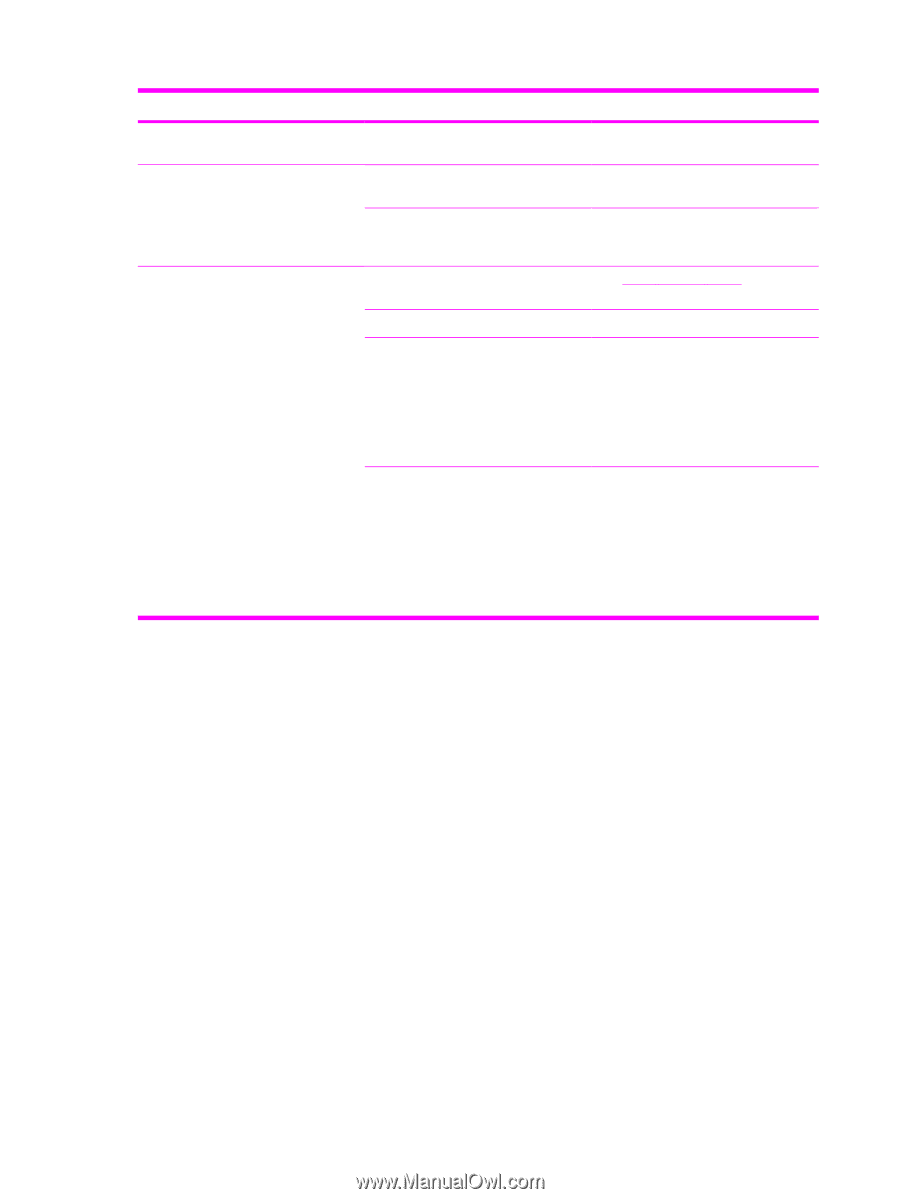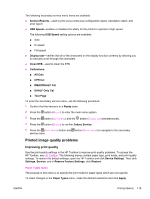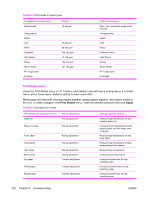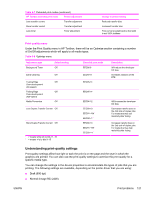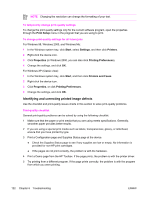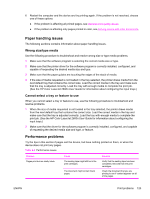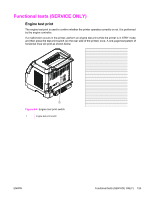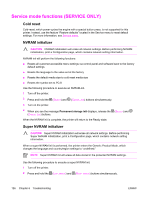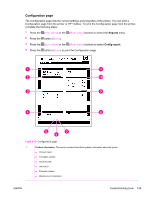HP 2600n Service Manual - Page 138
Table 6-9, Problem, Cause, Solution
 |
UPC - 829160809366
View all HP 2600n manuals
Add to My Manuals
Save this manual to your list of manuals |
Page 138 highlights
Table 6-9 Performance issues (continued) Problem Cause Solution The device might be malfunctioning. To check the device, print a Configuration page. Pages print very slowly. Heavier media types can slow the print Print on a different type of media. job. Complex pages will print slower. Proper fusing may require a slower print speed to ensure the best print quality. Pages did not print. The device might not be pulling media See Paper handling issues. correctly. The media is jamming in the device. Clear the jam. The USB cable might be defective or incorrectly connected. ■ Disconnect the USB cable at both ends and reconnect it. ■ Try printing a job that has printed in the past. ■ Try using a different USB cable. Other devices are running on your computer. The device might not share a USB port. If you have an external hard drive or network switchbox that is connected to the same port as the device, the other device might be interfering. To connect and use the device, you must disconnect the other device or you must use two USB ports on the computer. 124 Chapter 6 Troubleshooting ENWW