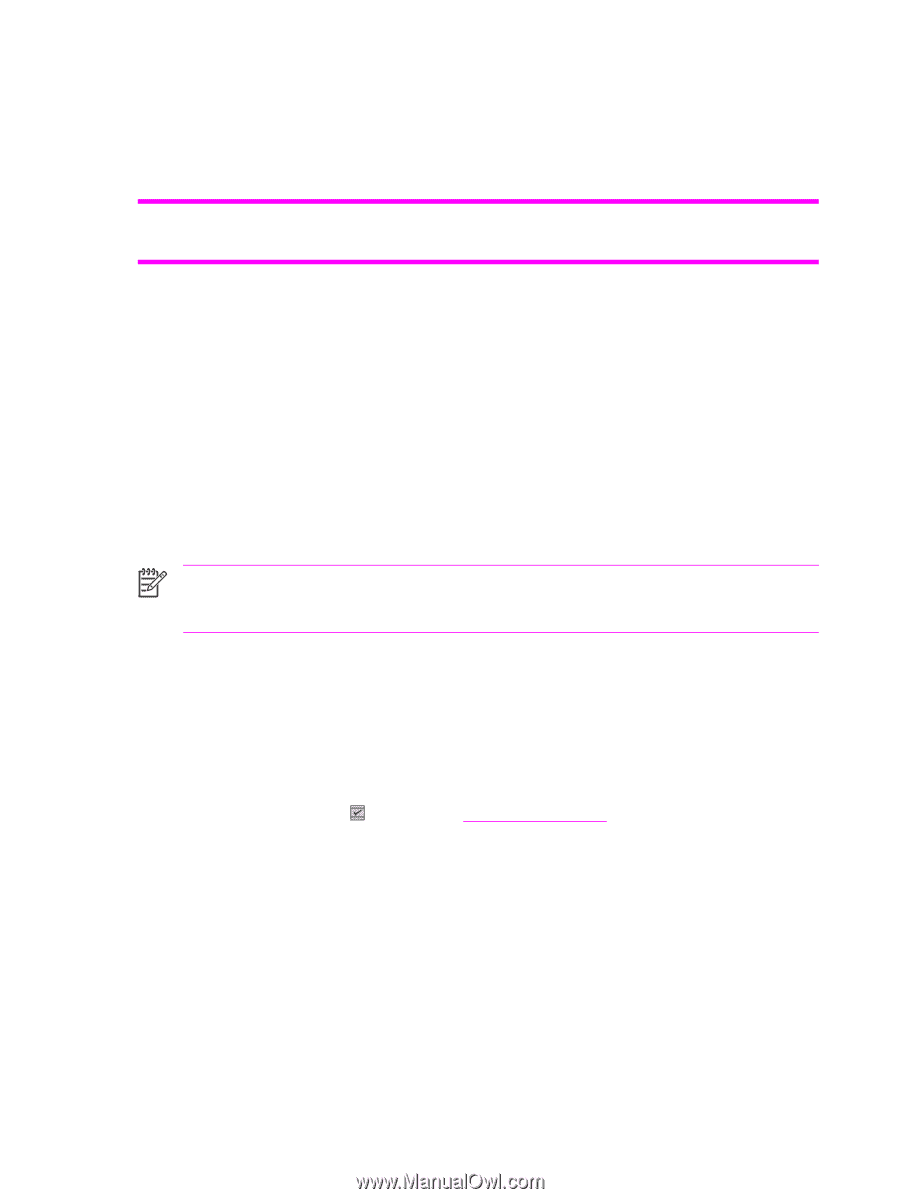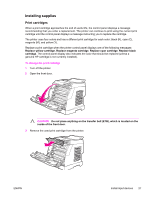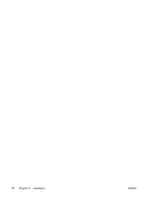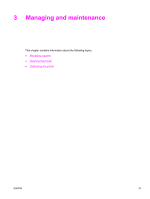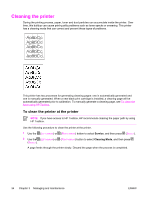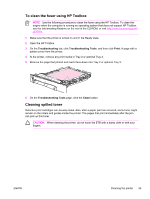HP 2600n Service Manual - Page 46
Managing supplies, Life expectancies of supplies, Checking and ordering supplies - toolbox
 |
UPC - 829160809366
View all HP 2600n manuals
Add to My Manuals
Save this manual to your list of manuals |
Page 46 highlights
Managing supplies Life expectancies of supplies Table 3-1 Print cartridge life Print-cartridge life (based on approximately 5% coverage) Black: 2,500 pages Yellow, cyan, and magenta: 2,000 pages each Checking and ordering supplies You can check the supplies status by using the printer control panel, printing a Supplies Status page, or viewing the HP Toolbox. Hewlett-Packard recommends that you place an order for a replacement print cartridge when you first receive the Order message for a print cartridge. For typical use, the Order message indicates that approximately two weeks of life remains. When you use a new, authentic HP print cartridge, you can obtain the following types of supplies information: ■ Amount of cartridge remaining ■ Estimated number of pages remaining ■ Number of pages printed ■ Other supplies information NOTE If the printer is connected to the network, you can set the HP Toolbox to notify you by e-mail when a print cartridge is low or is near the end of its life. If the printer is directly connected to a computer, you can set HP Toolbox to notify you when supplies are low. To check status using the control panel Do one of the following: ■ Check the supplies status gauges on the printer control panel. These gauges indicate when a print cartridge is low or empty. The lights also indicate when a non-HP print cartridge is first installed. ■ To print the Supplies Status page from the printer, on the printer control panel, select Reports, Supplies Status, and then (SELECT). See Supplies Status page for more information. If the supplies levels are low, you can order supplies through your local HP dealer, by telephone, or online. To check and order supplies using HP Toolbox You can configure HP Toolbox to notify you when the supplies are low. You can choose to receive alerts by e-mail or as a pop-up message or taskbar icon. To order supplies using the HP Toolbox, in the Other Links area, click Order supplies. You must have Internet access to connect to the website. 32 Chapter 3 Managing and maintenance ENWW