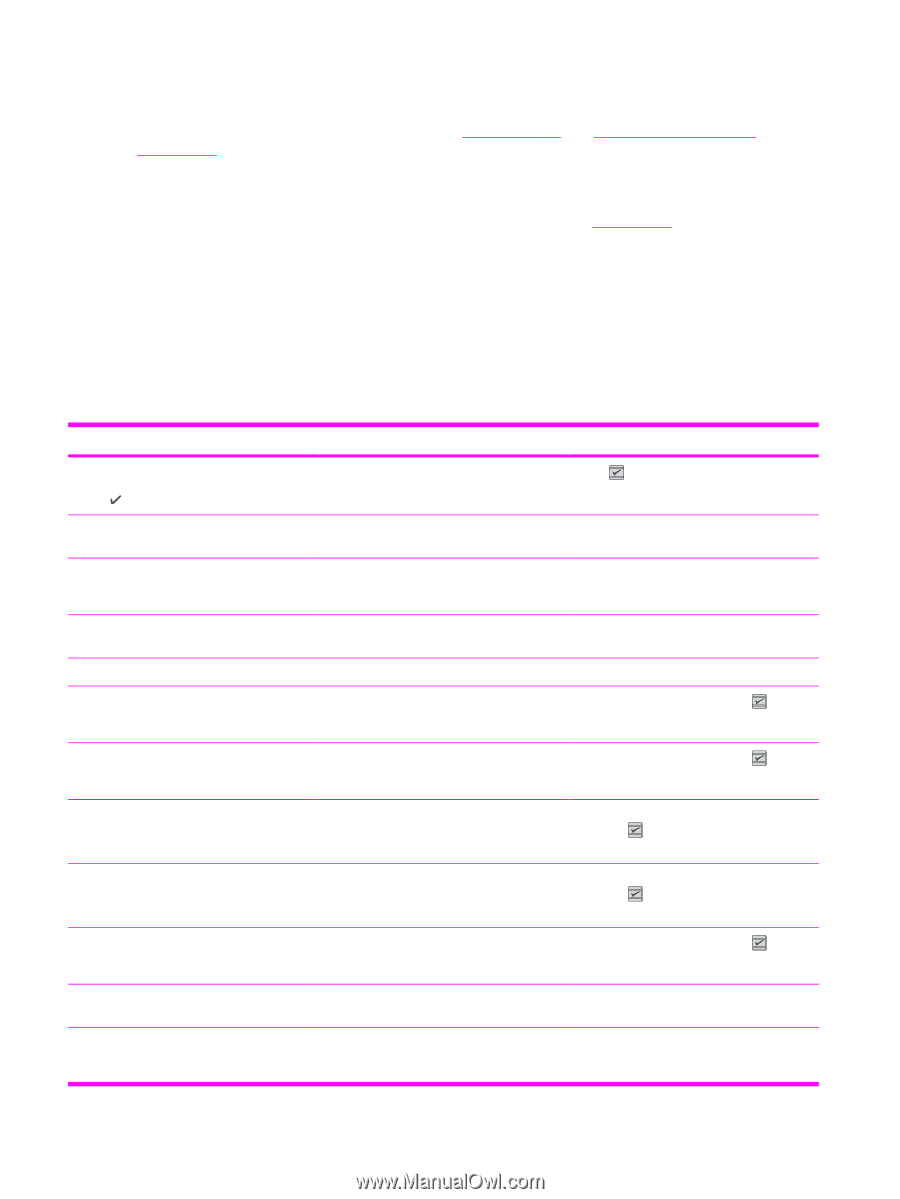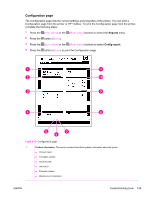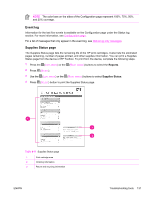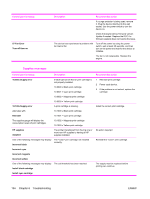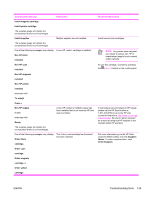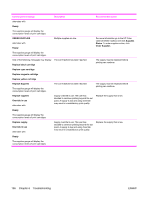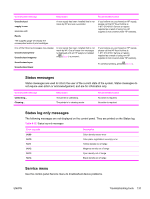HP 2600n Service Manual - Page 146
Fuser cleaning Print quality troubleshooting s, Control panel messages (error codes) - color laserjet fuser
 |
UPC - 829160809366
View all HP 2600n manuals
Add to My Manuals
Save this manual to your list of manuals |
Page 146 highlights
Fuser cleaning page For information about fuser cleaning pages, see Cleaning page and To clean the fuser using HP Toolbox. Print quality troubleshooting pages For more information about print quality troubleshooting pages, see HP Toolbox. Control panel messages (error codes) The majority of the control-panel messages are intended to guide the user through typical operation. The control-panel messages indicate the status of the current operation, and include a page count on the second line of the display, if appropriate. When the device is printing data, control-panel messages indicate this status. In addition, alert messages, warning messages, and critical error messages indicate situations that might require some action. Alert and warning messages Control panel message Device error Press Door open Engine comm. error Invalid driver Invalid entry Jam in tray 2 Jam in tray 3 Jam in print paper path Jam in Cartridge area Jam in Output bin Load paper Load Tray X [TYPE] [SIZE] Description An internal error occurred in the device. Recommended action Press (SELECT) to resume the job. The printer door is open. The device experienced an internal communication error. The door must be closed before printing can continue. This is a warning message only. Job output might be affected. You are using the incorrect printer driver. Invalid data or response. A paper jam has occurred in Tray 2. Reselect the printer driver appropriate for your device. Correct the entry. Clear the jam, and then press the (SELECT) button on the control panel. A paper jam has occurred in Tray 3. Clear the jam, and then press the (SELECT) button on the control panel. A paper jam has occurred in the print path. Open the door and clear the jam. Then press the (SELECT) button on the control panel. A paper jam has occurred in the print path. Open the door and clear the jam. Then press the (SELECT) button on the control panel. A paper jam has occurred in the output area. Clear the jam, and then press the (SELECT) button on the control panel. The HP Color LaserJet 2600n printer is out Please load specified paper type into the of paper. tray indicated. The printer is processing job, but the tray indicated is empty. Please load specified paper type and size into the tray indicated. 132 Chapter 6 Troubleshooting ENWW