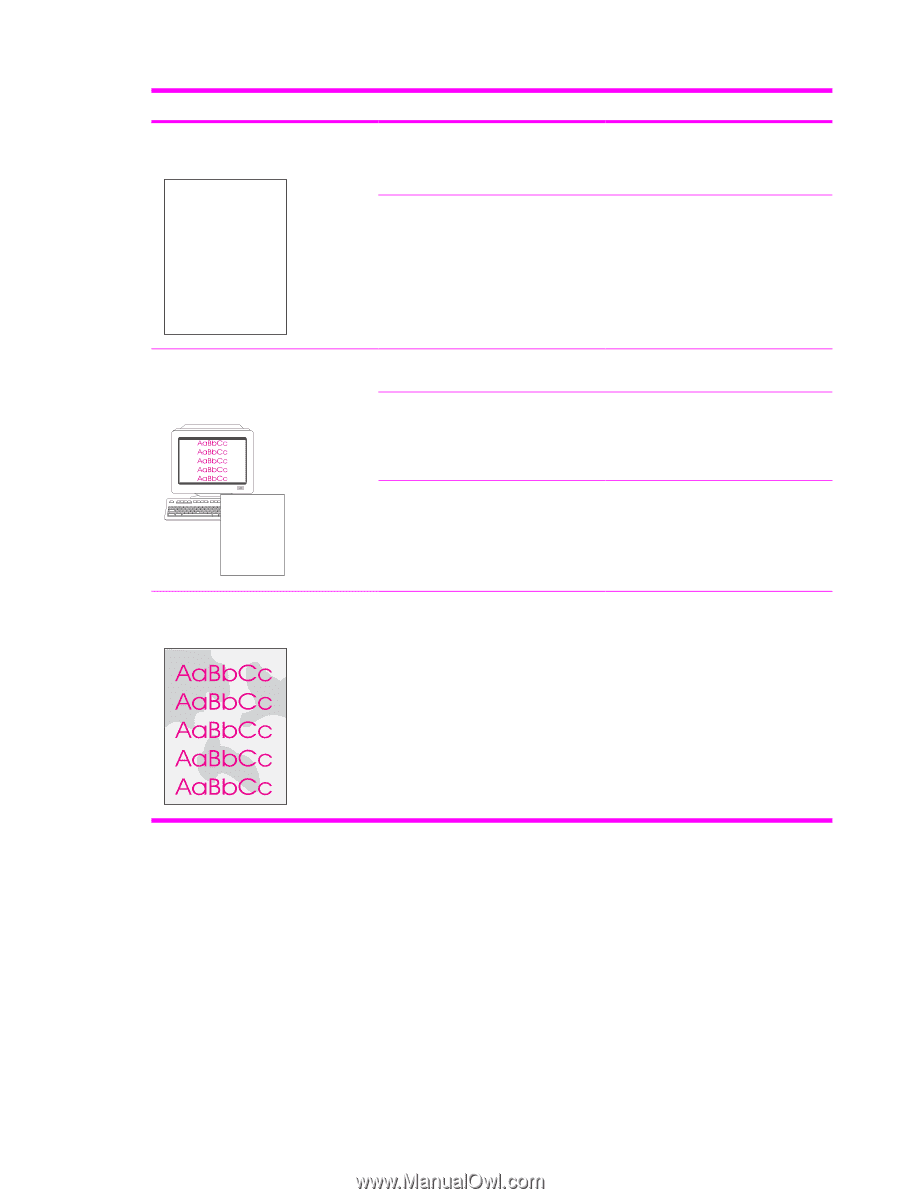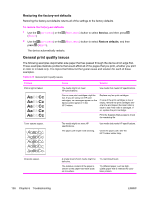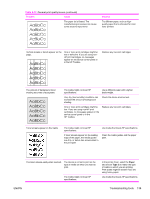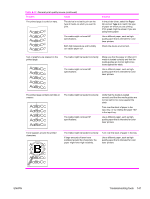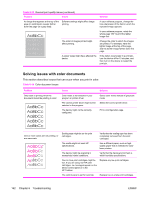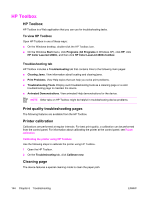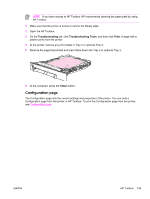HP 2600n Service Manual - Page 157
Table 6-14, Screen Match, Color
 |
UPC - 829160809366
View all HP 2600n manuals
Add to My Manuals
Save this manual to your list of manuals |
Page 157 highlights
Table 6-14 Color document issues (continued) Problem Cause Solution A color is printing inconsistently after you load a new print cartridge. AaBbCc AaBbCc AaBbCc AaBbCc AaBbCc Another print cartridge might be low. If you are using a non-HP print cartridge, it might be low or empty but you will receive no indication. Remove the print cartridge for the color that is printing inconsistently and reinstall it. The control panel is set for override. Replace low or empty print cartridges. The colors on the printed page do not match the colors as they appear on the screen. The colors on your computer monitor might differ from the device output. If extremely light colors or extremely dark colors on screen are not printing, your software program might interpret extremely light colors as white or extremely dark colors as black. AaBbCc AaBbCc AaBbCc AaBbCc AaBbCc The media might not meet HP specifications. Select Screen Match in the Color tab of the printer driver. If possible, avoid using extremely light or extremely dark colors. Use a different paper, such as highquality paper that is intended for color laser printers. The finish on the printed color page is inconsistent. The media might be too rough. Use a smooth paper or print media, such as a high-quality paper that is made for color laser printers. Generally, smoother media produces better results. ENWW Troubleshooting tools 143