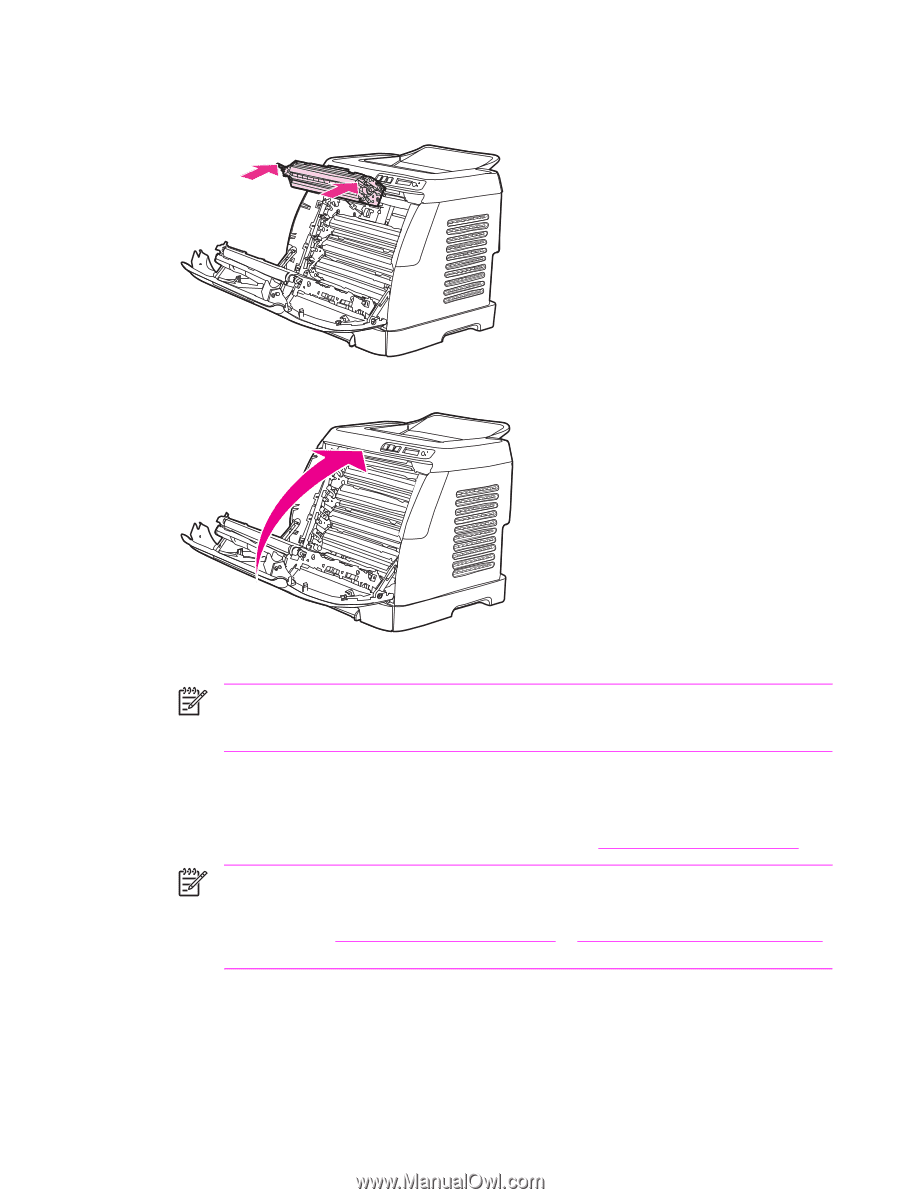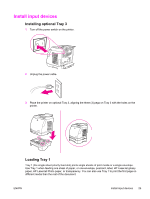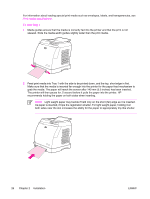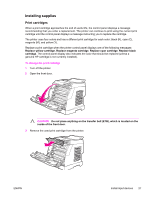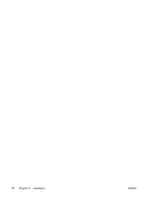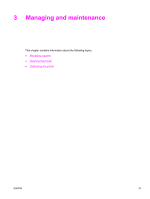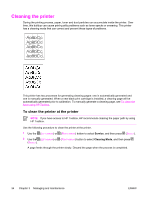HP 2600n Service Manual - Page 43
Ready, Incorrect yellow, Incorrect magenta, Incorrect cyan - cleaning
 |
UPC - 829160809366
View all HP 2600n manuals
Add to My Manuals
Save this manual to your list of manuals |
Page 43 highlights
7 Align the print cartridge with the tracks inside the printer, and using the handles, insert the print cartridge until it is firmly seated. 8 Firmly close the front door. 9 Turn on the printer. After a short time, the control panel should display Ready. NOTE If a cartridge is in the wrong slot or is the wrong type for the printer, the control panel will display one of the following messages: Incorrect yellow, Incorrect magenta, Incorrect cyan, Incorrect black. 10 Installation is complete. Place the used print cartridge in the box in which the new cartridge arrived. See the enclosed recycling guide for recycling instructions. 11 If you are using a non-HP print cartridge, check the printer control panel for further instructions. For more information about using non-HP print cartridges, see HP policy on non-HP supplies. NOTE When replacing or changing a black print cartridge, a cleaning page will automatically print. This helps prevent speckles on the front or back of printed documents. A cleaning page can also be generated using the control panel or the HP Toolbox. For information, see To clean the printer at the printer or To clean the fuser using HP Toolbox. ENWW Install input devices 29