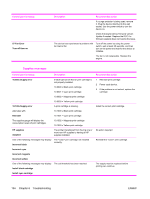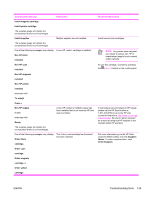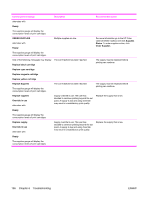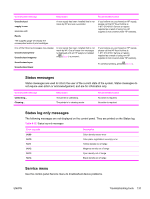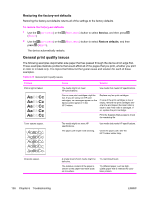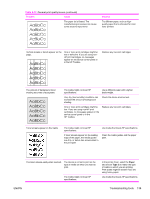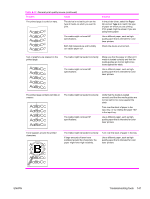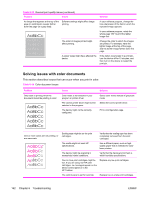HP 2600n Service Manual - Page 152
Restoring the factory-set defaults, General print quality issues, Service, Restore defaults - color laser printer
 |
UPC - 829160809366
View all HP 2600n manuals
Add to My Manuals
Save this manual to your list of manuals |
Page 152 highlights
Restoring the factory-set defaults Restoring the factory-set defaults returns all of the settings to the factory defaults. To restore the factory-set defaults 1 Use the (LEFT ARROW) or the (RIGHT ARROW) button to select Service, and then press (SELECT). 2 Use the (LEFT ARROW) or the press (SELECT). (RIGHT ARROW) button to select Restore defaults, and then The device automatically restarts. General print quality issues The following examples depict letter-size paper that has passed through the device short edge first. These examples illustrate problems that would affect all of the pages that you print, whether you print in color or in black only. The topics that follow list the typical cause and solution for each of these examples. Table 6-13 General print quality issues Problem Print is light or faded. Cause Solution The media might not meet HP specifications. Use media that meets HP specifications. One or more print cartridges might be low. If you are using non-HP print cartridges, no messages appear on the device control panel or in the HP Toolbox. Replace any low print cartridges. If none of the print cartridges is low or empty, remove the print cartridges one at a time and inspect the toner roller in each to see if the roller is damaged. If so, replace the print cartridge. Print the Supplies Status page to check the remaining life. Toner specks appear. The media might not meet HP specifications. The paper path might need cleaning. Use media that meets HP specifications. Clean the paper path. See the HP Toolbox online Help. Dropouts appear. A single sheet of print media might be defective. The moisture content of the paper is uneven or the paper has moist spots on its surface. Try reprinting the job. Try different paper, such as highquality paper that is intended for color laser printers. 138 Chapter 6 Troubleshooting ENWW