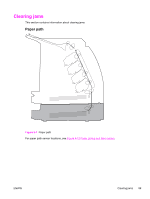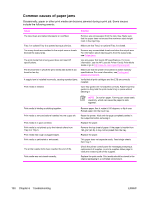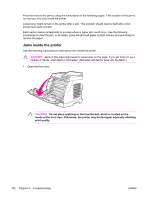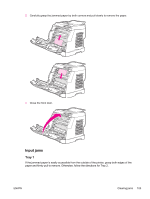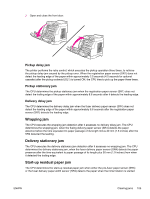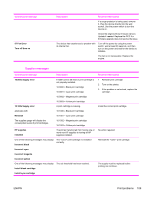HP 2600n Service Manual - Page 118
Tray 2, Output jams, Jams in the top bin
 |
UPC - 829160809366
View all HP 2600n manuals
Add to My Manuals
Save this manual to your list of manuals |
Page 118 highlights
Tray 2 Open the front door of the printer and remove paper as indicated on the jam instruction label, located on the interior right side of the printer. Input jams are indicated on the label with the number 3. Figure 6-3 Tray 2 input jam label Output jams Jams in the top bin CAUTION Jams in these areas might result in loose toner on the page. If you get toner on your clothes or hands, wash them in cold water. (Hot water will set the toner into the fabric.) 1 Carefully grasp the jammed paper by both corners and pull slowly to remove the paper from the top bin. 104 Chapter 6 Troubleshooting ENWW
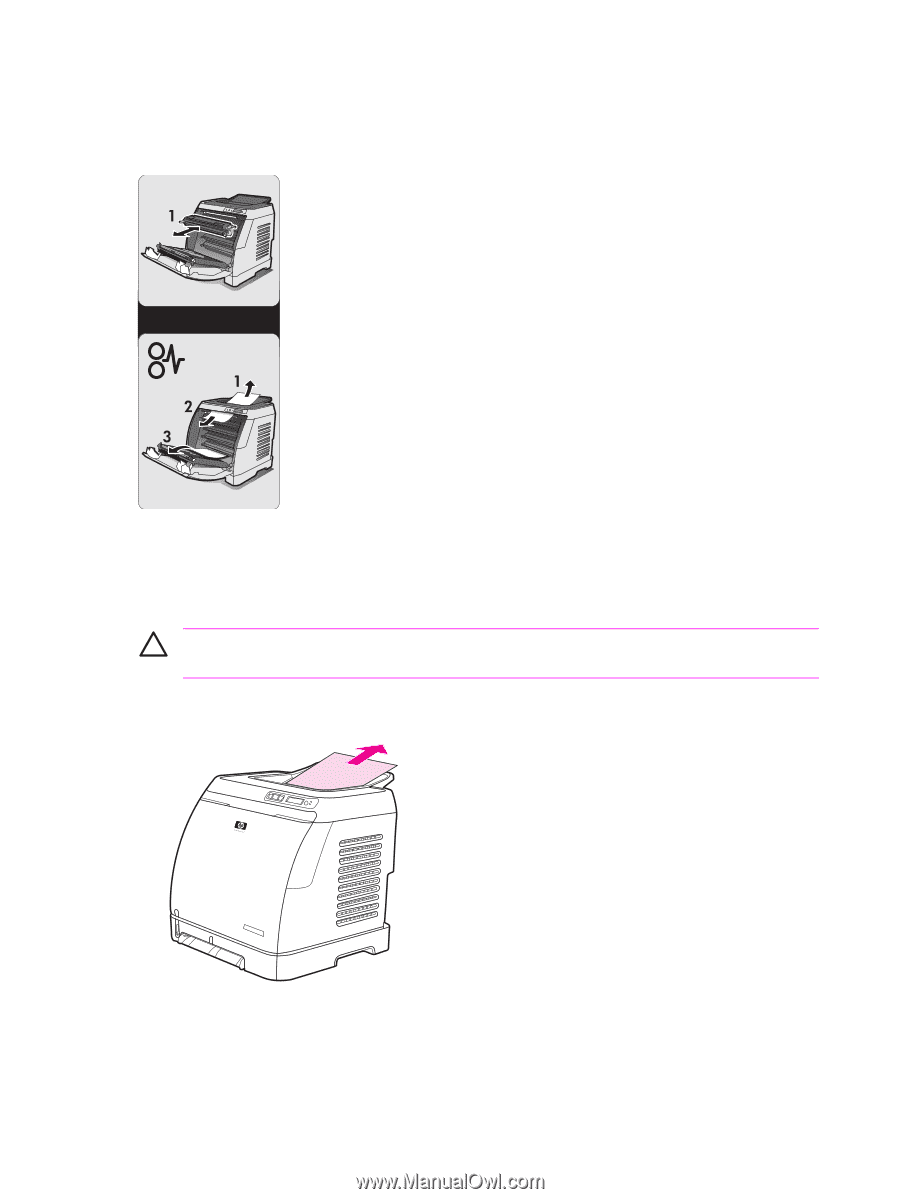
Tray 2
Open the front door of the printer and remove paper as indicated on the jam instruction label, located
on the interior right side of the printer. Input jams are indicated on the label with the number 3.
Figure 6-3
Tray 2 input jam label
Output jams
Jams in the top bin
CAUTION
Jams in these areas might result in loose toner on the page. If you get toner on
your clothes or hands, wash them in cold water. (Hot water will set the toner into the fabric.)
1
Carefully grasp the jammed paper by both corners and pull slowly to remove the paper from the
top bin.
104
Chapter 6
Troubleshooting
ENWW