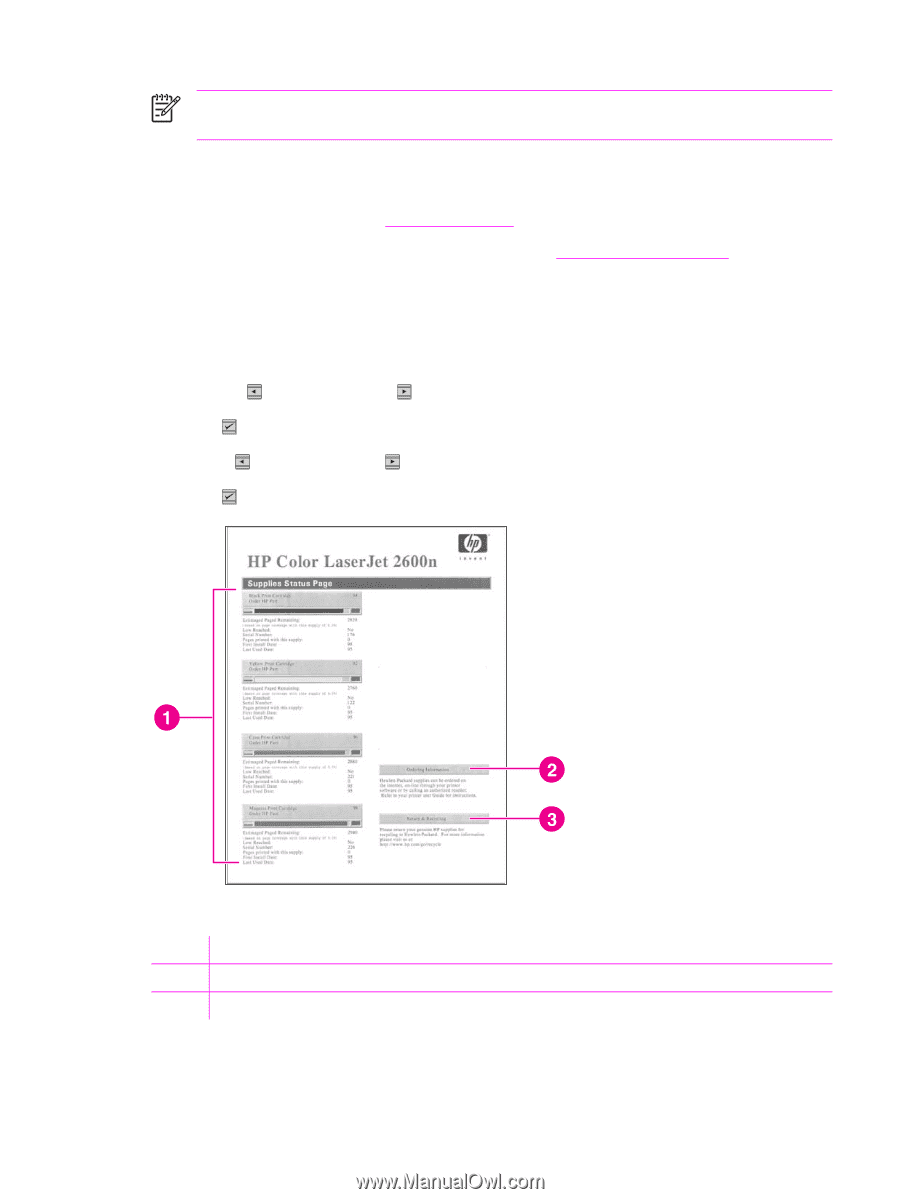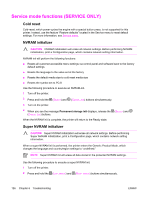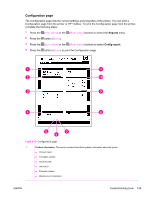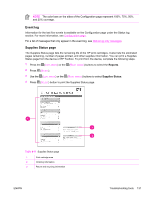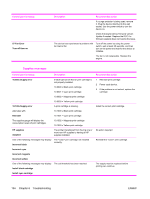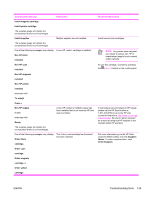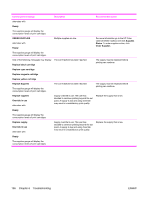HP 2600n Service Manual - Page 145
Event log, Supplies Status
 |
UPC - 829160809366
View all HP 2600n manuals
Add to My Manuals
Save this manual to your list of manuals |
Page 145 highlights
NOTE The color bars on the sides of the Configuration page represent 100%, 75%, 50%, and 25% coverage. Event log Information for the last five events is available on the Configuration page under the Status log section. For more information, see Configuration page. For a list of messages that only appear in the event log, see Status log only messages. Supplies Status page The Supplies Status page lists the remaining life of the HP print cartridges. It also lists the estimated pages remaining, number of pages printed, and other supplies information. You can print a Supplies Status page from the device or HP Toolbox. To print from the device, complete the following steps. 1 Press the (LEFT ARROW) or the (RIGHT ARROW) buttons to select the Reports. 2 Press (SELECT). 3 Use the (LEFT ARROW) or the (RIGHT ARROW) buttons to select Supplies Status. 4 Press (SELECT) button to print the Supplies Status page. Table 6-11 Supplies Status page 1 Print cartridge area 2 Ordering information 3 Return and recycling information ENWW Troubleshooting tools 131