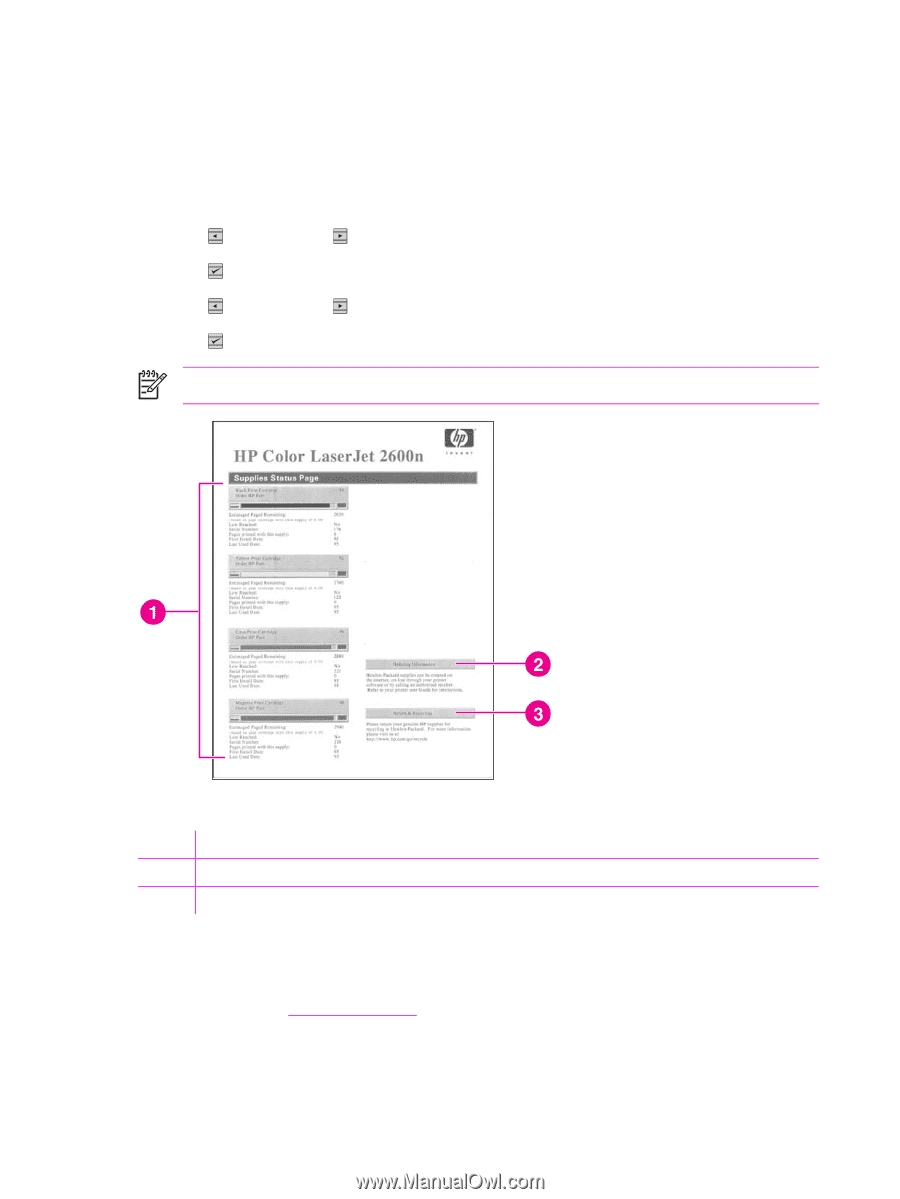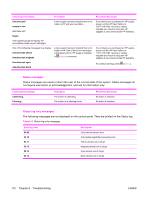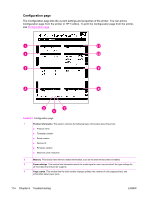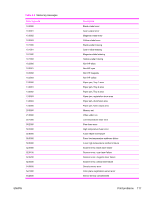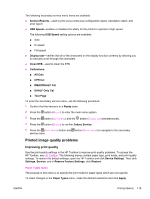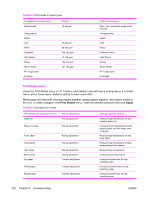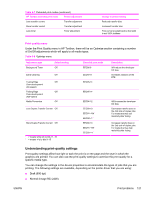HP 2600n Service Manual - Page 130
Supplies Status Status log, Reports
 |
UPC - 829160809366
View all HP 2600n manuals
Add to My Manuals
Save this manual to your list of manuals |
Page 130 highlights
Supplies Status page The Supplies Status page lists the remaining life of HP print cartridges. It also lists the estimated pages remaining, number of pages printed, and other supplies information. You can print a Supplies Status page from the printer or the HP Toolbox. To print the Supplies Status page from the printer control panel 1 Press (LEFT ARROW) or (RIGHT ARROW) to select the Reports menu. 2 Press (SELECT). 3 Press (LEFT ARROW) or (RIGHT ARROW) to select Supplies Status. 4 Press (SELECT) to print the Supplies Status page. NOTE Supplies information is also available through the HP Toolbox. Table 6-4 Supplies Status page 1 Print cartridge area 2 Ordering information 3 Return and recycling information Status log The status log for this printer is located on the Configuration page and lists the last five events. For more information, see Configuration page. 116 Chapter 6 Troubleshooting ENWW