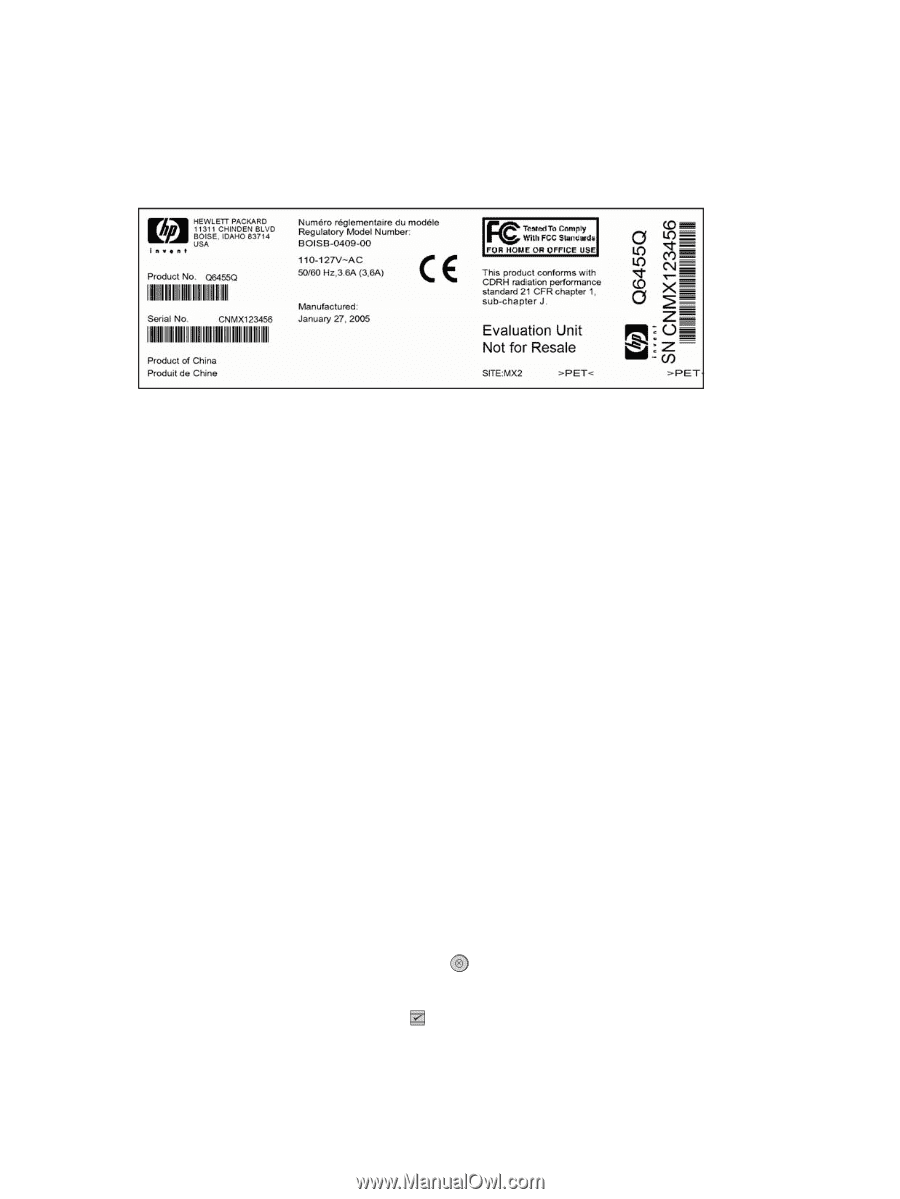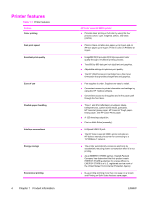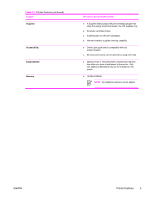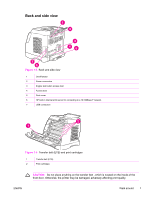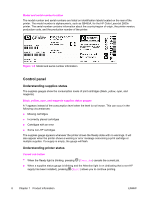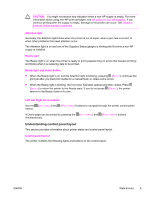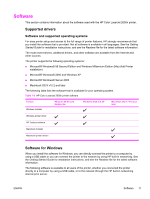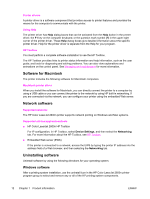HP 2600n Service Manual - Page 22
Control panel, Understanding supplies status - color laserjet cartridges
 |
UPC - 829160809366
View all HP 2600n manuals
Add to My Manuals
Save this manual to your list of manuals |
Page 22 highlights
Model and serial number location The model number and serial numbers are listed on identification labels located on the rear of the printer. The model number is alphanumeric, such as Q6455A, for the HP Color LaserJet 2600n printer. The serial number contains information about the country/region of origin, the printer version, production code, and the production number of the printer. Figure 1-5 Model and serial number information Control panel Understanding supplies status The supplies gauges show the consumption levels of print cartridges (black, yellow, cyan, and magenta). Black, yellow, cyan, and magenta supplies status gauges A ? appears instead of the consumption level when the level is not known. This can occur in the following circumstances: ■ Missing cartridges ■ Incorrectly placed cartridges ■ Cartridges with an error ■ Some non-HP cartridges The supplies gauge appears whenever the printer shows the Ready state with no warnings. It will also appear when the printer shows a warning or error message concerning a print cartridge or multiple supplies. If a supply is empty, the gauge will flash. Understanding printer status Cancel Job button ■ When the Ready light is blinking, pressing (CANCEL JOB) cancels the current job. ■ When a supplies status gauge is blinking and the Attention light is on (indicating that a non-HP supply has been installed), pressing (SELECT) allows you to continue printing. 8 Chapter 1 Product information ENWW