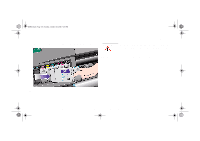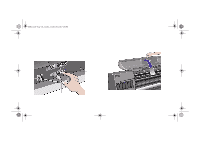HP 5000ps HP DesignJet 5000 Series Printer - Pocket Guide - Page 103
REMOVE to OK., Printhead Storage container.
 |
View all HP 5000ps manuals
Add to My Manuals
Save this manual to your list of manuals |
Page 103 highlights
pocket.book Page 101 Sunday, October 29, 2000 5:09 PM 101 - Change The Ink System 13. When you remove the light cyan printhead the display changes from REMOVE to OK. 15. When all the printheads have been removed the front-panel displays: Ink System Removal 14. Repeat steps 10 through 12 for the other five printheads. NOTE: Put the removed printheads in a safe place until you can store them in the HP Printhead Storage container. You will not be able to do this until you have installed the supplies that are already in the container into the printer. 16. Close the cover on the carriage and close the window to continue. 17. The front-panel displays: CHANGE THE INK SYSTEM file:///D|/hydra/ug_loc/f

CHANGE THE INK SYSTEM
101 - Change The Ink System
Ink System Removal
13.
When you remove the
light cyan printhead the
display changes from
REMOVE to OK.
14.
Repeat steps 10 through
12 for the other five
printheads.
NOTE:
Put
the
removed
printheads in a safe place until
you can store them in the HP
Printhead Storage container.
You will not be able to do this until you have installed the
supplies that are already in the container into the printer.
15.
When all the printheads
have been removed the
front-panel displays:
16.
Close the cover on the carriage and close the window to
continue.
17.
The front-panel displays:
pocket.book
Page 101
Sunday, October 29, 2000
5:09 PM