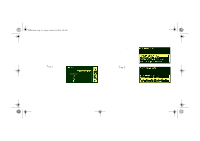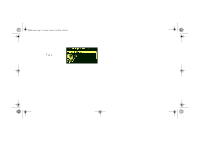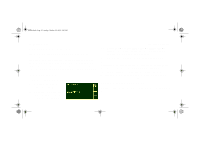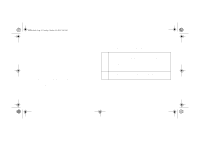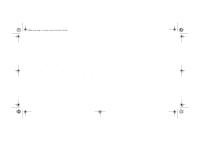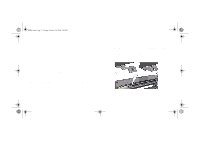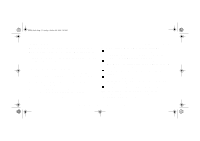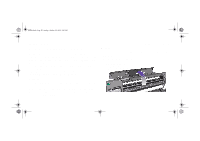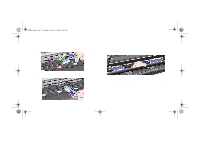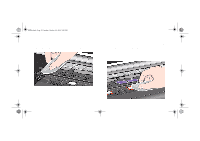HP 5000ps HP DesignJet 5000 Series Printer - Pocket Guide - Page 199
Ink Marks on the Media, Media Extensions
 |
View all HP 5000ps manuals
Add to My Manuals
Save this manual to your list of manuals |
Page 199 highlights
pocket.book Page 47 Sunday, October 29, 2000 5:09 PM 47 - Image Quality Ink Marks on the Media Media Extensions Printed surface smearing roll: As the media is printed and the image is coming out from the printer, the natural curl of the media causes it to rub against the roll of media installed in the printer. This causes image smearing. In addition to this, if the out-coming media sticks against the roll, because the ink is not dry or because of static (some Polyester films get electrostatically charged) it could cause the media to re-feed into the printer. Ink Marks on the Media Make sure that the media extensions are installed onto the printer (shown below). The extensions don't reduce the way media is charged, but the increased distance between the roll and the out-coming media, reduces the probability of having both surfaces being attracted (and smears). NOTE: for detailed printing tips, troubleshooting, printing compatibility and new product information, visit our web site at: http://www.hp.com/go/designjet IMAGE QUALITY file:///D|/hydra/ug_loc/f