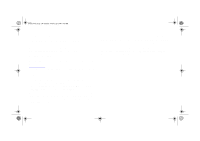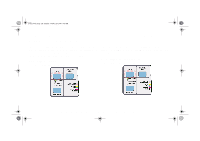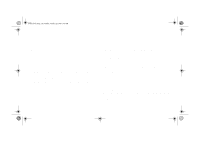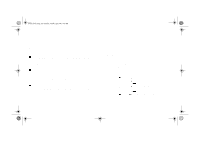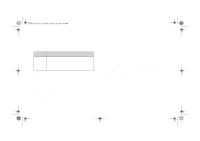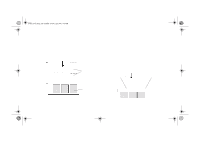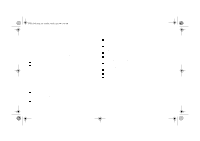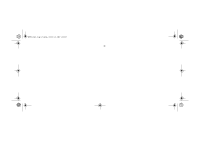HP 5000ps HP DesignJet 5000 Series Printer - Pocket Guide - Page 147
Making Copies of a Job in the Queue, Copies, Enter
 |
View all HP 5000ps manuals
Add to My Manuals
Save this manual to your list of manuals |
Page 147 highlights
pocket.book Page 145 Sunday, October 29, 2000 5:09 PM 145 - Manage The Prints Making Copies of a Job in the Queue Has the Do you job already want one been copy or printed? several? Yes One Several No One Several What to do Use Move to top (see Prioritizing a Job in the Queue, on page 144). Use Copies (see below) and then use Move to top (see Prioritizing a Job in the Queue, on page 144). Use Copies (see below). Use Copies (see below) Managing the Queue be printed; for example, choosing 2 for a page not yet printed means you will get the one original and one copy. The maximum is 99. The setting you specify in this option overrides any value set by your software. Note that, if 'Rotate' was On when you sent the file, every copy will be rotated. See the 'Using Your Printer CD' for details on rotation. In all cases, the job must be still in the queue. Having selected the job and chosen Copies, use the scrolling keys to specify the number of copies required, and press Enter. The number you enter is the actual number of pages to MANAGE THE PRINTS file:///D|/hydra/ug_loc/f