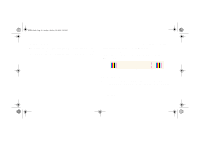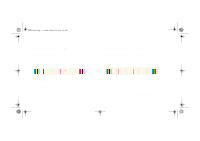HP 5000ps HP DesignJet 5000 Series Printer - Pocket Guide - Page 184
How to Print the Image Quality Print
 |
View all HP 5000ps manuals
Add to My Manuals
Save this manual to your list of manuals |
Page 184 highlights
pocket.book Page 32 Sunday, October 29, 2000 5:09 PM 32 - Image Quality How to Print the Image Quality Print Before you print the Image quality print you must ensure that you have A2 or C size media (or larger) loaded into the printer. To print the Image Quality Print use the front-panel. Go to Utilities\Test Prints\Print Quality and press the Enter key. Using the Image Quality Print Shown here is what the image quality print looks like: How to Use the Image Quality Print 1. Use the same media type and image quality setting as you were using when you discovered the image quality problem. 2. Study each of the test patterns in the order that they are shown i.e. 1 through 4 file:///D|/hydra/ug_loc/f

32 - Image Quality
Using the Image Quality Print
How to Print the Image Quality Print
Before you print the Image quality print you must ensure that
you have A2 or C size media (or larger) loaded into the printer.
To print the Image Quality Print use the front-panel. Go to
Utilities\Test Prints\Print Quality and press the
Enter
key.
How to Use the Image Quality Print
1.
Use the same media type and image quality setting as
you were using when you discovered the image quality
problem.
2.
Study each of the test patterns in the order that they are
shown i.e. 1 through 4
Shown here is what the image quality print looks like:
pocket.book
Page 32
Sunday, October 29, 2000
5:09 PM