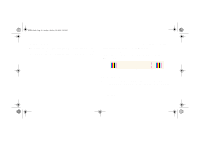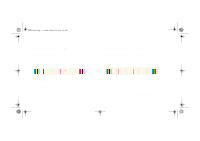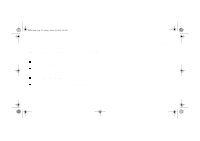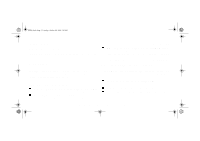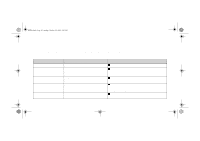HP 5000ps HP DesignJet 5000 Series Printer - Pocket Guide - Page 187
Problems with Media Advance, Corrective Action, Image Quality, Using the Image Quality Print
 |
View all HP 5000ps manuals
Add to My Manuals
Save this manual to your list of manuals |
Page 187 highlights
pocket.book Page 35 Sunday, October 29, 2000 5:09 PM 35 - Image Quality Problems with Media Advance If the printer has media advance problems you will see banding in all the colors. For example, the image quality print shown below was printed with a printer that has a media advance problem. Note: The bands appear light because the roller has advanced too much. The opposite could also be true, the bands could appear dark because the roller has not advanced sufficiently. Using the Image Quality Print In high quality modes, due to the amount of ink used, media advance problems may not appear as lines of banding, they may appear grainy instead. The banding or graininess will appear in all the colors. Corrective Action 1. If the image is grainy, this could also be a symptom of problems with the bidirectional alignment. Refer to Test Pattern 3: Bidirectional alignment, on page 37. If this pattern is ok, go to step two. 2. Perform the Accuracy Calibration, on page 44 with the same media you were experiencing unacceptable image quality. 3. If there is no improvement in print quality, contact Hewlett Packard. IMAGE QUALITY file:///D|/hydra/ug_loc/f