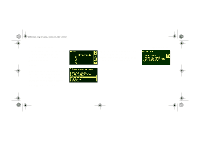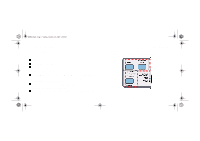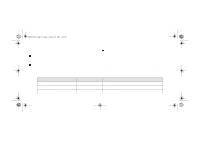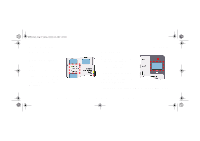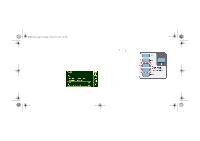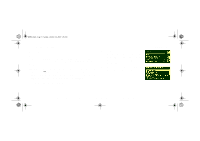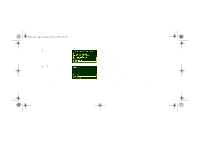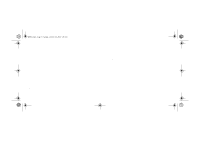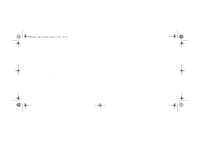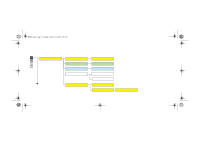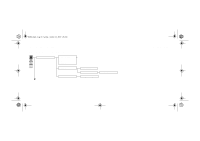HP 5000ps HP DesignJet 5000 Series Printer - Pocket Guide - Page 13
Menu Print, Make sure that media is loaded.
 |
View all HP 5000ps manuals
Add to My Manuals
Save this manual to your list of manuals |
Page 13 highlights
pocket.book Page 11 Sunday, October 29, 2000 5:09 PM 11 - Use The Front panel Menu Print You can see the complete menu structure available on the printer by printing the Front Panel Menu print or see page Front-Panel Menus, on page 14. Use it to help you to navigate the menus. NOTE: The Menu print is printed in the size specified in the Page Format → Size settings in the front-panel. However if sheet media is loaded, it will automatically shrink to fit. Make sure this setting specifies the size you want before printing. 1. Make sure that media is loaded. 2. Make sure the front-panel displays the printer setup menu icon. If it does press the Top key front-panel to select it. Press the Enter key. 3. The front-panel will now display the printer setup options: Internal Prints USE THE FRONT PANEL file:///D|/hydra/ug_loc/f