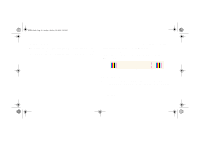HP 5000ps HP DesignJet 5000 Series Printer - Pocket Guide - Page 183
Using the Image Quality Print, Printhead Status Check, IMAGE QUALITY
 |
View all HP 5000ps manuals
Add to My Manuals
Save this manual to your list of manuals |
Page 183 highlights
pocket.book Page 31 Sunday, October 29, 2000 5:09 PM 31 - Image Quality Using the Image Quality Print The image quality print helps you determine if you have image quality problems, and if you do, what the cause of the problem is and how to resolve it. The print contains patterns which are designed to highlight any image quality problems. Before printing and analyzing the Image Quality Print, it is recommended that you check the following: Using the Image Quality Print If the printhead needs replacing, go to 81, in section Maintain the Ink System on the reverse of this guide and replace the printhead. Recovering If the printhead needs recovering, go to Printhead Recovery Procedure, on page 42. Printhead Status Check Check the printhead status in the front-panel, using the and down keys select the printhead icon, the front-panel will then display the printhead status. Replacing IMAGE QUALITY file:///D|/hydra/ug_loc/f