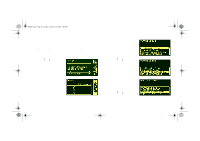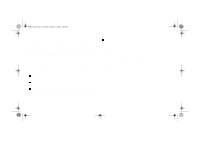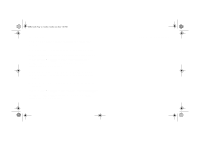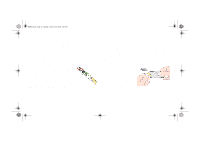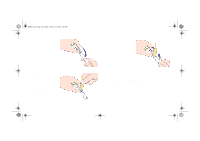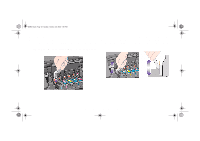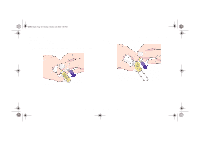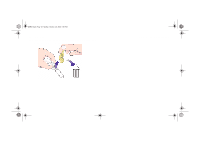HP 5000ps HP DesignJet 5000 Series Printer - Pocket Guide - Page 215
Carriage Interconnect Wiper - designjet printer
 |
View all HP 5000ps manuals
Add to My Manuals
Save this manual to your list of manuals |
Page 215 highlights
pocket.book Page 63 Sunday, October 29, 2000 5:09 PM 63 - Ink Supply Carriage Interconnect Wiper When you replace the printhead, check the empty slots to see if they need cleaning. In some extreme cases it is possible that the printer will not recognize a printhead when it has been installed. This is due to the build-up of ink deposits on the electrical connections between the printhead and the printhead carriage. Included with your HP Designjet printer, is a Carriage Interconnect Wiper. This must be used for cleaning the electrical interconnects of both the printhead carriage and the printhead. This procedure should be performed every time you replace a printhead. If the front-panel persistently displays the message "Reseat" next to the printhead try performing the procedure shown here. Solving Ink Supply Problems NOTE: After waiting a few moments to allow both connectors to dry, replace the printhead into the carriage assembly. Use the procedures on page 81, in section Maintain the Ink System on the reverse of this guide. NOTE: Do not touch, wipe or attempt to clean the printhead nozzles. This can damage the printhead and reduce print quality. 1. To Clean the Carriage Electrical Interconnect, remove a new premoistened replacement sponge from its pouch. A supply of sponges is included in the box with the tool. If all sponges have been used, more can be obtained by contacting your HP customer service representative. INK SUPPLY file:///D|/hydra/ug_loc/f