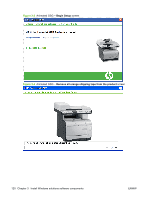HP Color LaserJet CM2320 HP Color LaserJet CM2320 MFP Series - Software Techni - Page 142
Windows general installation overview, Animated Getting Started Guide (GSG)
 |
View all HP Color LaserJet CM2320 manuals
Add to My Manuals
Save this manual to your list of manuals |
Page 142 highlights
Windows general installation overview Installation is similar for all supported Windows operating systems. If the product is connected through a file or print server, the solutions software must be installed on the server before it is installed on any client systems. If the solutions software is not first installed on the server, bidirectional communication and some printer-driver autoconfiguration methods are not available to the client systems. For Microsoft Windows 2000, Microsoft Windows Server 2003, Microsoft Windows XP, and Microsoft Windows Vista, the person installing the software must have administrator rights on the system. When the solutions installer runs, the HP LaserJet uninstaller is added to the system. ● Animated Getting Started Guide (GSG) ● Unsupported Operating System dialog box ● Windows installation for direct connections ● Windows installation for computers on a network ● Install printer-drivers by using a CD ● Modify an existing installation ● Universal printer-driver (UPD) installation Animated Getting Started Guide (GSG) The solutions software CD includes an animated getting started guide (GSG). This guide includes instructions for preparing the product for use and initial software install. ● Setup and installation instructions ● Animated GSG dialog boxes Setup and installation instructions The following includes instructions for setup of the product and steps towards installing the printer-driver software from the CD. The animated guide screens mentioned in this section can be found in the "Animated GSG dialog boxes" section below, which also includes additional setup dialog boxes not mentioned in the following instructions. 1. Quit all programs. 2. Insert the solutions software CD into the CD-ROM drive. 3. The Welcome screen of the animated install guide opens. Two products appear; click to select your product. 4. Click Begin Setup. 5. Follow the onscreen instructions that appear in the animated GSG dialog boxes. The animated GSG dialog boxes appear in the order described in the "Animated GSG dialog boxes" section below. 118 Chapter 3 Install Windows solutions software components ENWW