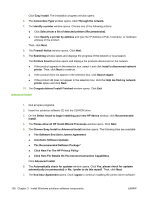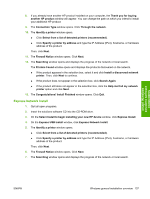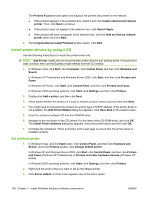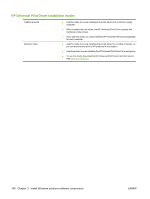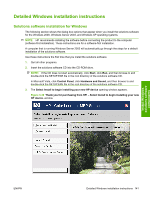HP Color LaserJet CM2320 HP Color LaserJet CM2320 MFP Series - Software Techni - Page 165
Detailed Windows installation instructions, Solutions software installation for Windows
 |
View all HP Color LaserJet CM2320 manuals
Add to My Manuals
Save this manual to your list of manuals |
Page 165 highlights
Detailed Windows installation instructions Solutions software installation for Windows The following section shows the dialog box options that appear when you install the solutions software for the Windows 2000, Windows Server 2003, and Windows XP operating systems. NOTE: HP recommends installing the software before connecting the product to the computer (software-first installation). These instructions are for a software-first installation. A computer that is running Windows Server 2003 will automatically go through the steps for a default installation of the solutions software. Use these instructions the first time that you install the solutions software. 1. Quit all other programs. 2. Insert the solutions software CD into the CD-ROM drive. NOTE: If the CD does not start automatically, click Start, click Run, and then browse to and double-click the SETUP.EXE file in the root directory of the solutions software CD. In Microsoft Vista, click Control Panel, click Hardware and Sound, and then browse to and double-click the SETUP.EXE file in the root directory of the solutions software CD. 3. The Select Install to begin installing your new HP device opening window appears. Figure 3-30 Thank you for purchasing from HP! - Select Install to begin installing your new HP device. window Install Windows solutions software components ENWW Detailed Windows installation instructions 141